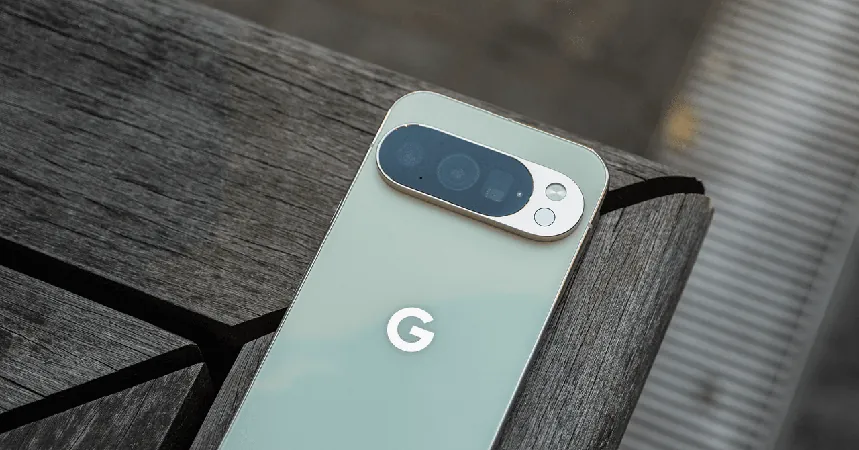
Unlock the Hidden Power of Your Google Pixel: Essential Settings to Transform Your Experience
2025-08-31
Author: Yu
Google's Pixel phones are not just about sleek designs; they are packed with incredible features that elevate your smartphone experience, particularly in mobile photography. However, many of the coolest functions are not activated by default. Let's dive into crucial settings you need to change to maximize your Pixel's potential!
Stay Updated for Optimal Performance
One of the standout benefits of owning a Google Pixel is receiving software updates instantly. To ensure you benefit from the latest features and security improvements, go to Settings > System > Software updates > System update. Check which Pixel model you have through Settings > About Phone.
Activate Google's AI Call Features
The Phone app on Google Pixel phones is where some of the most sought-after functionalities reside. To avoid annoying robocalls—from the moment you set up your phone—navigate to the Phone app. Open the menu by tapping the three lines, go to Settings > Call Screen, and turn on Automatically screen calls. You can choose from Basic, Medium, or Maximum protection.
Stop the Nuisance of Robocalls
Additionally, enable Scam Detection, which alerts you when a potential scam call comes through—even if your contacts aren't affected. Features like Hold for Me let you escape mind-numbing hold music, while Direct My Call simplifies business menu navigation. Call Notes is a lifesaver for those who forget details; it transcribes and summarizes conversations for you.
Capture Ambient Music Instantly with Now Playing
A brilliant feature that debuted with Pixel 2, Now Playing listens for ambient music and displays the song's info on your lock screen. Activate it via Settings > Sound & vibration > Now Playing. For enhanced music detection, enable Enhance Now Playing.
Optimize Screen Orientation and Timeout
Tired of your phone auto-rotating at the wrong time? Turn on Face Detection in Settings > Display > Auto-rotate screen to prevent this nuisance. You can also manage the screen timeout settings to suit your needs. Enable Adaptive timeout for smart usage: it will turn off if you're not using the phone, while Screen attention keeps your display on as long as you're looking at it.
Enjoy Advanced Voice Typing without Hassle
Voice typing on Pixel is remarkably accurate! Tap the microphone icon in Gboard and download the faster voice model when prompted. Tweak your voice typing settings in Settings > System > Keyboard > Gboard > Voice typing. This feature adds punctuation and recognizes commands like 'Next paragraph' seamlessly.
Test Essential Safety Features
Make sure to explore the Personal Safety app. Try out Satellite SOS, allowing you to send messages to emergency services without a cellular connection—ideal for remote adventures (available on Pixel 9 and newer). Also, check out Car Crash Detection, which will reach out for help if it detects an accident.
Shield Your Data with Theft Protection
Protect your device by enabling Theft Protection under Settings > Security & privacy > Device unlock. Active features include Theft Detection Lock, which secures your phone if it's stolen, and Offline Device Lock. Turn on Remote Lock to secure your device if it's lost.
Boost Security with Advanced Protection
For top-tier security, consider enabling Advanced Protection in Settings > Security & privacy. This feature automatically activates essential protective measures, ensuring your Pixel is safeguarded.
Create a Private Space for Your Sensitive Data
You can set up a Private Space for confidential apps, accessible with a separate lock from your main device. Get started with Settings > Security & privacy > Private Space.
Utilize Magic Cue for Instant Information
With the new Magic Cue feature, your Pixel can provide instant info like dinner reservations while you're on a call. You can manage its settings under Settings > Magic Cue.
Activate the Always-On Display
Easily check the time, date, and notifications without touching your screen by enabling Always-On Display in Settings > Display > Always-On display.
Customize Your Lock Screen and Power Button Behavior
Tailor your lock screen notifications and add shortcuts in Settings > Display & touch > Lock screen. For a smoother experience, revert the power button’s behavior to access the power menu directly (Settings > System > Gestures > Press & hold power button).
Record Videos Like a Pro
For those who love capturing memories, switch to the AV1 video format for more storage savings. Enable Video Boost for improved video quality with minimal hassle!
Equip Yourself with Bedtime Mode
Create a calming nighttime atmosphere with Bedtime mode in Settings > Modes > Bedtime. Customize how and when notifications come through.
More Features to Explore!
Don’t overlook features like Clear Calling, Notification History, and Adaptive Vibration for an enhanced calling experience. Customize your Quick Settings tiles and enable Battery Percentage to stay informed about your battery life. Flip to Shhh to quickly activate Do Not Disturb, and explore Live Translate if you communicate in multiple languages.
By adjusting these settings, you'll transform your Pixel experience from good to extraordinary! Take the time to explore these features and discover the full potential of your device.
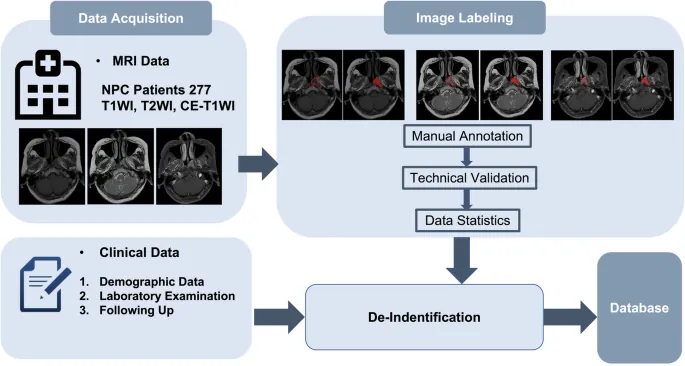

 Brasil (PT)
Brasil (PT)
 Canada (EN)
Canada (EN)
 Chile (ES)
Chile (ES)
 Česko (CS)
Česko (CS)
 대한민국 (KO)
대한민국 (KO)
 España (ES)
España (ES)
 France (FR)
France (FR)
 Hong Kong (EN)
Hong Kong (EN)
 Italia (IT)
Italia (IT)
 日本 (JA)
日本 (JA)
 Magyarország (HU)
Magyarország (HU)
 Norge (NO)
Norge (NO)
 Polska (PL)
Polska (PL)
 Schweiz (DE)
Schweiz (DE)
 Singapore (EN)
Singapore (EN)
 Sverige (SV)
Sverige (SV)
 Suomi (FI)
Suomi (FI)
 Türkiye (TR)
Türkiye (TR)
 الإمارات العربية المتحدة (AR)
الإمارات العربية المتحدة (AR)