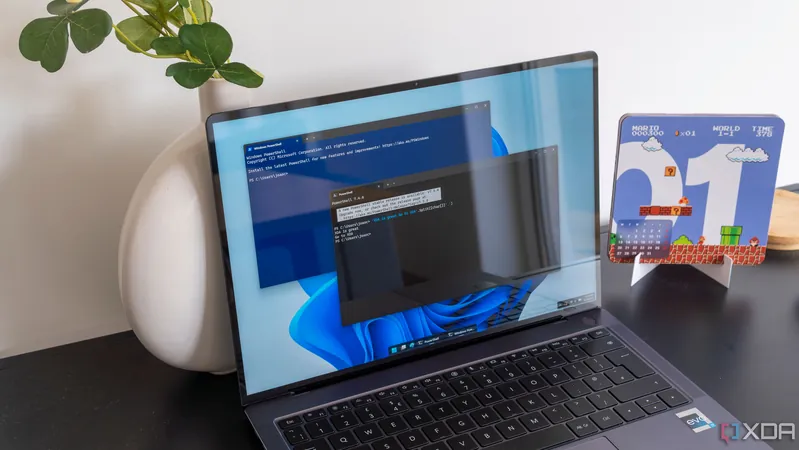
5 Game-Changing Reasons to Use PowerShell for Automating Tedious Windows Tasks
2025-03-30
Author: Jia
In the digital age, we're often faced with various tedious and repetitive tasks on our Windows systems. From the hassle of renaming apps and managing files to administering user accounts and maintaining databases, these mundane activities can feel like a drag—especially when you could be scrolling social media or, better yet, gaming. If you're like me and always searching for ways to optimize productivity, PowerShell might just be your new best friend. This powerful command-line interface (CLI) utility is a game-changer for automating those boring chores.
1. Turbocharged Efficiency
PowerShell CLI dramatically speeds up task execution compared to Windows' graphical user interface (GUI). For instance, uninstalling or reinstalling apps on Windows 11 can be a tedious process via Settings or Control Panel. With PowerShell, you can execute a couple of simple commands to get the job done in a fraction of the time. Additionally, scripts for monitoring disk space or managing user accounts can be set up in seconds, ensuring that you spend less time clicking and more time focusing on what matters.
2. App Management Made Easy
Ever found yourself frustrated because the Microsoft Store won't let you install your favorite apps or games? PowerShell allows you to bypass these obstacles easily. Reinstalling Windows apps becomes a quick task with just a few commands, giving you control at your fingertips. Plus, utilizing PowerShell means you can update all apps across various sources, like the Microsoft Store, Chocolaty, and Winget, simultaneously—saving you precious time.
3. File Management Without the Hassle
Dragging and dropping files through File Explorer can be exhausting and inefficient. With PowerShell’s Move-Item cmdlet, you can transfer files effortlessly from one directory to another. This command not only moves your files but also deletes the original file from the source folder automatically. Say goodbye to the dullness of file management and hello to a quick and efficient solution!
4. Automation via Task Scheduler
Once you've created your scripts, consider using Windows Task Scheduler to automate them even further. Store your .ps1 (PowerShell script) files in an accessible directory, create a basic task in Task Scheduler, and set it to run at your preferred intervals. This synergy between PowerShell and Task Scheduler allows for seamless automation of your daily routines, ensuring that nothing falls through the cracks.
5. Streamlined System Maintenance
No matter if you're an IT admin, a tech enthusiast, or a casual user, PowerShell can revolutionize the way you handle system maintenance tasks. Be it generating system reports, running diagnostic checks, or managing user accounts, these tasks can be completed quickly with the right commands. For those looking to escalate their automation game, third-party modules can offer even greater capabilities, including enhanced SQL database management and more complex scripting functionalities.
Conclusion: Power Up Your Productivity with PowerShell
PowerShell not only simplifies the execution of mundane tasks but also enhances overall productivity. The user-friendly interface may be cozy, but it simply can't compete with the efficiency of PowerShell. By automating hundreds of monotonous tasks, you can reclaim your time and focus on what truly matters—be it work or play. Don't overlook the potential of built-in cmdlets or custom scripts, particularly if you rely on managing multiple systems as an IT professional. So why wait? Dive into the world of PowerShell and make those tedious tasks a thing of the past!







 Brasil (PT)
Brasil (PT)
 Canada (EN)
Canada (EN)
 Chile (ES)
Chile (ES)
 Česko (CS)
Česko (CS)
 대한민국 (KO)
대한민국 (KO)
 España (ES)
España (ES)
 France (FR)
France (FR)
 Hong Kong (EN)
Hong Kong (EN)
 Italia (IT)
Italia (IT)
 日本 (JA)
日本 (JA)
 Magyarország (HU)
Magyarország (HU)
 Norge (NO)
Norge (NO)
 Polska (PL)
Polska (PL)
 Schweiz (DE)
Schweiz (DE)
 Singapore (EN)
Singapore (EN)
 Sverige (SV)
Sverige (SV)
 Suomi (FI)
Suomi (FI)
 Türkiye (TR)
Türkiye (TR)
 الإمارات العربية المتحدة (AR)
الإمارات العربية المتحدة (AR)