
Unlock the Ultimate Sound Experience: Must-Know Spotify Audio Settings
2024-11-03
Author: Olivia
Unlock the Ultimate Sound Experience: Must-Know Spotify Audio Settings
Spotify isn’t just about streaming; it’s an immersive experience packed with innovative features like its AI DJ, personalized playlists including the ever-evolving “daylist,” and the nostalgic Spotify Wrapped that sums up your listening habits each year. However, many users overlook some essential audio settings that could elevate their listening experience dramatically. Here, we’ll dive into Spotify's lesser-known features that can optimize the sound quality of your favorite tracks based on your environment, taking your auditory journey to the next level.
Tailor Your Audio Volume to Your Environment
Did you know that Spotify allows its premium users to adjust their base volume according to their surroundings? This flexibility can enhance your music even in varying settings—from tranquil home environments to the vibrant energy of the gym. You have three options: Quiet, Normal, and Loud:
- **Quiet** mode is perfect for lazy afternoons at home, as it creates a cleaner sound with reduced loudness, ideal for relaxing.
- **Normal** offers a balanced sound, suitable for everyday activities and most listening experiences.
- **Loud** amplifies the music, making it an excellent choice for noisy environments like bustling gyms, although it may slightly compromise audio quality.
How to Adjust Base Volume on Different Devices
**For iPhones:**
1. Open the Spotify app and tap on your profile picture.
2. Go to the gear icon for Settings.
3. Select Playback.
4. Choose your desired volume level.
**For Android:**
1. Open Spotify and tap the gear icon.
2. Proceed to Playback.
3. Select Volume Level to pick Loud, Normal, or Quiet.
**For Desktop (Mac/Windows):**
1. Open Spotify and click on your profile picture.
2. Access Settings.
3. Find Volume Level under Audio Quality and make your selection.
Master Your Sound with the Equalizer
If you’re keen on personalizing your music even further, Spotify’s equalizer feature is a game changer. You can manipulate bass and treble for an audio experience that aligns with your unique preferences.
**To Access the Equalizer:**
- **iPhones and Android Devices:**
1. Open Spotify and tap your profile picture.
2. Navigate to Settings and then Playback.
3. Select Equalizer to adjust settings through a manual slider or choose genre-specific presets.
- **Desktop Version:**
1. Click on your profile picture, proceed to Settings.
2. Under Playback, toggle the Equalizer option.
The manual equalizer allows you to raise or lower frequencies to suit your taste, while genre-based presets optimize sounds for specific musical styles. Reset to the default using the Flat option whenever you need to start fresh.
Enjoy Superior Audio Quality
For those on the move, managing audio quality is vital. Lowering the audio quality can save mobile data, while higher settings deliver a richer sound experience. Here’s how you can adjust it on your devices:
**For Mobile:**
1. Open Spotify and visit Settings via your profile picture.
2. Tap on Audio Quality.
3. Choose between Very High, High, Normal, Low, or Automatic based on your connection strength, especially beneficial on mobile data.
**For Desktop:**
1. Go to Settings.
2. Select Streaming quality option and adjust according to your preference.
Why You Should Care
With the right adjustments, you can transform how you experience music on Spotify. Whether you’re studying, hitting the gym, or simply relaxing at home, these settings allow you to customize your audio experience like never before. Not only does this enhance enjoyment, but it also allows for a clearer, more defined listening experience tailored to your lifestyle.
So, don't miss out! Explore these settings today and unlock the full potential of your Spotify listening experience. You might just hear your favorite songs in a whole new light!




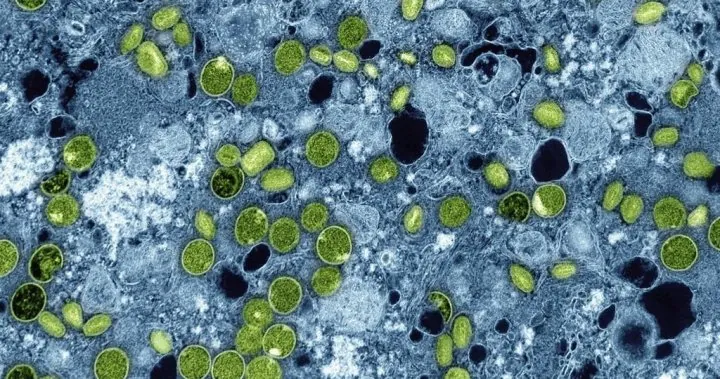



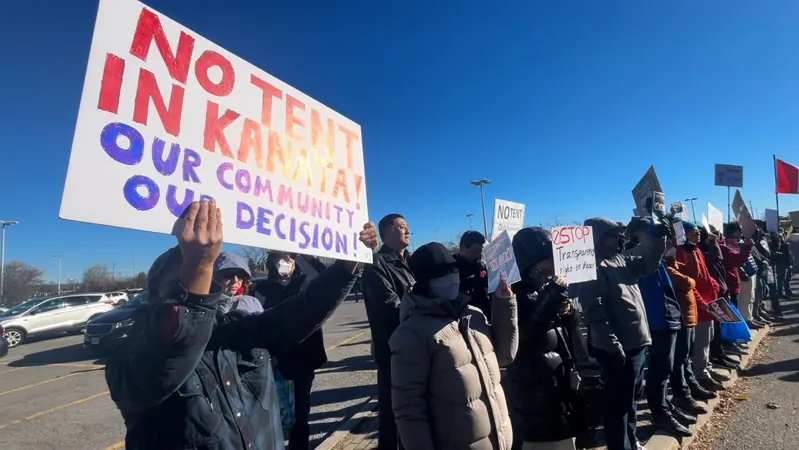
 Brasil (PT)
Brasil (PT)
 Canada (EN)
Canada (EN)
 Chile (ES)
Chile (ES)
 España (ES)
España (ES)
 France (FR)
France (FR)
 Hong Kong (EN)
Hong Kong (EN)
 Italia (IT)
Italia (IT)
 日本 (JA)
日本 (JA)
 Magyarország (HU)
Magyarország (HU)
 Norge (NO)
Norge (NO)
 Polska (PL)
Polska (PL)
 Schweiz (DE)
Schweiz (DE)
 Singapore (EN)
Singapore (EN)
 Sverige (SV)
Sverige (SV)
 Suomi (FI)
Suomi (FI)
 Türkiye (TR)
Türkiye (TR)