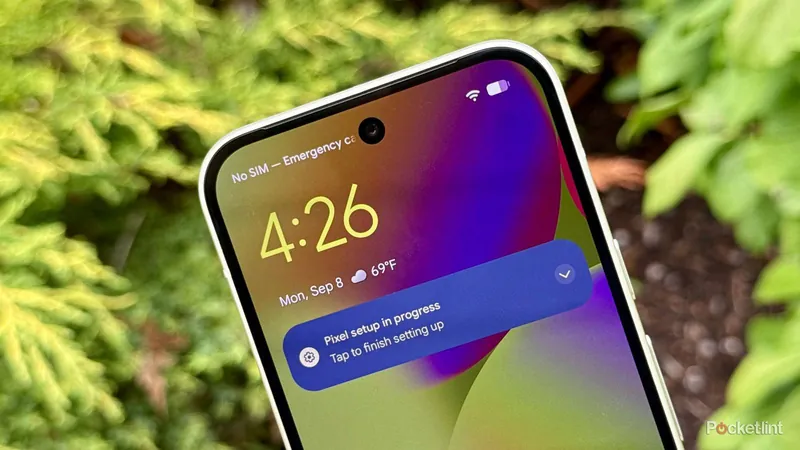
Unlock the Full Potential of Your Pixel 10: 7 Must-Change Settings
2025-09-09
Author: Noah
The Pixel 10 Has Arrived!
Meet the Google Pixel 10, a powerhouse featuring the new Tensor G5 chip for unparalleled performance. This device marks a significant leap with its impressive triple camera setup, which includes a 10.8MP telephoto lens for those stunning close-ups. It boasts a 6.3-inch Actua OLED display with a crisp resolution of 1080x2424 and an adaptive refresh rate ranging from 60Hz to 120Hz, backed by a robust 4,970mAh battery.
7 Settings to Change Immediately!
While the Pixel 10 offers a fantastic user experience right out of the box, there are several settings that can enhance its performance even further. Here’s what you should adjust as soon as you power on your new device.
1. Activate Smooth Display
Don’t let your Pixel 10 run at a mere 60Hz! Enable the Smooth Display feature to unleash the full potential of its 120Hz refresh rate. This upgrade drastically improves the fluidity and responsiveness of the interface, making everything from scrolling to gaming a more premium experience. To switch this on, head to Settings > Display & touch > Smooth display.
2. Set Up Biometric Security
Your security just got a major upgrade! The Pixel 10 combines an under-display fingerprint sensor with face recognition for maximum convenience. I recommend registering both your face and fingerprints, including thumbs for easy unlocking, especially when on the go. Customize your security by opting for a six-digit PIN under Settings > Security & privacy > Device unlock.
3. Turn On Charging Optimization
Preserve your battery health! Google's charging optimization feature limits charging to 80%, enhancing the longevity of your battery over time. Although this means a shorter daily charge, it’s worth the trade-off for a healthier device in the long run. Enable this in Settings > Battery > Battery health > Charging optimization.
4. Enable Adaptive Vibration
Make your notifications more intuitive with Adaptive Vibration. This clever feature adjusts haptic feedback based on your environment, ensuring you never miss alerts whether you're in a noisy cafe or a quiet library. Activate it by going to Settings > Sound & vibration > Vibration & haptics > Adaptive vibration.
5. Switch On Spatial Audio
Immerse yourself in sound! While still gaining popularity, spatial audio creates a surround sound experience without the need for additional speakers. Enable it for both wired headphones and phone speakers to enhance your audio-visual experiences. Find this option in Settings > Sound & vibration > Spatial audio.
6. Activate Advanced Protection
Give your device an extra layer of security with Advanced Protection features. This includes theft detection, offline device locks, and enhanced browsing security through Google Play Protect. Simply enable this in Settings > Security & privacy > Advanced Protection for a worry-free experience.
7. Tweak Miscellaneous Settings
Finally, make your Pixel 10 truly yours! Customize various settings that you find essential—whether it’s changing the theme, adjusting notification preferences, or setting up your favorite apps. Each adjustment will help create a personalized experience tailored to your needs.
Make Your Pixel 10 Shine!
These seven settings will ensure your Google Pixel 10 performs at its best and feels like your very own device. Dive in and explore the endless possibilities that this smartphone has to offer!
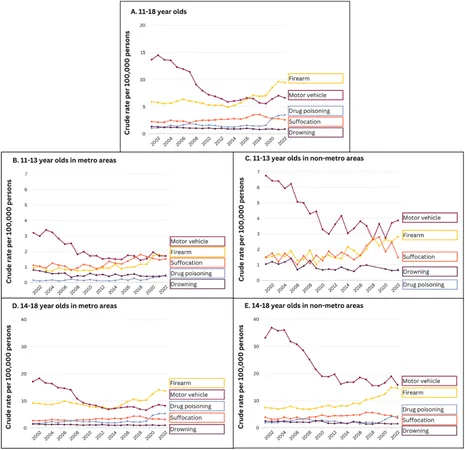




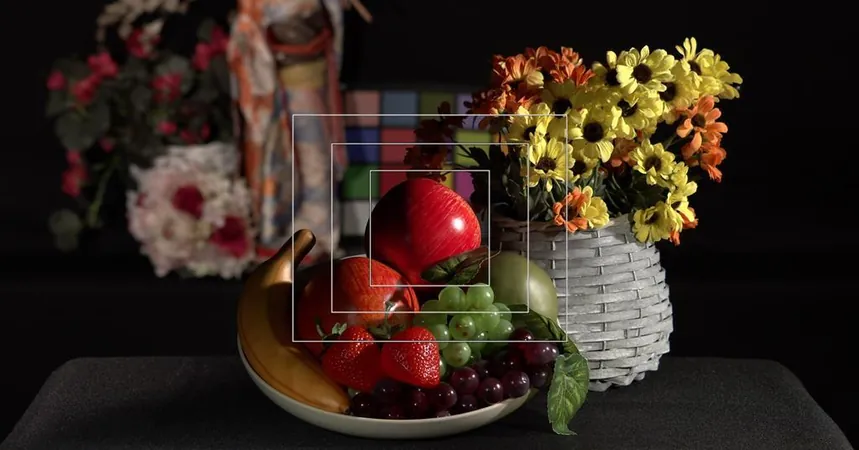

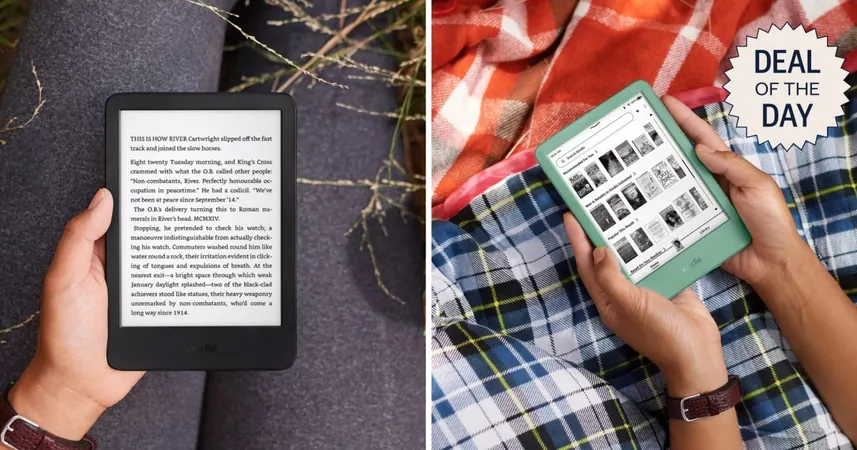

 Brasil (PT)
Brasil (PT)
 Canada (EN)
Canada (EN)
 Chile (ES)
Chile (ES)
 Česko (CS)
Česko (CS)
 대한민국 (KO)
대한민국 (KO)
 España (ES)
España (ES)
 France (FR)
France (FR)
 Hong Kong (EN)
Hong Kong (EN)
 Italia (IT)
Italia (IT)
 日本 (JA)
日本 (JA)
 Magyarország (HU)
Magyarország (HU)
 Norge (NO)
Norge (NO)
 Polska (PL)
Polska (PL)
 Schweiz (DE)
Schweiz (DE)
 Singapore (EN)
Singapore (EN)
 Sverige (SV)
Sverige (SV)
 Suomi (FI)
Suomi (FI)
 Türkiye (TR)
Türkiye (TR)
 الإمارات العربية المتحدة (AR)
الإمارات العربية المتحدة (AR)