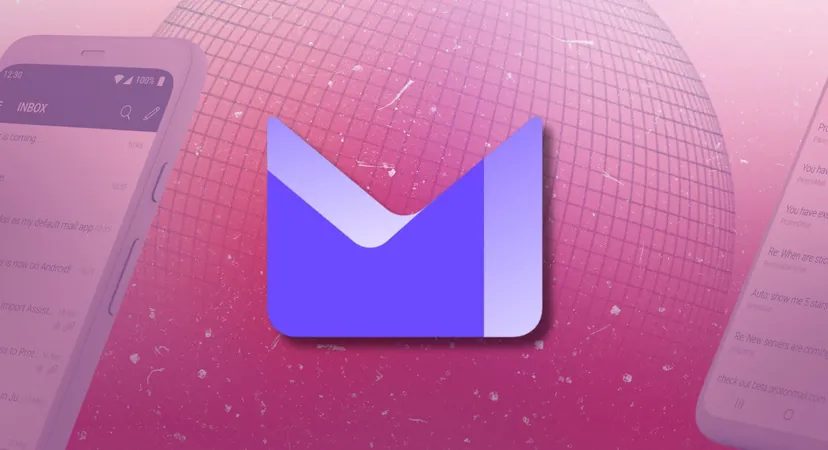
Unlocking Your Privacy: A Complete Guide to Setting Up Proton Mail on Android
2024-11-03
Author: Daniel
In a world where email is a staple of daily communication, it’s vital to prioritize your privacy. Enter Proton Mail, an email service that stands out for its exceptional encryption and steadfast commitment to user confidentiality. Perfect for those serious about safeguarding their private conversations, Proton Mail offers not only a web version and desktop apps but also seamless mobile applications for both iPhone and Android users.
Here's a step-by-step guide on how to set up and optimize Proton Mail on your Android device, giving you the privacy and control you deserve!
Download and Install Proton Mail
You can conveniently download Proton Mail straight from the Google Play Store. Before getting started, ensure that you have a Proton account with an active subscription. Follow these simple steps:
1. Download and install Proton Mail from the Google Play Store.
2. Open the app and tap 'Sign in' to enter your account details.
3. Watch as your email inbox syncs to Proton Mail in mere seconds!
Customize Your Experience with Proton Mail
Proton Mail comes packed with options to tailor your Android experience, ensuring that familiar email workflows are preserved for users migrating from Gmail or Outlook.
Change the Proton Mail Theme
While the mobile app doesn’t boast the extensive theme options available on the web, you can easily activate a dark mode for a more visually comfortable experience. Just follow these steps:
1. Open Proton Mail on your Android device.
2. Tap the hamburger menu in the upper left corner and select 'Settings'.
3. Tap 'Theme' under App settings and choose the radio button next to 'Dark'.
Optimize Swipe Actions
Proton Mail enables left and right swipe actions for quicker email handling. The default setting archives emails, but you can customize this:
1. Access Proton Settings in the app.
2. Scroll down to 'Swipe actions'.
3. Assign specific actions for both swipe directions from options including moving to trash, marking as read/unread, or archiving.
Implement Auto-Lock for Added Security
One of Proton Mail's strongest features is its focus on security. You can utilize a PIN code and biometric authentication to ensure privacy:
1. Open Proton Mail and navigate to 'Settings'.
2. Select 'Auto lock'.
3. Enable the Auto lock toggle, enter your chosen PIN, and set your auto-lock timer for enhanced security.
This feature comes in handy when you share your device temporarily, preventing unexpected access to your emails.
Create a Professional Email Signature
Sending important emails from your Android? Setting a professional display name and signature is essential:
1. Go to Proton Mail Settings.
2. Tap on your account name and select 'Display name and signature'.
3. Input your preferred details and tap 'Save'.
Organize Your Inbox Efficiently
As your Proton Mail becomes the hub for various emails, organizing them is crucial for productivity. Here’s how:
Create Folders
Set up folders to categorize emails by project, sender, or topic:
1. Access your inbox and open the hamburger menu.
2. Select 'Create folder' and name it appropriately, then tap 'Save'.
3. To move emails, long-tap to select and use the folder menu at the bottom to relocate them.
Manage Labels for Better Classification
Labels allow for a flexible way to categorize emails beyond just folders:
1. Go to the side menu and select 'Create label'.
2. Name your label, pick a color, then tap 'Save'.
3. When viewing an email, use the overflow menu to assign it a label.
Set Proton Mail as Your Default Email App
Once you've personalized your Proton Mail experience, make it the default email application on your Android. Here’s how:
1. Long-press your current default email app and access the app info menu.
2. Tap 'Open by default' and select 'Clear default preferences'.
3. Now, when you select an email address, choose Proton Mail and set it as 'Always'.
By setting up Proton Mail on your Android device, you're not just choosing an email client; you're taking a stand for your privacy. Say goodbye to worries about surveillance and embrace the future of secure communication!

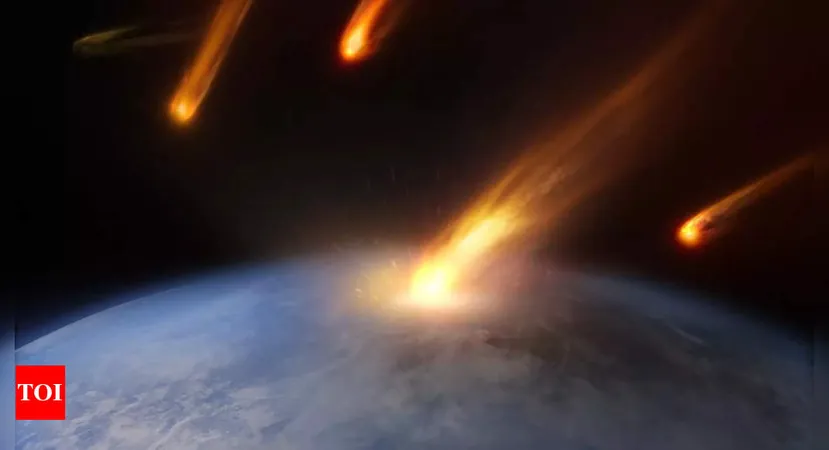

 Brasil (PT)
Brasil (PT)
 Canada (EN)
Canada (EN)
 Chile (ES)
Chile (ES)
 Česko (CS)
Česko (CS)
 대한민국 (KO)
대한민국 (KO)
 España (ES)
España (ES)
 France (FR)
France (FR)
 Hong Kong (EN)
Hong Kong (EN)
 Italia (IT)
Italia (IT)
 日本 (JA)
日本 (JA)
 Magyarország (HU)
Magyarország (HU)
 Norge (NO)
Norge (NO)
 Polska (PL)
Polska (PL)
 Schweiz (DE)
Schweiz (DE)
 Singapore (EN)
Singapore (EN)
 Sverige (SV)
Sverige (SV)
 Suomi (FI)
Suomi (FI)
 Türkiye (TR)
Türkiye (TR)