
Unlocking the Power of Circle to Search on Your Google Pixel Tablet
2024-11-11
Author: Rajesh
What is Circle to Search?
Circle to Search combines multiple useful functions into one seamless tool. Initially launched on flagship Samsung and Google devices, it’s now broadened its reach to other Android platforms, enhancing overall user experience. Coming to the Google Pixel Tablet in May 2024, Circle to Search is available for users with Android 14 and 15. The functionality is activated by default, but you can manage settings easily if needed.
How to Enable Circle to Search
Getting started with Circle to Search on your Pixel Tablet is a breeze. Here’s how to activate it: 1. **Open Settings**: Swipe down from the top of the screen and tap the gear icon. 2. **Navigate to Display**: Select “Display & touch” from the left menu. 3. **Access Navigation Settings**: Scroll down to find “Navigation mode.” 4. **Toggle Circle to Search**: Enable it, and you’re all set! Now, you can enjoy the convenience of Circle to Search on any screen!
How to Use Circle to Search
Using Circle to Search is a game-changer. Imagine scrolling through your social media or online shopping and spotting a product you love. Instead of taking a screenshot and going through a cumbersome search process, simply use Circle to Search. Here’s how: 1. **Select Your Target**: Go to the screen with the object or text you want to search. 2. **Invoke the Feature**: Long press the gesture bar (or home button) to highlight the Circle to Search overlay. 3. **Circle It**: Draw a circle around the item or text, or simply tap on it. 4. **Get Results**: Instantly, relevant search results appear, including product names, images, and shopping options. You can even refine your search by adding questions in the search text box, like “What colors does this come in?” Once you’ve gathered the necessary information, exiting Circle to Search is as easy as tapping the close button.
Troubleshooting Circle to Search
If Circle to Search doesn’t appear after your long press, it might be an issue with your default settings. Here's how to ensure Google is your default digital assistant: 1. **Access Settings**: Open the Settings app. 2. **Select Apps**: Scroll down and select “Apps.” 3. **Check Default Settings**: Tap “Default apps” and then “Digital assistant app.” 4. **Choose Google**: Select Google from the list. Additionally, ensure the toggles for “Use text from screen” and “Use screenshot” are enabled for optimal functionality.
Why You’ll Love Circle to Search
Circle to Search is a versatile tool that gathers Google’s various search capabilities into a single, user-friendly feature. Not only does it help users find products effortlessly, but it can also assist in locating addresses in Google Maps, identifying recipes from ingredients you see, and even recognizing songs you hear. Its integration with Google Lens further enhances its capabilities, making it an indispensable daily assistant. In a world where information is just a click away, Circle to Search on your Google Pixel Tablet makes accessing it smarter, faster, and more enjoyable than ever. Try it out today and transform how you search online!
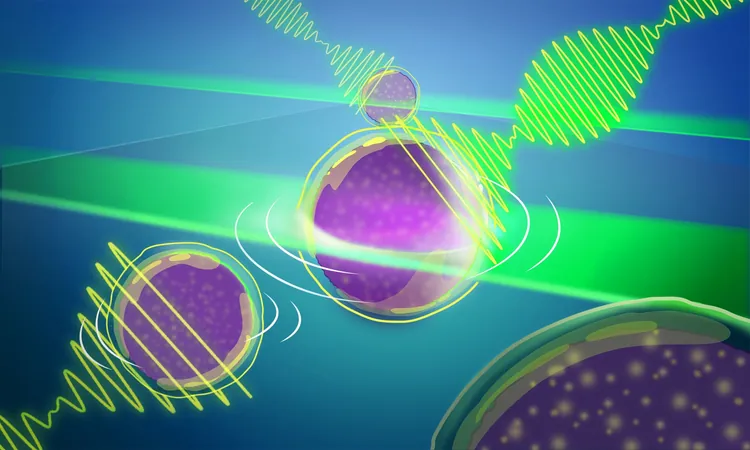

 Brasil (PT)
Brasil (PT)
 Canada (EN)
Canada (EN)
 Chile (ES)
Chile (ES)
 Česko (CS)
Česko (CS)
 대한민국 (KO)
대한민국 (KO)
 España (ES)
España (ES)
 France (FR)
France (FR)
 Hong Kong (EN)
Hong Kong (EN)
 Italia (IT)
Italia (IT)
 日本 (JA)
日本 (JA)
 Magyarország (HU)
Magyarország (HU)
 Norge (NO)
Norge (NO)
 Polska (PL)
Polska (PL)
 Schweiz (DE)
Schweiz (DE)
 Singapore (EN)
Singapore (EN)
 Sverige (SV)
Sverige (SV)
 Suomi (FI)
Suomi (FI)
 Türkiye (TR)
Türkiye (TR)