
Unlocking the Mystery: How to Identify Unknown Callers on WhatsApp with Truecaller
2024-12-25
Author: Yu
Unlocking the Mystery: How to Identify Unknown Callers on WhatsApp with Truecaller
Navigating the modern landscape of communication can often lead to unwanted interruptions from unknown callers. Thankfully, Truecaller is here to save the day! This popular caller ID app has recently rolled out a fantastic feature that allows users to identify unknown callers even on WhatsApp and other messaging apps. Here’s how you can activate it and ensure you never fall victim to mysterious calls again.
Activating the New Feature Made Easy
Getting started with this innovative caller ID functionality is a breeze. To unlock its full potential, simply follow these easy steps:
1. Open the Truecaller app on your device.
2. Navigate to **Settings** and select **Calls**.
3. Look for the **Enable option** and toggle on **Identify calls on other apps**.
4. Return to the **Calls menu** under Settings and tap on **Enable**.
5. Finally, activate **Show calls from other apps**.
Voila! You’re set to receive caller identification for unknown calls coming through WhatsApp and various other messaging platforms.
Essential Access: Why Truecaller Needs Your Notification Permissions
For effective functionality, Truecaller requires notification access. This permission allows the app to monitor incoming notifications from WhatsApp and other messaging platforms, letting it flag unknown callers immediately.
Rest assured, Truecaller emphasizes that granting this access will not compromise your privacy. The app is rigorously designed to use this permission exclusively for identifying unknown numbers and will not read your messages or gather any additional information from other applications. Your private conversations remain just that – private!
Installing Truecaller on Android 13 and Above
If you’re utilizing the Truecaller APK installed from unsupported sources like unofficial app stores, be aware that some additional steps are required to enable Notification Access. Here’s what you need to do:
1. Go to your device's **Settings**.
2. Proceed to **Applications** and select **See all apps**.
3. Locate and tap on **Truecaller**.
4. Click the button in the upper right corner to access **Allow restricted settings**.
This will grant Truecaller the necessary permissions to function effectively and keep your caller ID features up to date!
Bonus Tip: Keeping Your Caller ID Game Strong
As a savvy user of Truecaller, you may also want to ensure you have the latest version of the app to benefit from ongoing updates and improvements. Regular updates not only enhance functionality but also provide enhanced security features to keep your identity and information safe while navigating the digital world.
Don’t let unknown callers disrupt your life any longer! Activate this groundbreaking Truecaller feature today and take control of your communication.


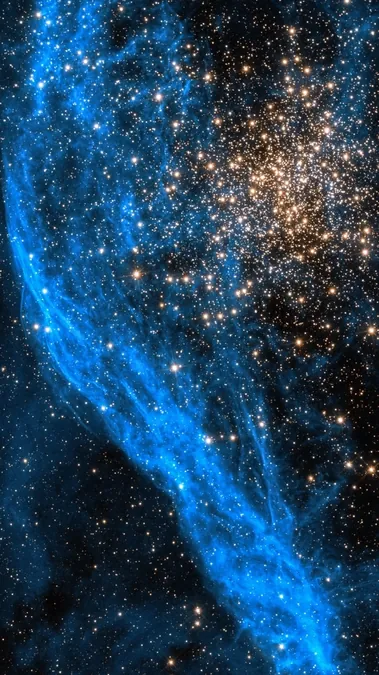

 Brasil (PT)
Brasil (PT)
 Canada (EN)
Canada (EN)
 Chile (ES)
Chile (ES)
 Česko (CS)
Česko (CS)
 대한민국 (KO)
대한민국 (KO)
 España (ES)
España (ES)
 France (FR)
France (FR)
 Hong Kong (EN)
Hong Kong (EN)
 Italia (IT)
Italia (IT)
 日本 (JA)
日本 (JA)
 Magyarország (HU)
Magyarország (HU)
 Norge (NO)
Norge (NO)
 Polska (PL)
Polska (PL)
 Schweiz (DE)
Schweiz (DE)
 Singapore (EN)
Singapore (EN)
 Sverige (SV)
Sverige (SV)
 Suomi (FI)
Suomi (FI)
 Türkiye (TR)
Türkiye (TR)