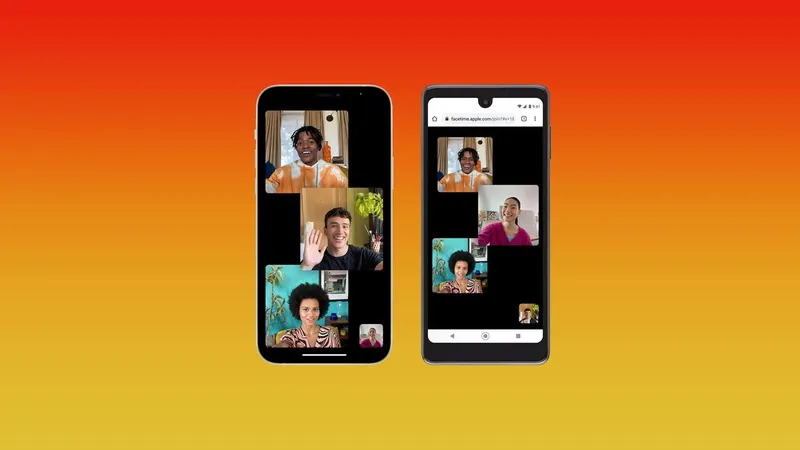
Unlocking FaceTime for Android: A Step-by-Step Guide to Join Video Calls Without an iPhone!
2024-11-11
Author: Yu
Unlocking FaceTime for Android: A Step-by-Step Guide to Join Video Calls Without an iPhone!
In a world dominated by Apple’s connectivity, Android users often feel left out, missing out on coveted features like iMessage and FaceTime. However, in a game-changing move in 2021, Apple surprised everyone by allowing non-Apple users to join FaceTime calls—a significant step toward inclusivity within its ecosystem.
While iMessage remains strictly for iOS users, Apple has promised to enhance cross-platform messaging with RCS (Rich Communication Services) support in iOS 18. This means that Android users will experience a better texting experience when communicating with iPhone users, yet the iconic blue and green message bubbles will continue to represent the divide.
Confusion arose when Apple announced FaceTime accessibility for Android users, with many believing that the application would be available for download on Android. In reality, Apple’s move means Android and PC users can join FaceTime calls via a web browser—but they cannot initiate calls directly. Below, we outline how iPhone users can set up a FaceTime call for Android users to join, ensuring everyone can stay connected across platforms.
How to Host a FaceTime Call for Android Users:
1. Open FaceTime: Launch the FaceTime app on your iPhone or iPad.
2. Create a Link: Tap on 'Create Link' to generate a call link.
3. Name Your Call: A pop-up will appear prompting you to name your chat. Enter a name for easy identification.
4. Share the Link: Choose from options like Messages, Mail, or Calendar to send the FaceTime link to your contacts, or simply copy and paste it wherever you need.
This same method applies if you’re using a Mac—creating a FaceTime link is just as simple!
How Android Users Can Join a FaceTime Call:
1. Use the Link: Click the FaceTime link sent by your iOS friend.
2. Open in Browser: The link will direct you to your browser (make sure you have the latest version of Chrome or Edge).
3. Enter Your Name: Provide your name when prompted and hit 'Continue'.
4. Wait for Access: You’ll need to wait for the iOS host to admit you into the call.
5. Enjoy Your Call: Once granted access, you can enjoy chatting with your friends and family!
Alternative Options:
While FaceTime brings a level of convenience for calls, Android users have plenty of alternatives at their fingertips! Platforms like Google Meet, Zoom, and Microsoft Teams allow for seamless video calls and can be easily used across different devices. These apps not only let Android users initiate calls but also provide robust features that enhance the video conferencing experience.
In conclusion, while Apple has taken strides to bridge the gap between iOS and Android users, the experience remains limited in terms of initiating calls. By following the steps outlined above, Android users can participate in FaceTime calls, ensuring that they stay connected with their iOS counterparts. The future might hold even more collaboration between these two tech giants, but for now, these methods will help keep the lines of communication open!


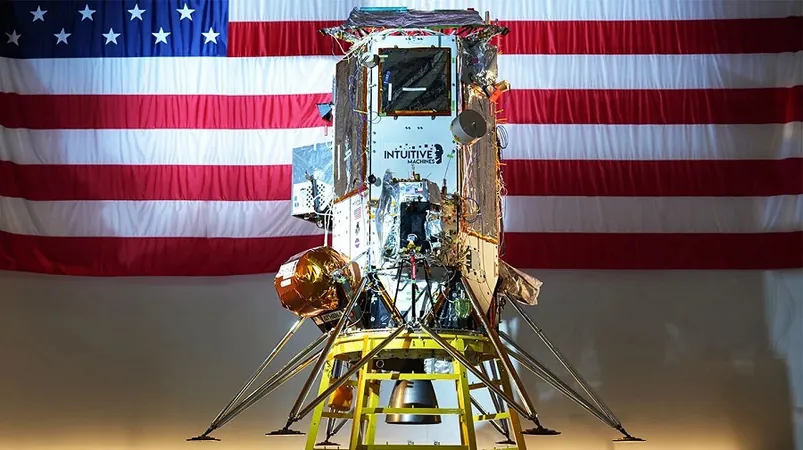
 Brasil (PT)
Brasil (PT)
 Canada (EN)
Canada (EN)
 Chile (ES)
Chile (ES)
 Česko (CS)
Česko (CS)
 대한민국 (KO)
대한민국 (KO)
 España (ES)
España (ES)
 France (FR)
France (FR)
 Hong Kong (EN)
Hong Kong (EN)
 Italia (IT)
Italia (IT)
 日本 (JA)
日本 (JA)
 Magyarország (HU)
Magyarország (HU)
 Norge (NO)
Norge (NO)
 Polska (PL)
Polska (PL)
 Schweiz (DE)
Schweiz (DE)
 Singapore (EN)
Singapore (EN)
 Sverige (SV)
Sverige (SV)
 Suomi (FI)
Suomi (FI)
 Türkiye (TR)
Türkiye (TR)