
Unlock Ultimate Security: How to Add PGP Support on Android for Secure Communications
2024-11-13
Author: John Tan
Step 1: Get the Right Tools
To begin your journey into encrypted communication, you'll need to download two key applications: OpenKeychain and Thunderbird. OpenKeychain is a user-friendly app that harnesses the power of PGP (Pretty Good Privacy), while Thunderbird is a robust email client that has finally made its way to Android after much anticipation.
Install OpenKeychain First - Head to the Google Play Store and download OpenKeychain. It's free, open-source, and widely regarded for its effectiveness. Once installed, you'll also want to download Thunderbird from the Play Store.
Step 2: Create Your PGP Key
Now that you have OpenKeychain, it’s time to create your first encryption key!
1. Launch OpenKeychain: Find the app in your App Drawer and open it up. 2. Create Your Key: - Tap “Create My Key.” - Follow the simple prompts to enter your name (or a nickname) and email address. - You can optionally make your key publicly accessible by enabling keyserver accessibility. - When you finish, tap “Create Key” to finalize the process.
Once your key is created, you’ll be able to share your public key easily, which is crucial for anyone you communicate with.
Step 3: Set Up Thunderbird for Encryption
After you’ve established your encryption key, you’ll want to configure Thunderbird for secure emailing.
1. Open Thunderbird Settings: After installing the app and adding your email account, tap the menu icon (three horizontal lines) at the upper-left corner, then gear icon at the bottom of the sidebar. 2. Navigate to End-to-End Encryption: Scroll down and tap “End-to-end encryption.” 3. Enable OpenPGP Support: Make sure to toggle “Enable OpenPGP support” to On. 4. Select Your Key: Under “Using key,” choose the key you created in OpenKeychain.
Step 4: Sending Encrypted Emails
With OpenPGP support enabled, you're ready to send your first encrypted email!
- Tap the Compose button in Thunderbird. - Tap the menu icon (three dots) at the top right and select “Enable Encryption.” - Enter the recipient's email address that has the corresponding PGP key linked to it. When the lock icon turns green, your email is secure, and you can confidently click send.
Important Note: Make sure the recipient’s email client also supports PGP encryption. Otherwise, they might have to decrypt your message manually after downloading it.
Why PGP is Essential
Encrypting your emails with PGP isn't just about keeping your messages private; it adds an essential layer of security against identity theft and data breaches. In a world where privacy threats are on the rise, adopting these practices not only protects your data but also builds your reputation as a security-conscious individual.
By following these simple steps, you can protect your sensitive conversations from prying eyes and secure your digital life. Don't wait! Start using PGP on your Android device today and experience the peace of mind that comes with true privacy. Unlock your communications now!

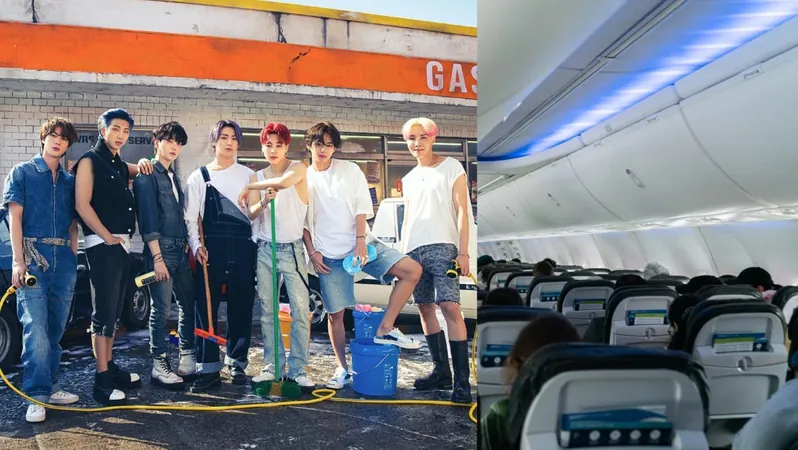
 Brasil (PT)
Brasil (PT)
 Canada (EN)
Canada (EN)
 Chile (ES)
Chile (ES)
 Česko (CS)
Česko (CS)
 대한민국 (KO)
대한민국 (KO)
 España (ES)
España (ES)
 France (FR)
France (FR)
 Hong Kong (EN)
Hong Kong (EN)
 Italia (IT)
Italia (IT)
 日本 (JA)
日本 (JA)
 Magyarország (HU)
Magyarország (HU)
 Norge (NO)
Norge (NO)
 Polska (PL)
Polska (PL)
 Schweiz (DE)
Schweiz (DE)
 Singapore (EN)
Singapore (EN)
 Sverige (SV)
Sverige (SV)
 Suomi (FI)
Suomi (FI)
 Türkiye (TR)
Türkiye (TR)