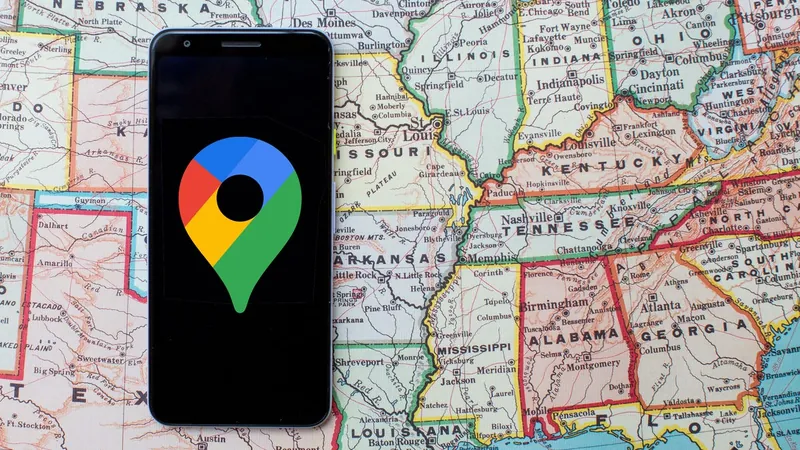
Unlock the Power of Google Maps: How to Navigate Offline Like a Pro!
2024-12-19
Author: Daniel
Have you ever found yourself stranded on a secluded road, desperately searching for directions with your internet connection teetering on the brink? If so, you’re not alone. For many travelers across the United States, cell service can be as elusive as a clear sky during rainy season, especially in remote areas, national parks, or during long stretches of road where coverage is patchy at best.
Imagine you’re on a thrilling adventure, ready to explore national treasures or hidden gems along a winding highway, only to realize you're lost without a reliable internet connection. Suddenly, you can’t search for nearby gas stations, cafes, or even a new route if your planned destination suddenly doesn't work out. Sounds frustrating, right? But don’t worry; there's a savvy solution!
Yes, You Can Navigate Without Internet!
Before embarking on your next road trip, consider downloading Google Maps for offline use. This simple step could save your journey from turning into a stressful experience. Here’s how to do it:
Step-by-Step Guide to Downloading Google Maps Offline
1. **Prepare Before You Go:** First things first, you won't be downloading the entire Google Maps. Instead, make sure to download maps specific to the areas you plan to visit, be it a city, county, or region.
2. **Open the Google Maps App:** Whether you're using iOS or Android, launch the app. Make sure you’re logged into your Google account—this is crucial!
3. **Access Offline Maps:** Tap on your profile picture found in the top right corner. From the menu that appears, select “Offline maps” and then “Select Your Own Map.”
4. **Choose Your Area:** Use your fingers to define the rectangle that covers the map area you wish to download. You can scroll around to see how big the selected area is, while a two-finger pinch helps you zoom in and out as necessary. You'll also see how much storage the download will require.
5. **Download Your Map:** Once you’ve adjusted your selection, hit “Download.”
6. **Wi-Fi or Data:** For the download process, connecting to Wi-Fi is recommended for best performance. If you prefer downloading over mobile data, go to the Offline maps page, tap the gear icon, select "When to download offline maps," and choose your preferred setting.
Once your chosen map area is downloaded, it's accessible for offline use, enabling you to navigate the area even when you're out of service! Keep in mind, while you will have access to basic driving directions, offline maps do not offer real-time traffic updates, alternative route options, or transit, biking, and walking directions.
Why Should You Download Google Maps Offline?
Traveling without the benefit of internet service can be daunting, but having offline maps prepped makes all the difference. Whether you're traversing the Appalachian Mountains, seeking the tranquility of the Redwoods, or cruising along the Pacific Coast Highway, you're safeguarded against the pitfalls of connectivity issues.
So, before heading out, take the time to download your Google Maps. You never know when you might need them—and being prepared could turn a daunting situation into a smooth, enjoyable journey!
Don’t Miss Out: Explore More Google Maps Features!
Curious about other hidden gems within Google Maps? Learn how to blur your house for privacy and discover three must-know features that can elevate your mapping experience from good to great! Get ready to navigate like a seasoned traveler!
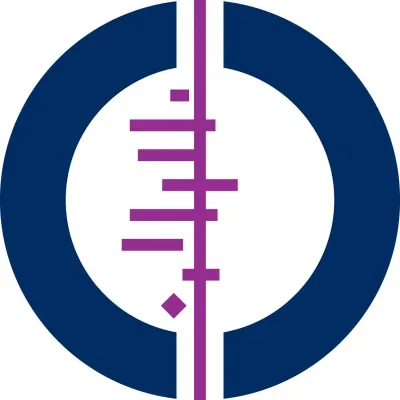



 Brasil (PT)
Brasil (PT)
 Canada (EN)
Canada (EN)
 Chile (ES)
Chile (ES)
 Česko (CS)
Česko (CS)
 대한민국 (KO)
대한민국 (KO)
 España (ES)
España (ES)
 France (FR)
France (FR)
 Hong Kong (EN)
Hong Kong (EN)
 Italia (IT)
Italia (IT)
 日本 (JA)
日本 (JA)
 Magyarország (HU)
Magyarország (HU)
 Norge (NO)
Norge (NO)
 Polska (PL)
Polska (PL)
 Schweiz (DE)
Schweiz (DE)
 Singapore (EN)
Singapore (EN)
 Sverige (SV)
Sverige (SV)
 Suomi (FI)
Suomi (FI)
 Türkiye (TR)
Türkiye (TR)