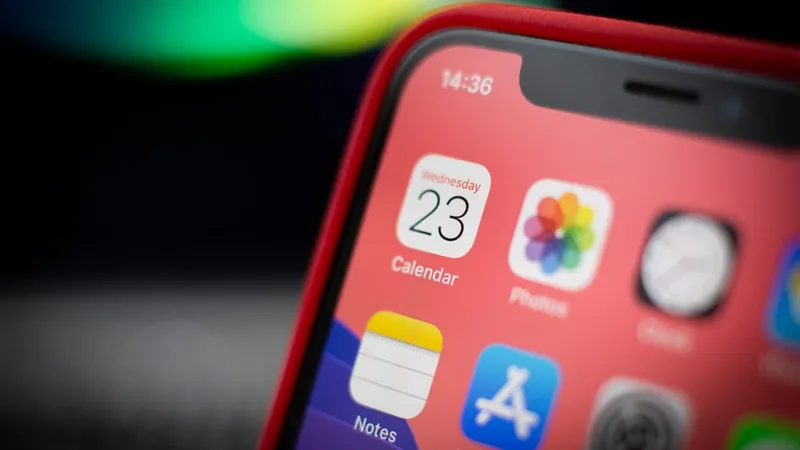
Unlock More Storage on Your iPhone: 2 Simple iOS Tweaks You Didn't Know About!
2024-12-22
Author: Wei Ling
Unlock More Storage on Your iPhone: 2 Simple iOS Tweaks You Didn't Know About!
Are you tired of seeing the frustrating "iPhone Storage Full" notification every time you want to snap a photo or download a new app? You’re not alone! With the increasing quality of photos and videos captured by modern iPhones, it’s easy to run out of space, especially after a memorable vacation or the holiday season. But before you rush to upgrade to a new phone with massive storage, there are two effective iOS settings that can help you reclaim significant space without losing your cherished memories.
Optimize Your Photos and Videos for Space Saving
One of the most powerful features available on your iPhone is the ability to optimize the storage of your photos and videos. By default, your device saves every image and video in full resolution, which can quickly consume precious gigabytes. For instance, just one minute of 4K video recording at 60 frames per second can take up around 400MB. That’s a substantial amount of storage for a few moments of fun!
To start optimizing, head over to **Settings > Photos** and toggle on **Optimize iPhone Storage**. Make sure you have **iCloud Photos** enabled, as this functionality relies on iCloud to manage your files effectively. Once activated, your high-resolution photos and videos will be safely stored in iCloud, while smaller, lower-resolution versions will remain on your device, preserving valuable space for more apps, music, and videos.
If you find yourself running low on iCloud storage, don’t sweat it! Upgrading is a breeze and costs as little as a dollar a month for 50GB in the U.S. Additionally, higher tiers of 200GB and 2TB storage are available for $3 or $10 a month, respectively. Simply navigate to **Settings > [Your Name] > iCloud > Manage Account Storage > Buy More Storage** to choose your plan. Plus, subscribing to a paid iCloud plan unlocks the features of iCloud+, including **iCloud Private Relay** and **Hide My Email**.
Offload Unused Apps for Instant Space
Let’s face it: we don’t use every app on our iPhones regularly. Whether it’s an airline app you haven’t opened since your last trip or an obscure game, these applications can take up valuable storage space. If you're pressed for room—say you need space for that latest iOS update—offloading unused apps is the perfect short-term solution.
To find which apps are hogging your storage, go to **Settings > General > iPhone Storage**. Here, you can see a list of your apps ranked by how much space they consume. Keep in mind that system apps like Photos and Messages can’t be offloaded. For the apps you don’t need right now, simply tap on the app’s name and select **Offload App**. This will remove the app from your device while keeping all your documents and data intact.
If you find yourself scrambling for storage space, offload as many apps as necessary; the amount of space freed will be displayed next to each app’s size. When you're ready to restore an app, just go to your **App Library** and tap the iCloud button to re-download it. You don’t have to worry about signing in again—it'll be just as if it was never removed.
Conclusion: Maximize Your iPhone’s Potential
By optimizing your storage and offloading unused apps, you can effectively manage your iPhone's limited space without the heartbreak of deleting cherished photos or videos. These small adjustments can pave the way for a smoother, more efficient iPhone experience. So why wait? Take back control of your storage now, and you can continue to capture all of life’s beautiful moments without the constant worry of running out of space!


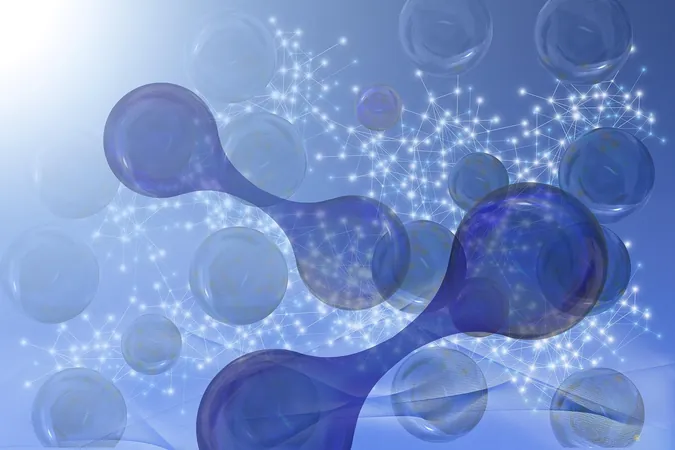
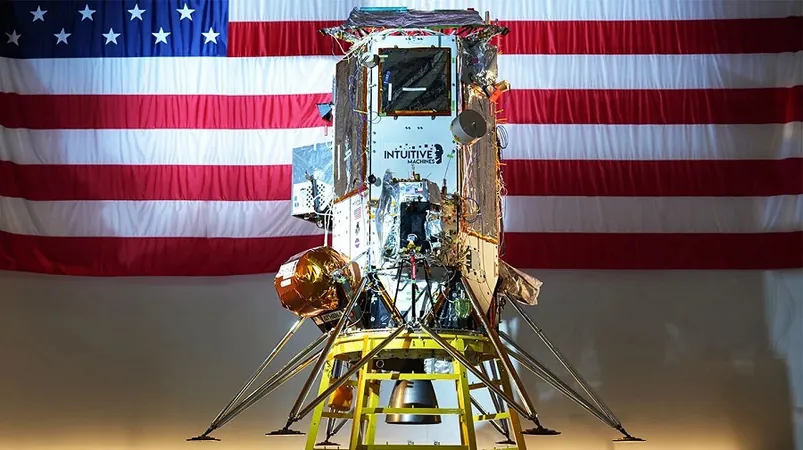
 Brasil (PT)
Brasil (PT)
 Canada (EN)
Canada (EN)
 Chile (ES)
Chile (ES)
 Česko (CS)
Česko (CS)
 대한민국 (KO)
대한민국 (KO)
 España (ES)
España (ES)
 France (FR)
France (FR)
 Hong Kong (EN)
Hong Kong (EN)
 Italia (IT)
Italia (IT)
 日本 (JA)
日本 (JA)
 Magyarország (HU)
Magyarország (HU)
 Norge (NO)
Norge (NO)
 Polska (PL)
Polska (PL)
 Schweiz (DE)
Schweiz (DE)
 Singapore (EN)
Singapore (EN)
 Sverige (SV)
Sverige (SV)
 Suomi (FI)
Suomi (FI)
 Türkiye (TR)
Türkiye (TR)