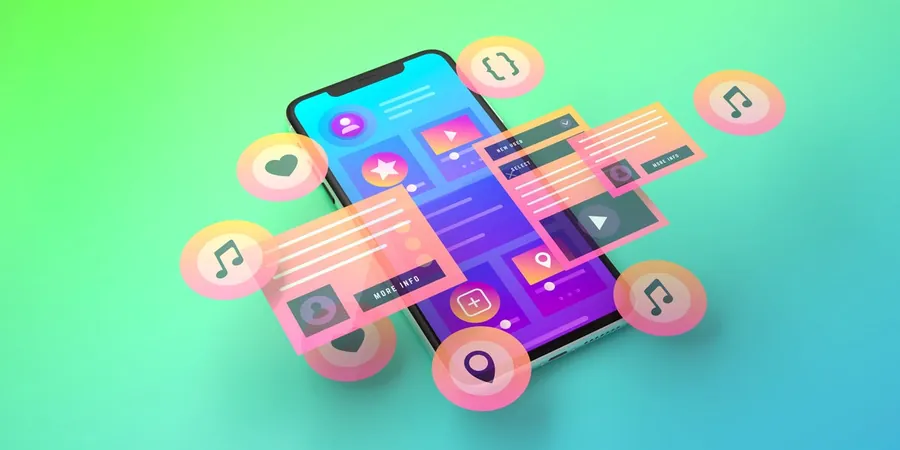
Unlock iPhone Storage: One Game-Changing Tip to Free Up Space Instantly!
2025-04-23
Author: Yu
Are You Out of Space? Here’s the Secret!
We’ve all faced that frustrating moment when our iPhone storage hits max capacity just as we’re about to snap the perfect photo or record an unforgettable video. Instead of panicking and deciding which precious memories to part with, there’s a brilliant solution that could save the day!
The Culprit: High-Resolution Images!
According to Shanika Whitehurst, an expert at Consumer Reports, our photo galleries often consume the most storage. But fear not! iPhones have a built-in feature that allows you to diminish the resolution of images, freeing up valuable space without sacrificing your memories.
Optimize Storage and Breathe Again!
By default, your iPhone saves photos and videos in high resolution, which can quickly fill up your device. However, if you already use cloud storage for your photos, there's no need to keep them on your iPhone too. Simply enable the "Optimize Storage" feature to automatically replace full-resolution images with smaller versions. Here's how to do it:
1. Go to your Settings and tap on Photos.
2. Turn on "Optimize iPhone Storage." This nifty setting ensures that when storage is low, your device will swap high-res images for lower-res counterparts, all while keeping your originals safe in the cloud.
Don’t worry! You can still access high-resolution photos whenever needed—you just have to click a button.
And There’s More: Optimize Your Music Too!
If you're a fan of Apple Music, consider optimizing your music library as well. By going to Music settings and selecting "Optimize Storage," your iPhone will automatically remove less frequently played tracks when space is tight, simplifying your music collection!
More Storage Hacks That Don’t Require Deletion!
While the "Optimize Storage" feature is a quick fix, there are other savvy methods to reclaim space on your device!
1. Offload Unused Apps!
Haven’t used that game in months? Instead of deleting, consider offloading! This will uninstall the app but keep your data intact for future use. Simply go to "iPhone Storage" in settings, identify space-hogging apps, and select "Offload App".
2. Merge Duplicate Photos!
We love snapping multiple shots, but duplication can be a storage killer. On your iPhone, navigate to the Photos app, select "Utilities," and tap on "Duplicates" to merge repeated images.
3. Clean Up Message Attachments!
Don’t forget to review and delete large attachments from your messaging apps! It's a simple way to free substantial space without saying goodbye to your favorite photos and videos.
With these smart strategies, you can effortlessly optimize your iPhone storage and keep your beloved memories right at your fingertips!
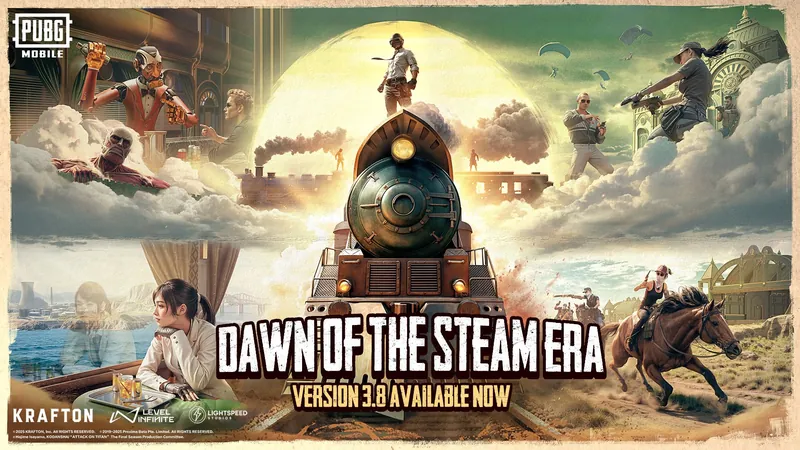
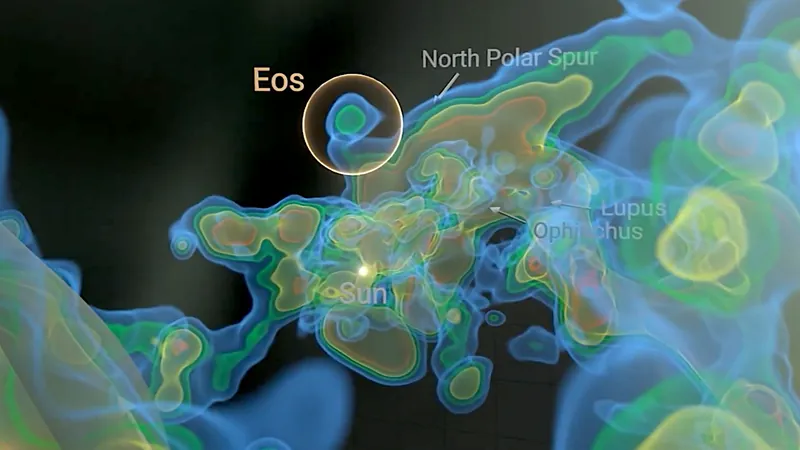

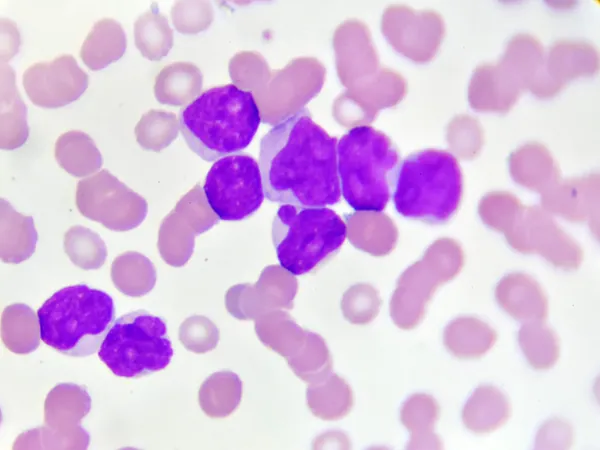
 Brasil (PT)
Brasil (PT)
 Canada (EN)
Canada (EN)
 Chile (ES)
Chile (ES)
 Česko (CS)
Česko (CS)
 대한민국 (KO)
대한민국 (KO)
 España (ES)
España (ES)
 France (FR)
France (FR)
 Hong Kong (EN)
Hong Kong (EN)
 Italia (IT)
Italia (IT)
 日本 (JA)
日本 (JA)
 Magyarország (HU)
Magyarország (HU)
 Norge (NO)
Norge (NO)
 Polska (PL)
Polska (PL)
 Schweiz (DE)
Schweiz (DE)
 Singapore (EN)
Singapore (EN)
 Sverige (SV)
Sverige (SV)
 Suomi (FI)
Suomi (FI)
 Türkiye (TR)
Türkiye (TR)
 الإمارات العربية المتحدة (AR)
الإمارات العربية المتحدة (AR)