
Unlock Extra Hours: 4 Essential Tips for Maximizing Your PS Portal Battery Life!
2024-12-20
Author: Wei Ling
Sony’s PlayStation Portal has evolved significantly since its launch, shaking off early skepticism and proving itself as a valuable companion for the PS5. Thanks to a recent update that enables direct cloud streaming of PS5 games, this device has become a must-have for avid gamers. However, as fun as it is to use, the battery life can become a concern, especially during longer gaming sessions or trips without access to a charger.
The PlayStation Portal boasts an impressive battery life of approximately 7-9 hours under normal usage. Still, if you find yourself away from a power source, you may need to implement some strategies to extend that battery life. Here’s how to get more out of your device:
1. Lower Your Screen Brightness
One of the simplest ways to conserve battery is by adjusting your screen brightness. A bright display can significantly drain your battery, especially in darker settings. In low-light environments, you can keep the brightness at its minimum, while increasing it in brighter surroundings. Adjust this setting easily through the quick settings tab or by navigating to Settings > Display and Brightness.
2. Disable the Light Bar
While the light bar on the PlayStation Portal controller adds flair, it’s an unnecessary power drain. Since it mostly indicates that your device is on, consider turning it off. This can be done through Settings > Display and Brightness. If you're in the mood, you can also disable the mute button light, although its impact on battery life is minimal.
3. Turn Off Haptics and Trigger Effects
The thrilling haptic feedback and trigger effects can enhance gameplay but also contribute to battery drain, especially in action-packed games. You can manage these features by going to Settings > Controller. Turning off haptic feedback entirely is the best way to conserve battery, or at least lowering its intensity will also help.
4. Set an Optimal Rest Mode Timer
Another effective way to save battery is to adjust the time it takes for your PlayStation Portal to enter Rest Mode. This mode conserves energy by turning off the screen when the device is not in use. Navigate to Settings > System > Battery to set this feature. Aim for a 30-second timer for maximum efficiency, although a setting of 1-2 minutes will also work.
With these adjustments, you should see a noticeable improvement in your PlayStation Portal's battery life, giving you more time to delve into your favorite games. Imagine the extended adventures in titles like Astro Bot’s latest Christmas level, all thanks to your savvy battery-saving techniques! Happy gaming!

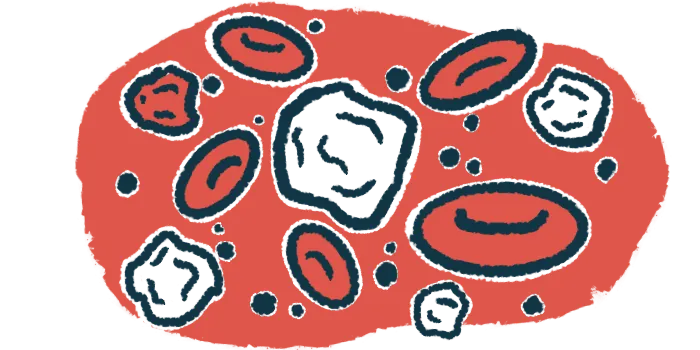

 Brasil (PT)
Brasil (PT)
 Canada (EN)
Canada (EN)
 Chile (ES)
Chile (ES)
 Česko (CS)
Česko (CS)
 대한민국 (KO)
대한민국 (KO)
 España (ES)
España (ES)
 France (FR)
France (FR)
 Hong Kong (EN)
Hong Kong (EN)
 Italia (IT)
Italia (IT)
 日本 (JA)
日本 (JA)
 Magyarország (HU)
Magyarország (HU)
 Norge (NO)
Norge (NO)
 Polska (PL)
Polska (PL)
 Schweiz (DE)
Schweiz (DE)
 Singapore (EN)
Singapore (EN)
 Sverige (SV)
Sverige (SV)
 Suomi (FI)
Suomi (FI)
 Türkiye (TR)
Türkiye (TR)