
Unlock Daily Fun: Play Sudoku on Your iPhone with the New iOS 18.2!
2025-01-09
Author: Ming
Introduction
Apple has recently unveiled iOS 18.2, a December update that doesn’t just elevate your device's performance; it also introduces exciting features, including the renowned puzzle game, Sudoku, directly to the News app!
Perfect for Everyone
For puzzle enthusiasts and casual gamers alike, this update is a game changer. While everyone can enjoy a limited selection of Sudoku puzzles for free, Apple News Plus subscribers are in for a treat with access to a fresh set of Sudoku puzzles every single day! The subscription is priced at $13 a month and opens a treasure trove of puzzles and articles from esteemed publications like The New Yorker and The Wall Street Journal.
How to Get Your Sudoku Fix on iPhone
If you can't resist a good puzzle and want to dive into Sudoku, here’s how to find it on your iPhone:
1. Open the News app. 2. Tap on “Following” at the bottom of your screen. 3. Select “Puzzles.” 4. Tap on “Sudoku.”
You'll discover three puzzles that are marked as Free to Play, accessible to all users—this is where newcomers can dip their toes into the world of Sudoku. These puzzles, updated weekly, range from Easy to Challenging, catering to all skill levels.
For Apple News Plus subscribers, a section of daily puzzles awaits, as well as an extensive archive of past puzzles, allowing for endless entertainment anytime you choose.
Getting Started with Sudoku on Your iPhone
If you're a Sudoku novice, the objective is simple: place the numbers one through nine in a 9x9 grid divided into nine smaller 3x3 blocks. The challenge is to ensure that each row, column, and block contains no repeating numbers.
On your iPhone, tapping the Pen option allows you to select numbers for specific cells. If you’re unsure of what to place, use the Notes feature to jot down possible numbers for your reference.
Ensure You're on the Right Track with Autocheck
Want to know if you've placed a number correctly? Activate the Autocheck feature! Here’s how:
1. Open the News app. 2. Navigate to “Following.” 3. Select “Puzzles.” 4. Tap on “Sudoku.” 5. Choose a puzzle. 6. Look for the checkmark icon in the upper right corner and tap it. 7. Enable Autocheck.
With this feature, any incorrect placements will be marked with a red slash, helping you spot errors in real-time!
Starting Fresh: Restart Your Puzzle
If you ever feel the need to rethink your strategy, restarting the puzzle is a breeze:
1. Open the News app and go to “Following.” 2. Tap on “Puzzles.” 3. Select “Sudoku.” 4. Pick the puzzle you’re working on. 5. Click the checkmark icon in the upper right corner. 6. Choose “Clear Puzzle” to erase all your current answers.
In just a few taps, you can hit the reset button and tackle that Sudoku challenge anew.
Conclusion
With these helpful tips and features, your daily dose of Sudoku on your iPhone can become an exhilarating experience. Why wait? Dive in today and challenge your brain while enjoying the convenience of your device! Don't miss out—get started on iOS 18.2 and join the daily puzzle revolution!


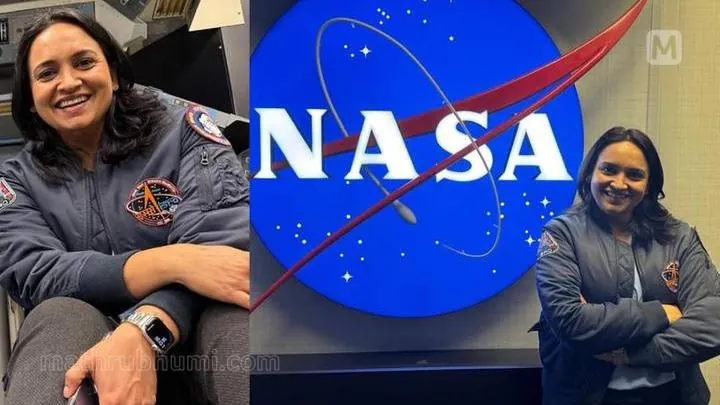
 Brasil (PT)
Brasil (PT)
 Canada (EN)
Canada (EN)
 Chile (ES)
Chile (ES)
 Česko (CS)
Česko (CS)
 대한민국 (KO)
대한민국 (KO)
 España (ES)
España (ES)
 France (FR)
France (FR)
 Hong Kong (EN)
Hong Kong (EN)
 Italia (IT)
Italia (IT)
 日本 (JA)
日本 (JA)
 Magyarország (HU)
Magyarország (HU)
 Norge (NO)
Norge (NO)
 Polska (PL)
Polska (PL)
 Schweiz (DE)
Schweiz (DE)
 Singapore (EN)
Singapore (EN)
 Sverige (SV)
Sverige (SV)
 Suomi (FI)
Suomi (FI)
 Türkiye (TR)
Türkiye (TR)
 الإمارات العربية المتحدة (AR)
الإمارات العربية المتحدة (AR)