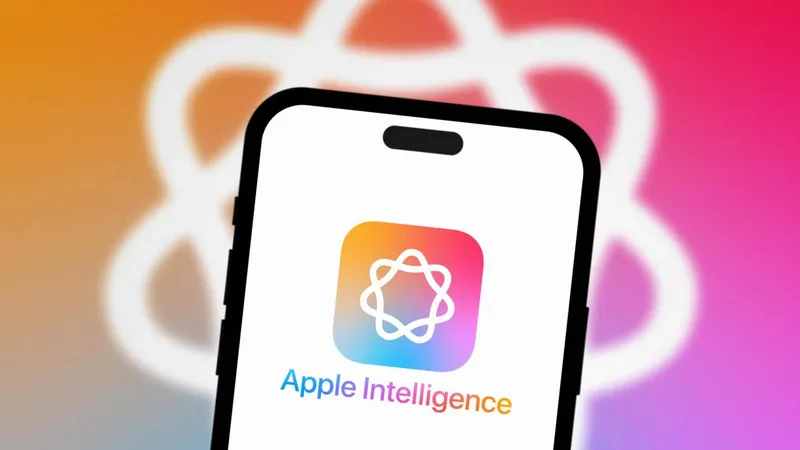
Unlock Complete Control: How to Disable Apple Intelligence Features on Your iPhone!
2025-01-13
Author: Arjun
Unlock Complete Control: How to Disable Apple Intelligence Features on Your iPhone!
Are you overwhelmed by the new AI features on your iPhone? You're not alone! Many users find themselves seeking a way to take back control over their devices and reclaim their privacy. Luckily, Apple provides an easy option to disable its Intelligence features—allowing you to customize your experience according to your preferences.
Unlike other tech powerhouses like Google and Microsoft, which often force users to accept their AI tools, Apple stands out with its opt-in approach. If you think features such as Writing Tools and notification summaries are unnecessary, you have the power to turn them off!
To disable specific Apple Intelligence features, simply navigate to the Settings app on your iPhone, and scroll down to the “Apple Intelligence & Siri” menu. Here, you’ll find a list of features that you can toggle on or off individually, giving you finer control over your device’s capabilities.
Want to silence that ChatGPT extension that enhances Siri's responses? No problem! Just select it in the aforementioned menu and toggle it off.
Feeling bombarded by AI-generated notification summaries? This controversial feature can easily be disabled by going to **Settings > Notifications > Summarize Notifications**. Just a few taps, and you can reclaim your notification space!
If you’re not keen on the Writing Tools and Image Creation options, you can also turn these off through **Settings > Screen Time**. Navigate to the appropriate settings, and select 'Don't Allow' to completely disable these features.
Another frequently overlooked feature is AI-powered message prioritization in Apple Mail. You can easily hide or disable this by tapping the three dots in the top right corner of the Mail app, selecting List View, and turning off Show Priority.
And let's not forget about tools like the Clean Up option in Photos, which helps users organize their images but may not be suitable for everyone. To maintain a clutter-free experience, disable it through the settings menu.
For those of you who want a clean slate without any traces of Apple Intelligence, the good news is that there’s an option to fully disable all features. Simply go to **Settings > Apple Intelligence & Siri** and look for the main toggle switch at the top. A quick swipe can activate or deactivate every Apple Intelligence feature available on your device.
In a world where digital privacy is paramount, knowing how to control the technology we engage with gives us an edge. Explore these options and tailor your iPhone experience to suit your personal needs. Don’t let AI dictate how you use your device—take back the reins today!


 Brasil (PT)
Brasil (PT)
 Canada (EN)
Canada (EN)
 Chile (ES)
Chile (ES)
 Česko (CS)
Česko (CS)
 대한민국 (KO)
대한민국 (KO)
 España (ES)
España (ES)
 France (FR)
France (FR)
 Hong Kong (EN)
Hong Kong (EN)
 Italia (IT)
Italia (IT)
 日本 (JA)
日本 (JA)
 Magyarország (HU)
Magyarország (HU)
 Norge (NO)
Norge (NO)
 Polska (PL)
Polska (PL)
 Schweiz (DE)
Schweiz (DE)
 Singapore (EN)
Singapore (EN)
 Sverige (SV)
Sverige (SV)
 Suomi (FI)
Suomi (FI)
 Türkiye (TR)
Türkiye (TR)
 الإمارات العربية المتحدة (AR)
الإمارات العربية المتحدة (AR)