
Unlock a World of Streaming: How to Use a VPN with Your Google TV or Chromecast!
2024-09-23
Why You Need a VPN for Your Google TV or Chromecast
The primary allure of using a VPN (Virtual Private Network) when streaming is the ability to change your virtual location. By connecting to a server in another country, you can access a treasure trove of geo-restricted content that’s otherwise unavailable to you. For instance, if you're situated in the U.S. and yearning for captivating BBC documentaries, a VPN can connect you to a server in the UK, granting you access to the BBC iPlayer—completely free!
But it doesn't stop there! VPNs also offer robust security features, safeguarding your data from prying eyes. This makes having a VPN especially beneficial for anyone who streams on their smartphone or laptop from public Wi-Fi networks. It's worth investing in a good quality VPN, not only for streaming but for overall internet security.
Choosing the Right VPN for Google TV
When it comes to selecting a VPN for your Google TV, the app selection is limited compared to competitors like Amazon’s Fire TV. However, this limitation acts in your favor, as it encourages users to opt for reliable, proven VPN services. Beware of free or untested VPNs—they often compromise on privacy and may even sell your data.
Here are some top VPN recommendations for Google TV users: - **ExpressVPN**: Known for its speed and extensive global server network. - **Surfshark**: Offers unlimited device support and excellent security features. - **ProtonVPN**: Focused on privacy and designed by scientists from CERN. - **CyberGhost**: Renowned for its user-friendly interface and solid streaming capabilities.
Step-by-Step Guide to Installing a VPN on Google TV or Chromecast
**For Google TV:** 1. Open the Google Play Store on your Google TV. 2. Search for the VPN service you’d like to install, or enter “VPN” to see all available options. 3. Download and install the chosen VPN app. 4. Log in or create a new account. 5. Browse the list of international servers and connect to your preferred location. Once you've subscribed to a VPN, remember that you can maximize your investment by installing it on all compatible devices you own.
**For Chromecast Users:** Using a VPN with Chromecast is equally simple, but requires a two-step process. Here’s how: 1. Install the VPN app on your smartphone or laptop. 2. Ensure your Wi-Fi is enabled. 3. Activate the VPN on your device. 4. Cast your smartphone or laptop screen to your Chromecast. 5. Start streaming your desired content. Bonus Tip: As long as your smart TV is connected to the same Wi-Fi network, you can confidently use your VPN during screencasting!
Explore More VPN Options for Various Streaming Platforms
Don’t have a Google TV? No problem! Many powerful VPNs cater to various streaming platforms, ensuring everyone can enjoy the infinite content landscape.
With a VPN, you’re not just getting access to more shows and movies—you’re opening up a world of entertainment possibilities. Enjoy secure and limitless streaming, and never miss out on your favorite content again!

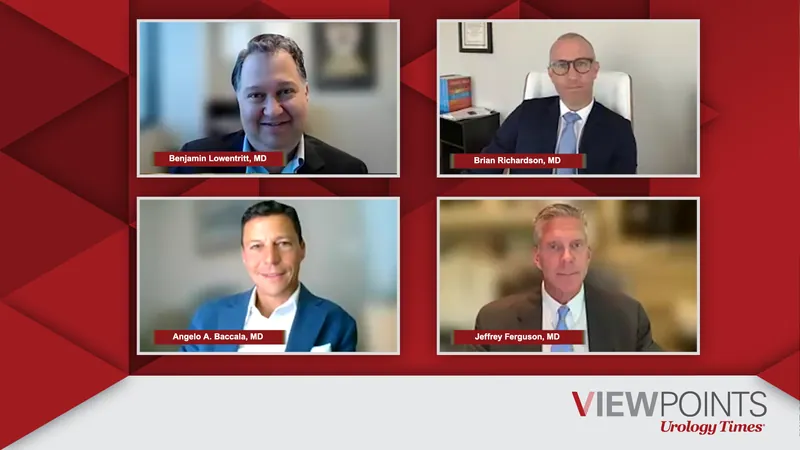

 Brasil (PT)
Brasil (PT)
 Canada (EN)
Canada (EN)
 Chile (ES)
Chile (ES)
 España (ES)
España (ES)
 France (FR)
France (FR)
 Hong Kong (EN)
Hong Kong (EN)
 Italia (IT)
Italia (IT)
 日本 (JA)
日本 (JA)
 Magyarország (HU)
Magyarország (HU)
 Norge (NO)
Norge (NO)
 Polska (PL)
Polska (PL)
 Schweiz (DE)
Schweiz (DE)
 Singapore (EN)
Singapore (EN)
 Sverige (SV)
Sverige (SV)
 Suomi (FI)
Suomi (FI)
 Türkiye (TR)
Türkiye (TR)