
Unleash the Power of Apple's Photo Clean Up Tool for Flawless Holiday Memories!
2024-12-29
Author: Sarah
As the holiday season approaches, capturing picture-perfect memories becomes a top priority. Whether it's a family gathering or a festive outing, the last thing you want is an unwanted object ruining your photos. Thankfully, Apple’s cutting-edge Clean Up feature in the Photos app is here to save the day!
Imagine snapping a perfect shot, only to discover a rogue photobomber or an awkward background element spoiling the view. Apple’s Clean Up tool, available on iOS 18.1 and MacOS Sequoia, utilizes advanced artificial intelligence to seamlessly analyze your images and suggest distractions for removal. It's like having a personal photo editor at your fingertips!
What Makes Clean Up Stand Out?
Unlike traditional retouching tools that rely on copying pixels from nearby areas, Clean Up employs generative AI. This revolutionary technology doesn’t just splice together existing pixels; it generates new visual information based on an understanding of the scene. For instance, if you need to remove a random dog from your idyllic holiday snapshot, Clean Up will fill that space with lifelike tree textures and shadows, all while maintaining the original lighting dynamics of the photo.
However, results can vary widely, leading to both extraordinary edits and some glaring fails. To ensure you maximize Clean Up’s potential, I’ve compiled essential tips based on extensive testing.
How to Use the Clean Up Tool Effectively
Getting started is simple! Follow these straightforward steps to declutter your holiday photos:
1. **Open Your Photo**: Tap the Edit button in the Photos app. On MacOS, click the Edit button or press Return.
2. **Initiate Clean Up**: If it's your first time using Clean Up, don’t worry if there’s a short download time—it’s worth it. The app will scan your image and highlight potential distractions with a subtle glow.
3. **Select Distractions**: You can either tap on the suggested items to remove them or manually draw a circle around unwanted elements.
4. **Refine Your Edits**: Adjust as needed; the first attempt may not be perfect. Don’t hesitate to undo and retry!
5. **Save Your Masterpiece**: Once satisfied, just tap Done. Remember, you can always revert to the original if necessary.
A Unique Feature: The Safety Filter
Besides enhancing your holiday photos, the Clean Up tool also offers a handy Safety Filter. If you want to obscure someone’s identity in a crowd, simply draw around their face, and the tool will apply a mosaic effect—to keep your captures both fun and respectful!
Success Stories with Clean Up
In my experiments with Clean Up, here are some scenarios where it truly shined:
- **Small distractions** like litter or stray objects on the ground were effectively removed.
- **Natural backgrounds** such as tree leaves or grass textures were replicated well.
- **Minor lens flares** were easily corrected, provided they weren't extensive.
- **Casual bystanders or vehicles** could be erased without a hitch.
Areas to Avoid
While Clean Up boasts impressive capabilities, there are limits:
- Large, complex scenes tend to yield poor results—keep your edits small and manageable.
- Highly detailed backgrounds with recognizable features can confuse the AI, leading to unsatisfactory outcomes.
Future Improvements on the Horizon
It’s crucial to remember that Clean Up is still in beta. Many users have reported mixed results, particularly regarding the intricacy of AI-generated fixes. Replacing elements sometimes leads to less-than-ideal outcomes, reminiscent of traditional photo editing.
Another area of improvement is user experience: unlike Adobe’s Lightroom, which lets users try multiple iterations for each fix, Clean Up currently only offers undo and reset options.
In conclusion, with the holiday hustle and bustle on the horizon, Apple’s Clean Up tool is your ally in creating stunning, distraction-free memories. Whether it's for holiday cards, family albums, or social media posts, this feature can elevate your photography game—just remember to use it wisely! So dive in, start cleaning up those photos, and get ready to share your holiday magic without any distractions!
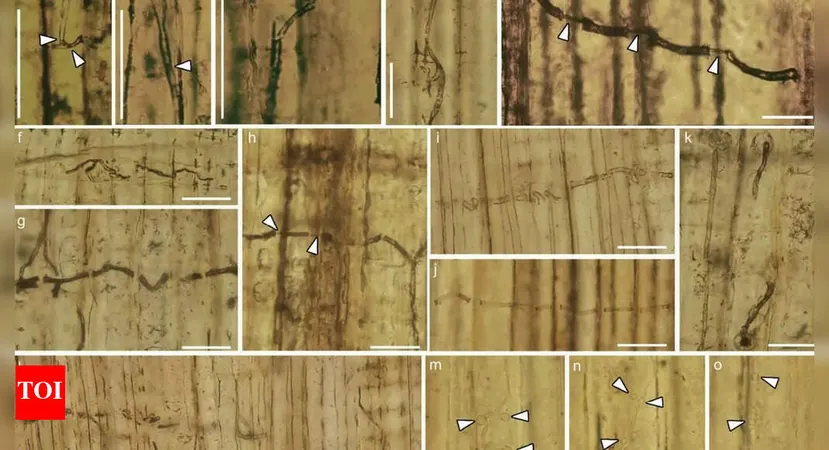


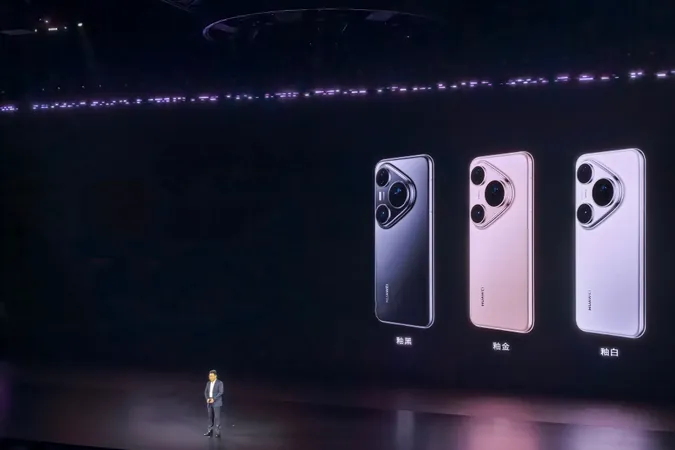
 Brasil (PT)
Brasil (PT)
 Canada (EN)
Canada (EN)
 Chile (ES)
Chile (ES)
 Česko (CS)
Česko (CS)
 대한민국 (KO)
대한민국 (KO)
 España (ES)
España (ES)
 France (FR)
France (FR)
 Hong Kong (EN)
Hong Kong (EN)
 Italia (IT)
Italia (IT)
 日本 (JA)
日本 (JA)
 Magyarország (HU)
Magyarország (HU)
 Norge (NO)
Norge (NO)
 Polska (PL)
Polska (PL)
 Schweiz (DE)
Schweiz (DE)
 Singapore (EN)
Singapore (EN)
 Sverige (SV)
Sverige (SV)
 Suomi (FI)
Suomi (FI)
 Türkiye (TR)
Türkiye (TR)
 الإمارات العربية المتحدة (AR)
الإمارات العربية المتحدة (AR)