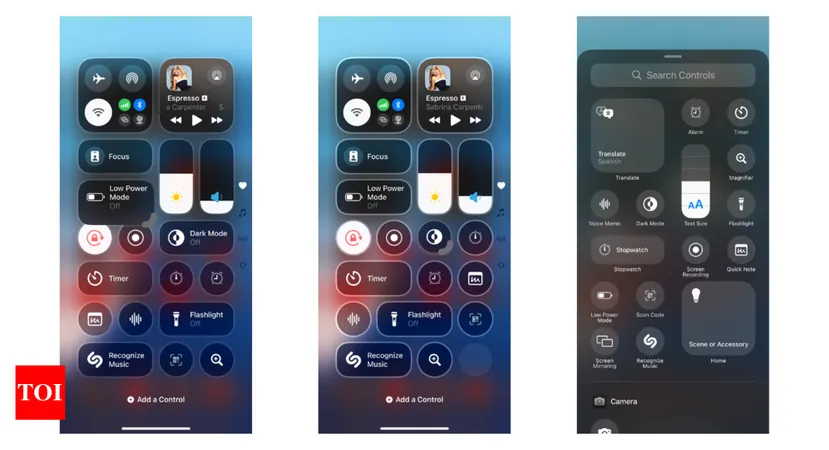
Transform Your iPhone Experience: Customize Your Control Center with iOS 18!
2024-10-26
Author: Arjun
The recent release of iOS 18 has taken iPhone customization to a new level by providing users with powerful tools to personalize their Control Center. This means you can now add, organize, resize, and remove controls for a smoother and more efficient user experience. With the ability to create up to 15 pages of customized controls, navigating and accessing your most-used features has never been easier.
Getting Started: Accessing Your Control Center
To dive into the customization process, simply swipe down from the top-right corner of your screen. Once you're in, follow these steps to tailor your Control Center to your liking:
1. Add New Controls
Open your Control Center.
Tap the + button located in the top-left corner.
Select "Add a Control" from the bottom of the screen.
Browse through the available controls or use the search bar to find the specific control you need.
Tap on the desired control to add it to your Control Center.
2. Organize Your Controls
Again, open Control Center and tap the + button to enter edit mode.
Rearrange your controls by dragging and dropping them to your preferred positions.
Resize controls by dragging the handles at the bottom-right corner, accommodating everything you need at a glance.
If you have more controls than can fit on one screen, easily create multiple pages and swipe between them.
3. Remove Controls
Open Control Center and tap the + button.
Tap the - negative symbol next to any control you wish to remove.
Pro Tips for Maximum Efficiency:
Create up to 15 pages of controls for an organized user experience.
Easily navigate between pages by swiping up or down, or using the dots on the right edge.
Use the new power button in the top-right corner for a quick shutdown of your device.
Add app shortcuts directly to controls for quicker access without sifting through your Home screen.
Enjoy individual access to connectivity controls like WiFi and Bluetooth for faster toggles.
Bonus Customization Features:
Group similar controls together to keep things orderly.
Leave spaces between controls to avoid accidental taps.
Use larger sizes for controls that you use frequently.
Add shortcuts to your favorite apps to streamline your workflow.
To finalize your changes, simply swipe up from the bottom of the screen or tap outside the Control Center area. Your custom settings will be saved automatically.
Need a Fresh Start?
If you feel overwhelmed or simply wish to revert to default settings, iOS 18.1 introduces a convenient reset option found under Settings > Control Center.
With these exciting new features, your iPhone's Control Center can be crafted perfectly to your unique preferences, ensuring that the tools you rely on are just a swipe away. So, why wait? Dive into customization and revolutionize the way you interact with your iPhone today!
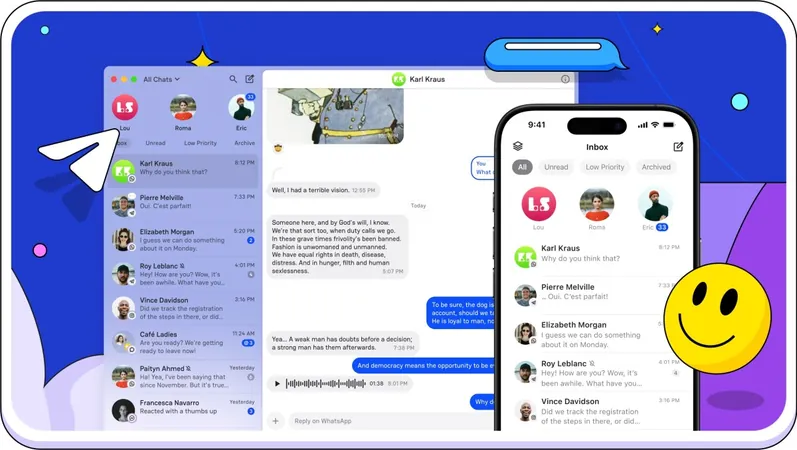
 Brasil (PT)
Brasil (PT)
 Canada (EN)
Canada (EN)
 Chile (ES)
Chile (ES)
 Česko (CS)
Česko (CS)
 대한민국 (KO)
대한민국 (KO)
 España (ES)
España (ES)
 France (FR)
France (FR)
 Hong Kong (EN)
Hong Kong (EN)
 Italia (IT)
Italia (IT)
 日本 (JA)
日本 (JA)
 Magyarország (HU)
Magyarország (HU)
 Norge (NO)
Norge (NO)
 Polska (PL)
Polska (PL)
 Schweiz (DE)
Schweiz (DE)
 Singapore (EN)
Singapore (EN)
 Sverige (SV)
Sverige (SV)
 Suomi (FI)
Suomi (FI)
 Türkiye (TR)
Türkiye (TR)