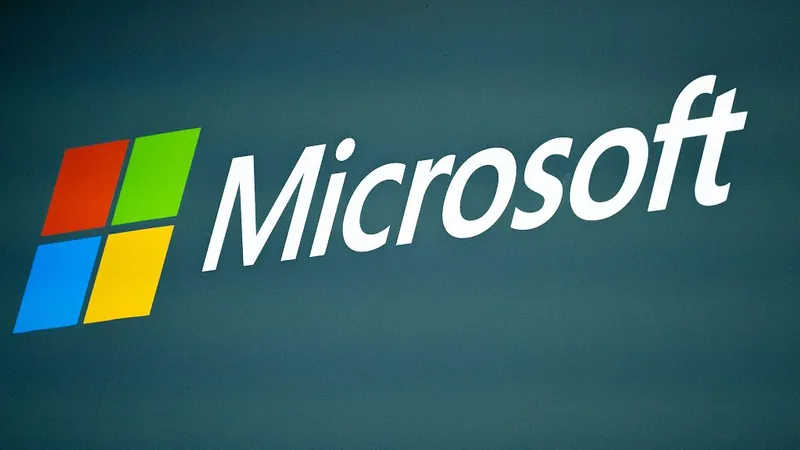
Say Goodbye to Passwords: How to Transition to Passkeys with Microsoft Authenticator!
2025-07-30
Author: Li
Big Changes Coming to Microsoft Authenticator!
Attention Microsoft Authenticator users! Your days of relying on the app’s password management features are fading fast. Starting August 1, unless you’re using the Edge browser, your saved passwords will be out of reach. Why this drastic shift? Microsoft is ditching traditional passwords for a more secure, cutting-edge approach known as passkeys.
The Password Crisis: A Surging Wave of Attacks!
In a startling revelation, Microsoft reported a jaw-dropping average of 7,000 password attacks every single second last year—a staggering increase from 2023. In light of this alarming trend, Microsoft declares that the era of passwords must come to an end.
What This Means for You!
While the Authenticator app has been your go-to for multi-factor authentication and secure logins, Microsoft is shifting the focus of password management solely into the Edge browser. However, not every website has jumped on the passkey bandwagon just yet.
Don't Get Left Behind: Setting Up Passkeys!
So, what are passkeys, and how can you transition smoothly? Say goodbye to those complex passwords! With passkeys, your biometric data—like a fingerprint or facial recognition—grants you access to your accounts without ever needing to see a password.
Passkeys operate through a secure two-part coding system. You keep one half stored either in the cloud (provided by apps like Authenticator) or on a physical security dongle, while the other half resides within your accounts.
Setting Up Your Passkeys in Microsoft Authenticator!
If you’ve opened the Authenticator app recently, you might have seen a prompt to create a passkey. If not, no worries! Just tap on your account in the app, select the ‘set up a passkey’ option, and follow the prompts.
Accessing Your Old Passwords: The Edge Advantage!
Good news! Your old passwords are safely synced to your Microsoft account. To access them after the cutoff, simply install the Edge browser on your device and log in.
For iOS users, go to Settings > General > Autofill & Passwords and enable Edge. If you’re on Android, head to Settings > General management > Passwords and autofill > Autofill service and choose Edge.
Exporting Your Passwords—A Smooth Transition!
Thinking about moving your passwords to another password manager? Open Authenticator, head to Settings, and select Export Passwords. This will create a file containing all your data.
Don’t fret if the new manager has trouble importing; check their customer service for guidance. With these steps, you'll ensure a seamless switch from passwords to passkeys!
Embrace the Future of Authentication!
As Microsoft moves towards a passwordless future with passkeys, it's essential to adapt quickly. Say farewell to the password headache and usher in a new era of digital security!
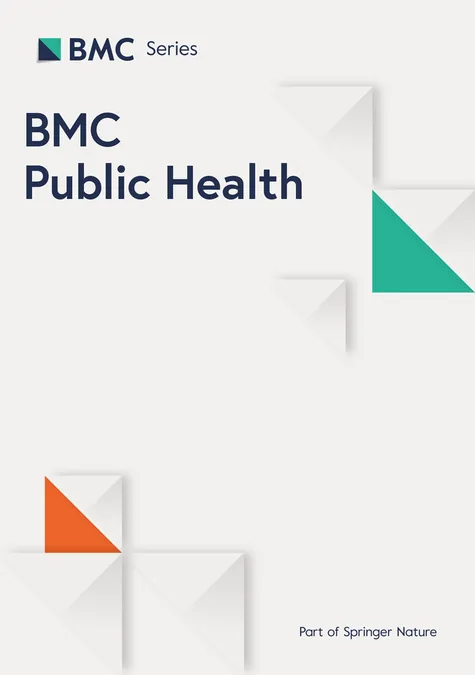



 Brasil (PT)
Brasil (PT)
 Canada (EN)
Canada (EN)
 Chile (ES)
Chile (ES)
 Česko (CS)
Česko (CS)
 대한민국 (KO)
대한민국 (KO)
 España (ES)
España (ES)
 France (FR)
France (FR)
 Hong Kong (EN)
Hong Kong (EN)
 Italia (IT)
Italia (IT)
 日本 (JA)
日本 (JA)
 Magyarország (HU)
Magyarország (HU)
 Norge (NO)
Norge (NO)
 Polska (PL)
Polska (PL)
 Schweiz (DE)
Schweiz (DE)
 Singapore (EN)
Singapore (EN)
 Sverige (SV)
Sverige (SV)
 Suomi (FI)
Suomi (FI)
 Türkiye (TR)
Türkiye (TR)
 الإمارات العربية المتحدة (AR)
الإمارات العربية المتحدة (AR)