
Rescue Your Lost Google Contacts on Android: A Step-by-Step Guide!
2025-05-15
Author: Ming
Accidentally deleting an important contact on your Android device can feel like sheer panic! Whether it's a friend, coworker, or crucial business connection, the frustration of misplaced contact information is all too real. But fear not! If your contacts are synced with your Google account, you have a lifeline. Google provides a nifty recovery tool that allows you to restore deleted contacts within 30 days. Here’s how to bring them back effortlessly.
Understanding Google Sync: Your Safety Net
Most Android devices automatically sync contacts to your Google account, as long as you’ve turned on contact synchronization. This means that even if you accidentally delete a contact from your phone, it can typically be retrieved from Google's cloud storage.
Check Your Sync Settings
To confirm that your contacts are syncing as they should be, follow these steps: 1. Open the Settings app on your Android device. 2. Select Accounts > Google > [Your account]. 3. Ensure that Contact sync is activated. If it is, you’re in luck—your contacts are safe in your Google account!
Restoring Deleted Contacts: The Web Way
Unfortunately, you can’t restore deleted contacts directly from the Contacts app on your Android. Instead, hop onto a web browser (your phone or computer will do) to access all the features of Google Contacts. Here’s how it’s done: 1. Go to Google Contacts and log in with the same Google account linked to your Android device. 2. On the left-hand menu, click or tap on “Trash.” If you don’t see it, click on “More” to expand the options. 3. You’ll find a list of recently deleted contacts—these are kept for 30 days before they vanish for good. 4. Browse through the list and select any contacts you wish to restore. 5. Hit the Restore icon in the top-right corner. Voilà! The selected contacts will be back in your account and synced to your phone!
Want to Undo More? Try the "Undo Changes" Feature!
If you've deleted multiple contacts or made several changes you want to reverse, Google has a handy "Undo changes" feature: 1. Log into Google Contacts from a browser. 2. Click the gear icon in the upper-right corner and choose “Undo changes.” 3. You’ll be prompted to select a time frame—pick from options like 10 minutes ago, 1 hour ago, or even a week back! 4. Choose your time frame and hit Undo. Your contacts will revert to how they were then, reversing any deletions or edits!
Making Sure Your Restored Contacts Sync Back
After restoring your contacts through the web interface, they should automatically sync to your Android device—if sync is enabled. If they don’t appear right away: 1. Open Settings > Accounts > Google > [Your account]. 2. Click on Account sync and manually select Sync now. 3. You can also refresh your Contacts app or restart your device to encourage the sync!
Final Thoughts: Act Fast!
Losing a contact doesn’t have to be a permanent setback if you act quickly within Google's 30-day recovery window. Thanks to the power of cloud syncing, Google Contacts serves as a dependable safety net against accidental deletions. Just remember to keep contact syncing enabled on your Android device and consider periodically exporting your contacts for extra peace of mind. With just a few clicks, your lost contacts can be restored to your address book—stress-free!


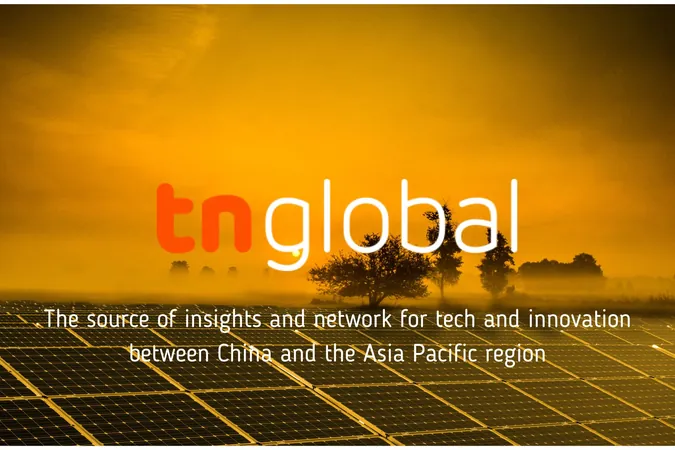
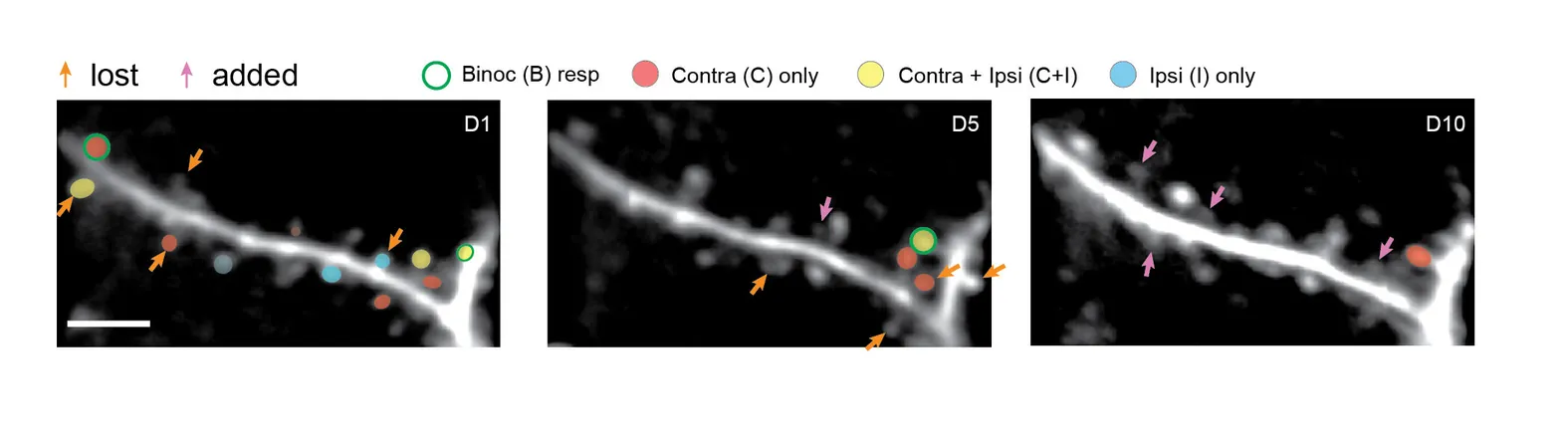
 Brasil (PT)
Brasil (PT)
 Canada (EN)
Canada (EN)
 Chile (ES)
Chile (ES)
 Česko (CS)
Česko (CS)
 대한민국 (KO)
대한민국 (KO)
 España (ES)
España (ES)
 France (FR)
France (FR)
 Hong Kong (EN)
Hong Kong (EN)
 Italia (IT)
Italia (IT)
 日本 (JA)
日本 (JA)
 Magyarország (HU)
Magyarország (HU)
 Norge (NO)
Norge (NO)
 Polska (PL)
Polska (PL)
 Schweiz (DE)
Schweiz (DE)
 Singapore (EN)
Singapore (EN)
 Sverige (SV)
Sverige (SV)
 Suomi (FI)
Suomi (FI)
 Türkiye (TR)
Türkiye (TR)
 الإمارات العربية المتحدة (AR)
الإمارات العربية المتحدة (AR)