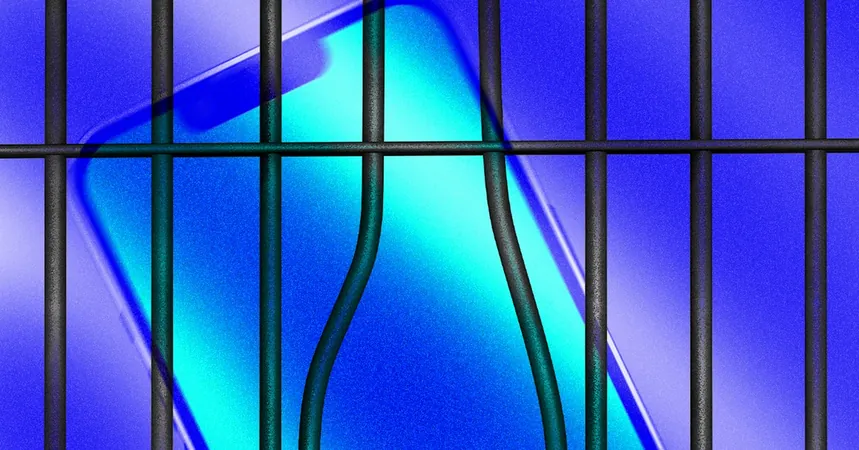
Protect Your iPhone: Activate Stolen Device Protection Now!
2025-01-26
Author: Mei
If you’ve ever had the chilling experience of having your iPhone stolen, whether from your bag or right out of your hands, you know the overwhelming sense of panic that ensues. Beyond the immediate loss of your device, the fear of a thief accessing your personal messages, photos, and sensitive data can be daunting. Fortunately, Apple has introduced a game-changing feature known as Stolen Device Protection, which can significantly bolster your device's security against unauthorized access. But remember, this crucial feature does not come pre-activated—it requires your proactive engagement to ensure its readiness before disaster strikes.
Launched with the iOS 17.3 update, Stolen Device Protection is designed to effectively lock down your iPhone if it ever falls into the hands of someone who knows your passcode. This is especially critical in situations where thieves snatch your phone and immediately relocate it to an unfamiliar area. Here’s how this innovative safeguard works, and the steps you need to take to enable it.
What Does Stolen Device Protection Do?
This essential feature activates powerful security measures the moment your stolen iPhone is taken to a location that isn’t part of your frequently visited places. If the thief is aware of your passcode, they’ll find themselves at a severe disadvantage. The Stolen Device Protection kicks in and requires Face ID to access sensitive functions such as your Keychain passwords or stored payment information in Safari. Even if they enter your passcode, it becomes useless, with Face ID becoming the sole authentication method for accessing key features. This dramatically reduces the ability of thieves to erase your data for resale, as they will also need biometric verification to accomplish that task.
In addition to mandating biometric access, Stolen Device Protection imposes a security delay on any major adjustments to your device’s safety features. If a thief attempts to sign out of your Apple ID or disable Find My iPhone, they will be thwarted by a one-hour grace period, which requires them to verify their biometrics both at the beginning and end of the alteration process.
How Do I Turn It On?
To enable Stolen Device Protection, you must first set up a few essential security measures on your iPhone:
1. **Face ID and Passcode:** Ensure both of these features are activated, as they are critical for the protection to function effectively.
2. **Two-Factor Authentication (2FA):** This adds an additional layer of security to your Apple ID. Navigate to Settings, tap your name, then go to Sign-In & Security to confirm if 2FA is turned on.
3. **Significant Locations:** This feature tracks your regular locations, allowing your iPhone to detect whether it is in a familiar place. To activate Significant Locations, go to Settings > Privacy & Security > Location Services. Then, scroll down to System Services and select Significant Locations, using Face ID to unlock this option before toggling it on.
Why You Should Act Now!
Scheduling a few minutes to enable these essential features will provide you with peace of mind, knowing that you have taken measures to protect your personal data should the unthinkable happen. Left unprotected, a stolen iPhone can lead to devastating financial loss and privacy breaches. Don’t wait for the situation to escalate—act now to secure your device and safeguard your information!
Stay informed, stay secure, and give your iPhone the protection it deserves!
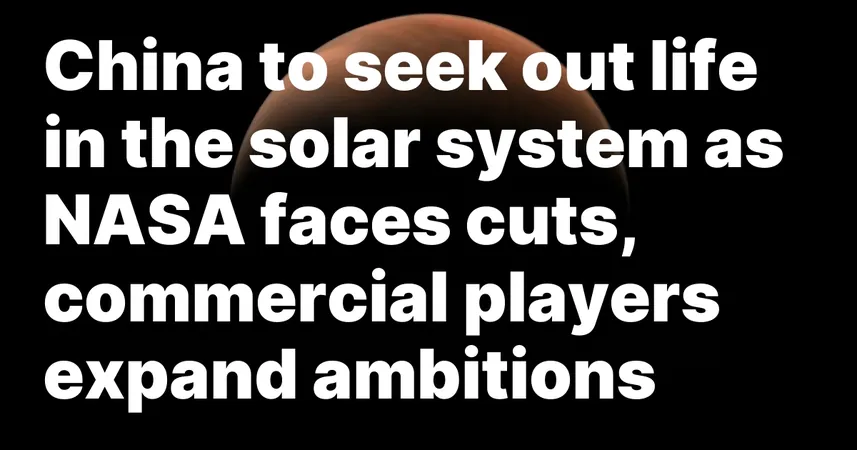
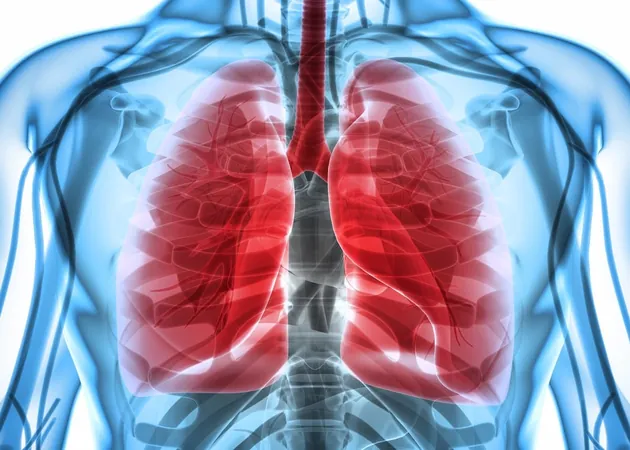
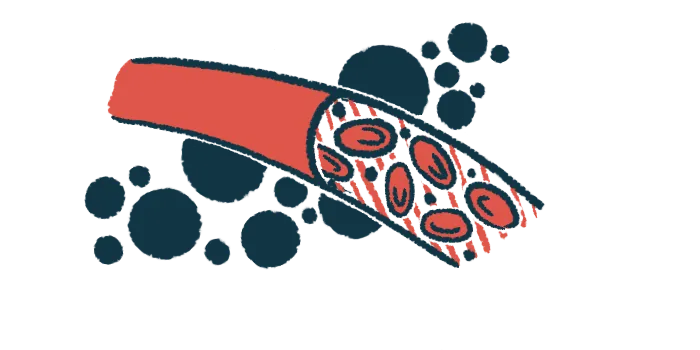
 Brasil (PT)
Brasil (PT)
 Canada (EN)
Canada (EN)
 Chile (ES)
Chile (ES)
 Česko (CS)
Česko (CS)
 대한민국 (KO)
대한민국 (KO)
 España (ES)
España (ES)
 France (FR)
France (FR)
 Hong Kong (EN)
Hong Kong (EN)
 Italia (IT)
Italia (IT)
 日本 (JA)
日本 (JA)
 Magyarország (HU)
Magyarország (HU)
 Norge (NO)
Norge (NO)
 Polska (PL)
Polska (PL)
 Schweiz (DE)
Schweiz (DE)
 Singapore (EN)
Singapore (EN)
 Sverige (SV)
Sverige (SV)
 Suomi (FI)
Suomi (FI)
 Türkiye (TR)
Türkiye (TR)
 الإمارات العربية المتحدة (AR)
الإمارات العربية المتحدة (AR)