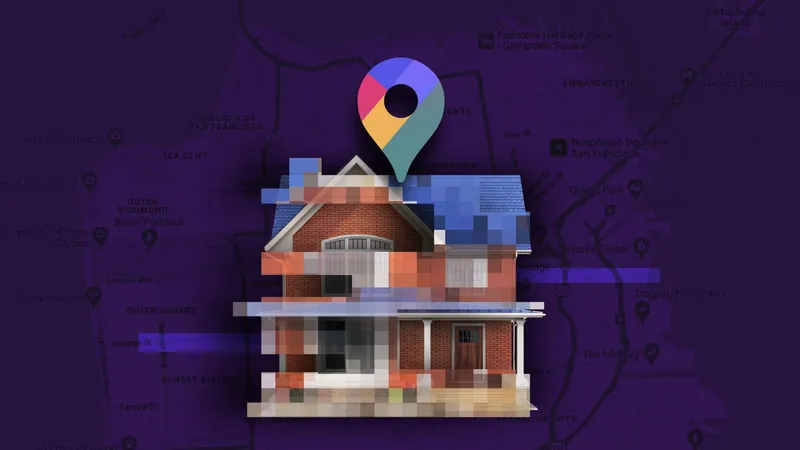
Keep Your Privacy Intact: The Essential Guide to Blurring Your Home on Google Maps!
2025-01-03
Author: Daniel
Have you ever been in a situation where you urgently needed directions and turned to Google Maps? The Street View feature, in particular, provides an immersive first-person perspective, showcasing real-life images of streets and landmarks to guide you seamlessly on your journey. These remarkable 360-degree visuals have become a staple for navigating urban environments.
While Street View offers convenience, it also poses privacy risks. With Google’s camera cars cruising through neighborhoods to collect data, your home could easily find its way into the online landscape. This visibility opens the door for potential scammers or prying neighbors to learn too much about your private life, including the exact location of your residence.
But fear not! Google Maps gives you the option to blur images of your home to safeguard your privacy from unwanted scrutiny. Here’s how to do it effectively:
Step-by-Step Guide to Blurring Your Home on Google Maps
1. **Get Your Computer Ready**: This process must be done using a web browser on your computer, as the feature is not easily accessible through the Google Maps app on smartphones.
2. **Search for Your Home**: Go to maps.google.com, enter your home address in the search bar, and hit enter. Once your home appears, click on the corresponding image to view it in Street View.
3. **Report a Problem**: At the bottom right corner of the Street View image, look for the “Report a Problem” link (it might be small, so keep an eye out).
4. **Select What to Blur**: Adjust the image view using your mouse so that your home and any other details you want to obscure are within the designated area. Use the zoom buttons to get a closer look if necessary.
5. **Make Specific Selections**: You will be prompted to specify what you’d like blurred, including: - A face - Your home - Your car or license plate - Another object
6. **Provide Additional Details**: If there are multiple elements in the image, give a brief explanation for better clarity.
7. **Finalize Your Request**: Ensure you’re satisfied with your selections, as blurring is irrevocable. Complete necessary fields such as your email and verify any captcha prompts, then hit submit.
After you submit your request, you should receive an email from Google confirming receipt. They will inform you once your request has been processed, but keep in mind, the timeline is unclear and may vary.
Why It Matters
In an age where digital privacy is a growing concern, taking steps to protect your location and personal information is crucial. Blurring your home on Google Maps is a simple yet effective way to maintain a sense of security, making it harder for those with ill intentions to exploit your visibility.
**Stay vigilant and empower your privacy!** Don’t let your home become a target. With just a few clicks, you can regain control over the information shared online. For more tips on enhancing your digital safety, be sure to check out our full privacy guide.
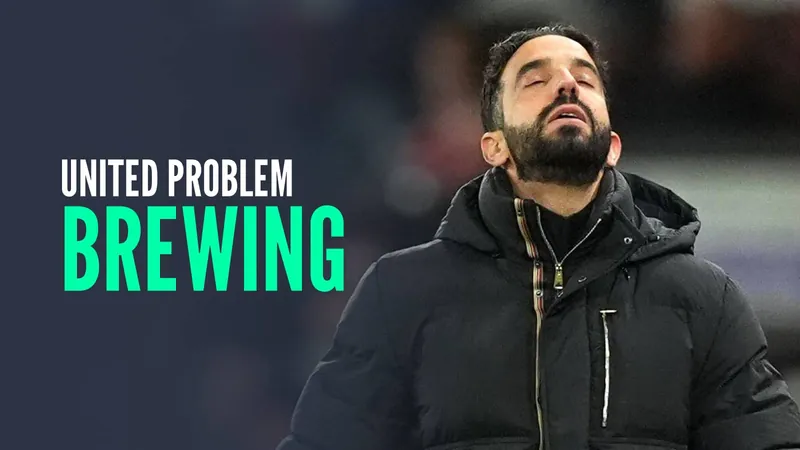

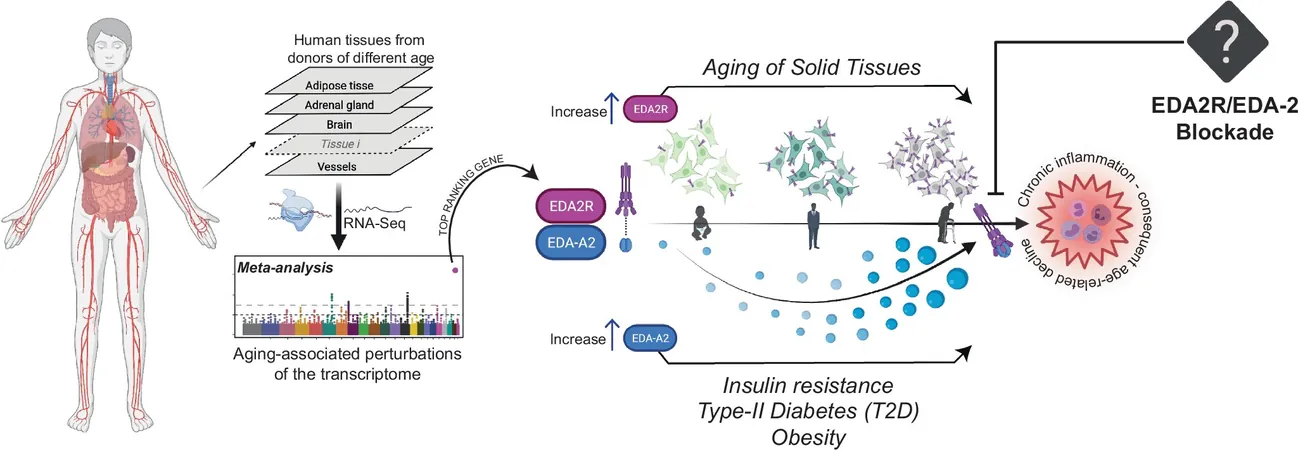
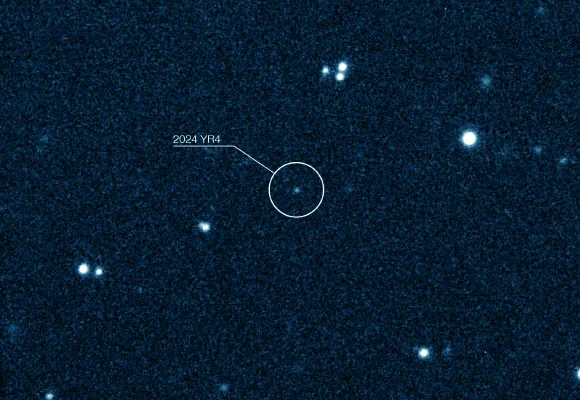


 Brasil (PT)
Brasil (PT)
 Canada (EN)
Canada (EN)
 Chile (ES)
Chile (ES)
 Česko (CS)
Česko (CS)
 대한민국 (KO)
대한민국 (KO)
 España (ES)
España (ES)
 France (FR)
France (FR)
 Hong Kong (EN)
Hong Kong (EN)
 Italia (IT)
Italia (IT)
 日本 (JA)
日本 (JA)
 Magyarország (HU)
Magyarország (HU)
 Norge (NO)
Norge (NO)
 Polska (PL)
Polska (PL)
 Schweiz (DE)
Schweiz (DE)
 Singapore (EN)
Singapore (EN)
 Sverige (SV)
Sverige (SV)
 Suomi (FI)
Suomi (FI)
 Türkiye (TR)
Türkiye (TR)