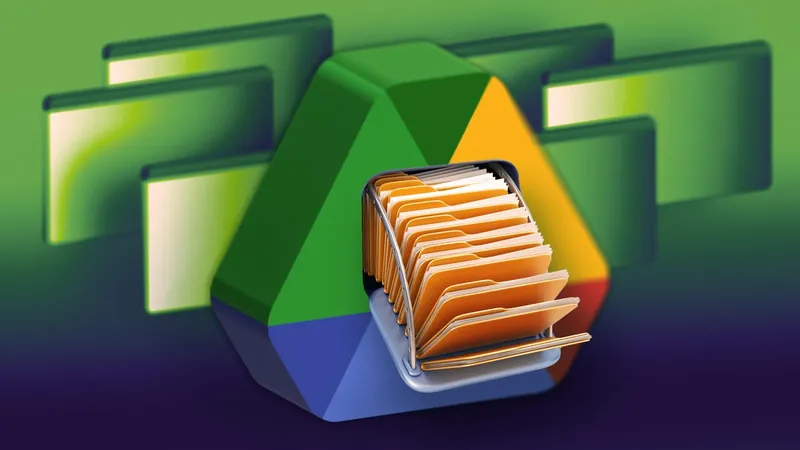
Is Your Google Drive Getting Crowded? Here’s How to Free Up Space in No Time!
2025-04-27
Author: Daniel
If your Google Drive feels as cluttered as your summer vacation plans, you're definitely not alone! With photos, videos, emails, and countless documents piling up, that precious 15GB of free storage can vanish in the blink of an eye. And when each file matters, even a couple of hefty uploads can leave you in a panic about running out of space.
Instead of rushing to upgrade to a Google One plan, why not explore smarter ways to manage your storage? If you’re prepared to create a new Google account, you can effortlessly transfer all your email and files for free. But if that seems daunting, worry not! We’ve compiled a quick guide to help you clear out your digital clutter.
Top Tips to Reclaim Your Space!
Let's tackle this task efficiently! We suggest using your laptop for better file management, but don’t fret; we’ve also got tips for mobile users as well.
1. Hunt Down and Delete Large Files!
Want to keep most of your files but make significant space? Start by identifying and deleting just a few large files instead of sifting through countless smaller documents. A couple of deleted videos can save you much more space than deleting dozens of small files.
Steps to Delete Large Files in Google Drive
On Desktop:
1. Log into Google Drive.
2. Click on 'Storage' in the left menu.
3. Ensure files are sorted from largest to smallest.
4. Select the files you wish to delete, then click the trash bin icon.
5. Go to 'Trash' and select 'Empty Trash'.
On Mobile:
1. Open the Google Drive app and log in.
2. Tap 'Files' and select 'Storage used' to view your files in size order.
3. Hit the three dots next to files to delete.
4. Move to Trash, then empty it from the Trash menu.
2. Don't Forget to Empty Your Spam!
Your spam folder can sneakily consume valuable storage space. Make it a habit to clear it out regularly!
How to Clear Spam on Desktop:
1. Access your Gmail and find 'Spam' in the left panel.
2. Click 'Delete all spam messages now' and confirm.
And on Mobile:
1. Open the Gmail app.
2. Tap the menu and go to 'Spam'.
3. Select 'Delete all spam messages now'.
3. Clean Out Google Photos!
Google Photos can take up enormous space with all those high-quality images. Make sure to regularly prune out old or duplicate photos.
How to Delete Photos on Desktop:
1. Open Google Photos.
2. Select the items you want to delete.
3. Tap the trash icon and then empty the trash.
Bonus Tip: Download Files to Free Up Even More Space!
If all else fails and you still have limited storage, consider downloading files directly to your desktop. It’s a simple way to keep everything you need without filling your Google Drive!
Closing Thoughts
By following these simple steps, you can reclaim your Google Drive storage swiftly. Not only will you create more room, but you'll also have an organized digital space ready for new uploads!

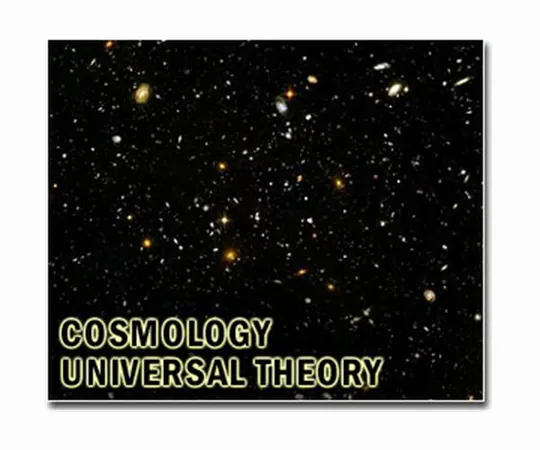

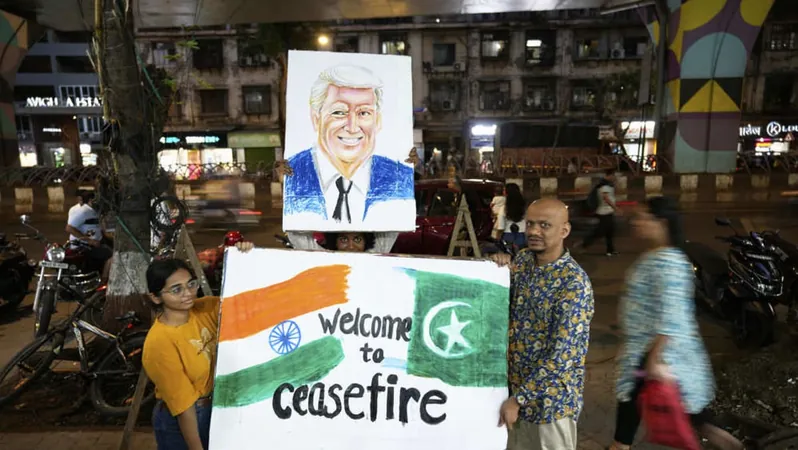
 Brasil (PT)
Brasil (PT)
 Canada (EN)
Canada (EN)
 Chile (ES)
Chile (ES)
 Česko (CS)
Česko (CS)
 대한민국 (KO)
대한민국 (KO)
 España (ES)
España (ES)
 France (FR)
France (FR)
 Hong Kong (EN)
Hong Kong (EN)
 Italia (IT)
Italia (IT)
 日本 (JA)
日本 (JA)
 Magyarország (HU)
Magyarország (HU)
 Norge (NO)
Norge (NO)
 Polska (PL)
Polska (PL)
 Schweiz (DE)
Schweiz (DE)
 Singapore (EN)
Singapore (EN)
 Sverige (SV)
Sverige (SV)
 Suomi (FI)
Suomi (FI)
 Türkiye (TR)
Türkiye (TR)
 الإمارات العربية المتحدة (AR)
الإمارات العربية المتحدة (AR)