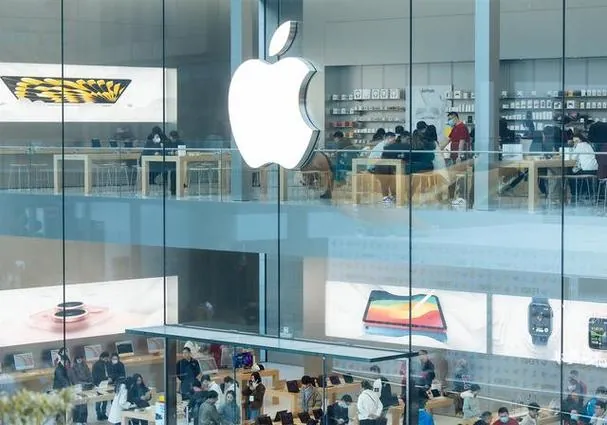
iPhone 15 Pro Max Screenshot Magic: Capture Your Screen Like a Wizard
2025-06-03
Author: Yu
Mastering Screen Captures on Your iPhone 15 Pro Max
Ever looked at your gleaming iPhone 15 Pro Max and thought, "How can I snag a snapshot of this moment?" Whether it's for saving a side-splitting chat or documenting a pesky glitch, taking a screenshot is a breeze! Buckle up as we walk you through the magic.
The Classic Screenshot Technique
To capture that perfect screenshot, you'll need to harness a secret combination. Press the Side Button on the right and the Volume Up button simultaneously—think of it like a swift high-five! If your phone's not muted, you'll hear a satisfying shutter sound and see a thumbnail appear at the bottom-left corner of your screen. That’s your cue; it’s screenshot time!
The Trick for the Button-Shy
Not a fan of pressing buttons? Don’t sweat it! Apple’s got your back with a backup plan. Head to Settings, tap Accessibility, then Touch, and scroll to "Back Tap." Choose either "Double Tap" or "Triple Tap" and assign it to "Screenshot." Now, just tap the back of your phone, and voilà—screenshot magic!
Capture Fleeting Moments
Need to screenshot something that disappears quickly, like a Snapchat or a live stream? Speed is your best friend here! Practice your button skills or Back Tap until it’s second nature; you don't want to miss that moment.
Where Do Your Screenshots Go?
Curious where your screenshots end up? Open your Photos app and check the "Screenshots" album—your phone organizes them for you. If you're prone to capturing a ton of screenshots, consider creating themed folders like "Recipes," "Memes," or "Work Stuff" to keep things tidy.
Edit to Perfection!
Editing your screenshots can be just as fun! Tap the thumbnail right after taking a shot, and you'll find options to crop, draw, add text, or highlight parts with arrows. Want to lose those messy home screen icons? Crop them away! Need to point out a typo? Draw a circle around it.
Oh No—An Accidental Screenshot!
Accidental screenshots are a common mishap. No worries! Just swipe the thumbnail left to delete it instantly—easy peasy.
Privacy Blocks and Content Restrictions
Some apps and videos have restrictions on screenshots for privacy reasons. If you attempt to capture one, the screen might go dark or show a warning. Don’t panic; it's not a glitch—just extra security.
Managing Storage Wisely
Screenshots can pile up quickly, eating into your storage. Regularly review your Screenshots album, hit "Select," and clear out any that you don’t need. Your phone will definitely thank you!
Quick Sharing Made Easy
Want to share your latest capture right away? Just tap the thumbnail after taking the screenshot, hit the share button, and send it via text, email, or social media—no saving required!
Tips for Button Pressing
Feeling uncertain about your button-pressing technique? Rest your thumb on the Side Button and your index finger on the Volume Up button, then squeeze gently. You’ll feel a little vibration as confirmation that your screenshot was successfully captured.

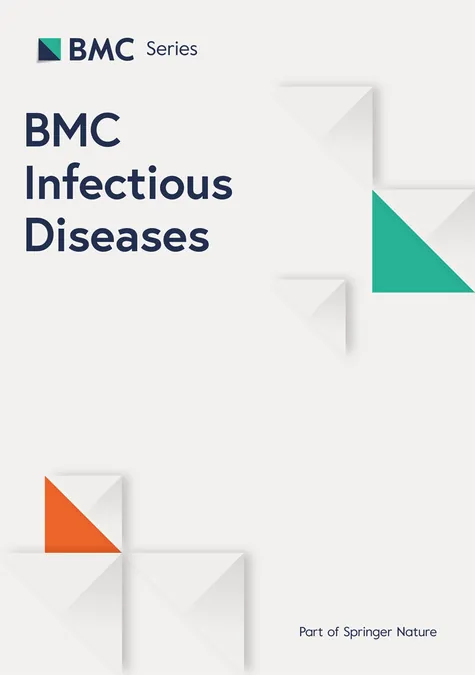




 Brasil (PT)
Brasil (PT)
 Canada (EN)
Canada (EN)
 Chile (ES)
Chile (ES)
 Česko (CS)
Česko (CS)
 대한민국 (KO)
대한민국 (KO)
 España (ES)
España (ES)
 France (FR)
France (FR)
 Hong Kong (EN)
Hong Kong (EN)
 Italia (IT)
Italia (IT)
 日本 (JA)
日本 (JA)
 Magyarország (HU)
Magyarország (HU)
 Norge (NO)
Norge (NO)
 Polska (PL)
Polska (PL)
 Schweiz (DE)
Schweiz (DE)
 Singapore (EN)
Singapore (EN)
 Sverige (SV)
Sverige (SV)
 Suomi (FI)
Suomi (FI)
 Türkiye (TR)
Türkiye (TR)
 الإمارات العربية المتحدة (AR)
الإمارات العربية المتحدة (AR)