
How to Disable Enhanced Visual Search on Your iPhone: Protect Your Privacy Now!
2025-01-07
Author: Nur
As privacy concerns continue to rise among smartphone users, Apple has released updates to its iOS ecosystem that include new features and enhancements. Among the most talked-about features is one dubbed "Enhanced Visual Search," which made its debut with the iOS 18 release in September 2023 and became active with the iOS 18.2 update in December. While this feature is designed to make it easier to search for photos on your iPhone using landmarks and points of interest, it sends photo data to Apple’s servers by default, which has left many users feeling uneasy about their privacy.
What Is Enhanced Visual Search?
Enhanced Visual Search allows iPhone users to quickly locate pictures in their library by searching for images of specific places, like monuments or scenic views. According to Apple, the feature privately matches portions of your photos to a global index maintained on their servers to enhance your search experience.
Apple assures users that only parts of a photo containing potential landmarks are encrypted and transmitted, meaning the entire image isn't sent. Furthermore, the data is compared against a collection of non-identifiable "junk data," which Apple uses to maintain a layer of privacy. The process involves a third-party-operated Oblivious HTTP relay that masks your IP address, changing it each time data is sent.
But Is It Safe Enough?
Despite these reassurances, some developers are skeptical. Jeff Johnson, a voice in the tech community, highlights that even encrypted data could pose risks. He points out that if your device regularly sends data to Apple, it raises valid concerns about whether that data remains private, no matter how secure the encryption may be. After all, software vulnerabilities can potentially expose users to data breaches.
How to Disable Enhanced Visual Search
If you're concerned about sending your data to Apple's servers and wish to disable this feature, here’s a straightforward guide:
1. Open **Settings** on your iPhone.
2. Scroll down and tap on **Apps**.
3. Find and tap **Photos**.
4. Toggle off the switch next to **Enhanced Visual Search**.
By following these steps, you can ensure that your iPhone will no longer send encrypted photo data to Apple’s servers. However, be aware that disabling this feature may hinder your ability to quickly search for images using visual cues. If you decide to re-enable it in the future, simply follow the same steps.
Note
It’s worth noting that disabling the Enhanced Visual Search feature does not eliminate the fact that your photos are still stored on iCloud if you utilize that service. Your data will continue to be sent to Apple’s servers for storage and backup purposes.
For users who value their privacy, it’s essential to stay informed about how your data is being used and to take the necessary steps to protect it. Apple's features may aim to improve user experience, but being proactive about personal data security should always be a priority.
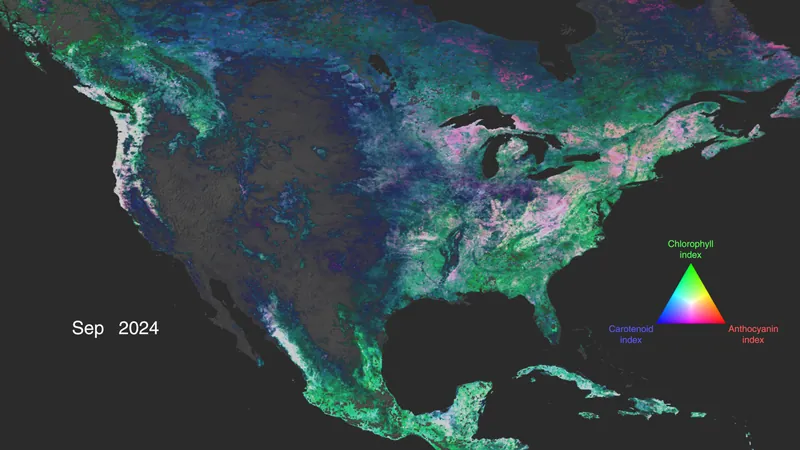

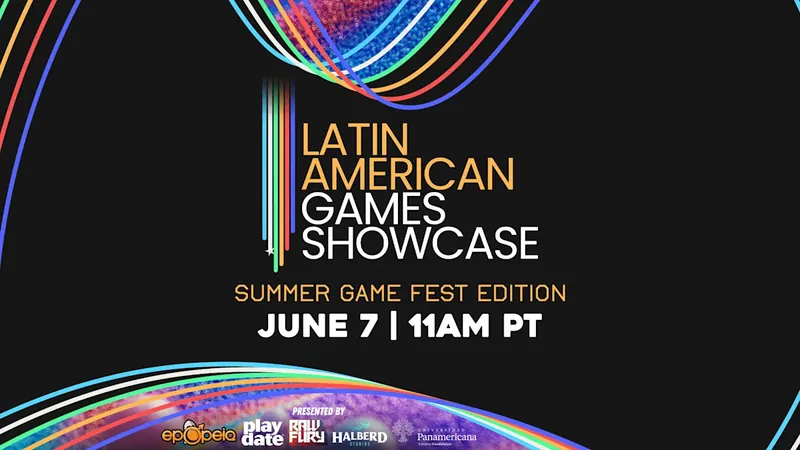

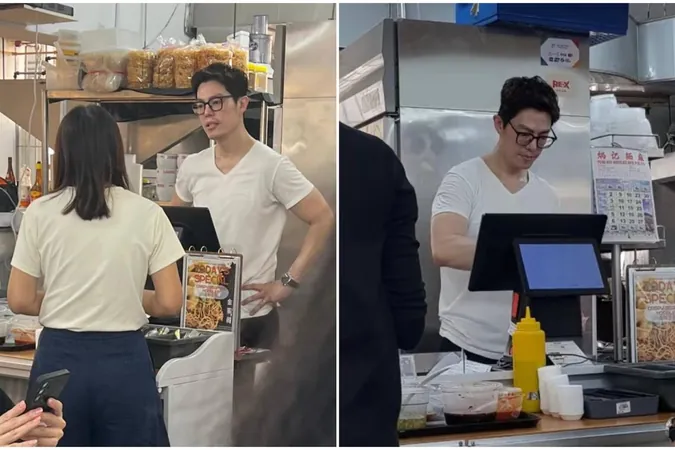
 Brasil (PT)
Brasil (PT)
 Canada (EN)
Canada (EN)
 Chile (ES)
Chile (ES)
 Česko (CS)
Česko (CS)
 대한민국 (KO)
대한민국 (KO)
 España (ES)
España (ES)
 France (FR)
France (FR)
 Hong Kong (EN)
Hong Kong (EN)
 Italia (IT)
Italia (IT)
 日本 (JA)
日本 (JA)
 Magyarország (HU)
Magyarország (HU)
 Norge (NO)
Norge (NO)
 Polska (PL)
Polska (PL)
 Schweiz (DE)
Schweiz (DE)
 Singapore (EN)
Singapore (EN)
 Sverige (SV)
Sverige (SV)
 Suomi (FI)
Suomi (FI)
 Türkiye (TR)
Türkiye (TR)
 الإمارات العربية المتحدة (AR)
الإمارات العربية المتحدة (AR)