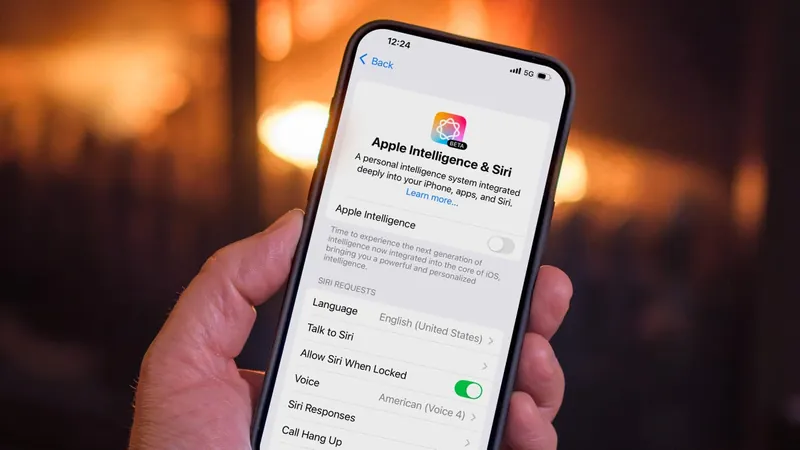
Feeling Underwhelmed by AI? Here's How to Disable Apple Intelligence Step-by-Step!
2025-06-03
Author: Nur
Apple's AI Feature Under Fire
As Apple faces scrutiny over its AI offerings—especially compared to Google's Gemini—the anticipation for next week's Worldwide Developer Conference is at an all-time high. Are you still unconvinced by Apple's AI features? Don't worry! You can easily turn Apple Intelligence off completely, or selectively disable specific features.
What Do Users Really Think?
A recent ZDNET/Aberdeen survey reveals that a staggering majority of U.S. adults—73%—feel that AI adds little to no value to their experience. Only 8% of respondents would even consider shelling out extra cash for AI capabilities like photo editing, which 58% find appealing. If you find AI tools less than impressive, you're not alone!
Why Disable Apple Intelligence?
Since the rollout of Apple Intelligence in iOS 18.1, some users have chosen to opt out of these features. Innovative tools such as Image Playground, Genmoji, and message summaries can consume a whopping 7GB of your device’s storage. If your device is running low on space, that’s a significant issue!
But even if storage isn’t a concern, many users simply aren’t interested in Apple’s AI offerings. In a separate SellCell survey, 25% of smartphone owners admitted they have no interest in AI at all. With features sometimes providing inaccurate outputs, it’s no wonder the skepticism runs high.
Is Apple Intelligence Worth Your Time?
While features like notification summaries and the Clean Up tool in Photos may have their merits, Apple Intelligence is still a work in progress. If you'd rather not be a guinea pig for this evolving technology, you have every right to disable it.
How to Check Apple Intelligence Storage Usage
Curious about how much storage Apple Intelligence is consuming? Navigate to Settings > General > iPhone (or iPad) Storage > iOS (or iPadOS) to find out. Note that turning off Apple Intelligence won’t immediately free up that space; however, if your device reaches capacity, iOS will reclaim it.
Disabling Apple Intelligence on Your Devices
To turn off Apple Intelligence entirely on your iPhone, iPad, or Mac, go to Settings (or System Settings on a Mac) and select Apple Intelligence & Siri. Simply toggle off the Apple Intelligence option and confirm your choice. But be aware of what you’re losing: writing tools, notification summaries, Genmoji, and even the ChatGPT support for Siri vanish!
Selective Feature Disabling: Manage Your Experience!
Not ready to lose everything? You can selectively disable features that annoy or distract you. For instance, to turn off text summaries in Messages, head to Settings > Apps > Messages and disable the Summarize Messages option. Some features, like Writing Tools, will require a system-wide disable.
Fine-Tuning with Screen Time Settings
Want more control? Dive into Screen Time settings. Open Settings, go to Screen Time > Content & Privacy Restrictions. Enable this option if it’s not already on, tap Intelligence & Siri, and decide which features—like Image Creation or the ChatGPT extension—you want to allow or disallow.
In a world where user experience matters, it’s crucial to tailor your device to suit your preferences. Take control of Apple Intelligence today!

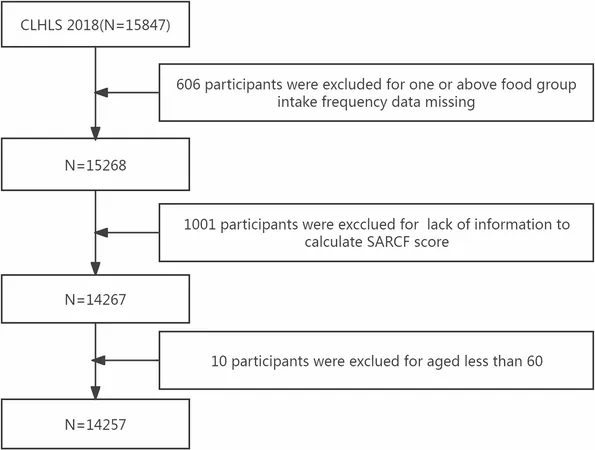
 Brasil (PT)
Brasil (PT)
 Canada (EN)
Canada (EN)
 Chile (ES)
Chile (ES)
 Česko (CS)
Česko (CS)
 대한민국 (KO)
대한민국 (KO)
 España (ES)
España (ES)
 France (FR)
France (FR)
 Hong Kong (EN)
Hong Kong (EN)
 Italia (IT)
Italia (IT)
 日本 (JA)
日本 (JA)
 Magyarország (HU)
Magyarország (HU)
 Norge (NO)
Norge (NO)
 Polska (PL)
Polska (PL)
 Schweiz (DE)
Schweiz (DE)
 Singapore (EN)
Singapore (EN)
 Sverige (SV)
Sverige (SV)
 Suomi (FI)
Suomi (FI)
 Türkiye (TR)
Türkiye (TR)
 الإمارات العربية المتحدة (AR)
الإمارات العربية المتحدة (AR)