
Exciting New iOS 18 Feature Lets You Shoot Video and Play Music Simultaneously!
2024-09-22
Apple has officially rolled out its highly anticipated iOS 18 to the public on September 16, shortly after unveiling its groundbreaking iPhone 16 lineup and Apple Watch Series 10 during the much-talked-about Glowtime event. This major update not only introduces RCS messaging and T9 dialing but also adds an exciting feature that allows users to shoot video while listening to their favorite tunes—perfect for aspiring creators looking to up their social media game!
Gone are the days when starting a video recording on your iPhone would abruptly halt your playlist. With the introduction of iOS 18, users can now play music while recording video, making it easier than ever to create content that sets the mood just right.
Quick FAQ on the New Feature
Do You Need to Activate This Feature?
The good news is that you don't have to fiddle around with settings post-update. The music playback feature is automatically enabled with the iOS 18 upgrade. This means that as soon as you download the new OS, you can start capturing video without cutting off your soundtrack!
Compatibility with Apps
I tested this new functionality with popular apps like Music, Spotify, and Podcasts. All of them worked seamlessly, allowing me to play music while recording video. This may not be an exhaustive list, though, as the feature likely extends to other apps as well.
What About Screen Recording?
Interestingly, when screen recording, audio plays through as well. During my tests, I recorded audio from the apps mentioned earlier, and the music was captured alongside the screen recording. Initially, during beta testing, screen recording wouldn't support simultaneous music playback, but now it's fully functional.
Audio Quality Insights
Although the audio quality for screen recordings is commendably clear, the same can't always be said for videos recorded with background music. During hands-on testing, I noticed that music tended to sound distant and somewhat distorted when recorded alongside video. This is likely due to the recording system, which plays music through the iPhone’s internal speakers and captures it via the device's built-in microphone in mono.
The microphone's capabilities are adequate for quiet environments like interviews, but struggle with complex or noisy settings. According to audio experts, the limitations of on-device microphones can lead to subpar audio quality compared to external options. Furthermore, recording in mono can flatten the sound, reducing its dynamic range.
How to Disable Background Music in Videos
If you’re not satisfied with the audio quality or simply want to record videos without music playing in the background, here's how to turn off this feature:
1. Open the **Settings** app. 2. Scroll down and tap **Camera**. 3. Select **Record Sound**. 4. Toggle off **Allow Audio Playback**.
After following these steps, your iPhone will pause any music or audio during video recording, allowing you to focus solely on capturing quality footage.
Conclusion: A Game-Changer for Content Creators
With the release of iOS 18, Apple has introduced a game-changing feature that not only enhances the user experience but also empowers content creators to elevate their videos. While there are some trade-offs in audio quality, the ability to layer music into your video recordings is sure to attract attention and creativity in the digital world. So get ready to unleash your inner filmmaker while grooving to your favorite beats!


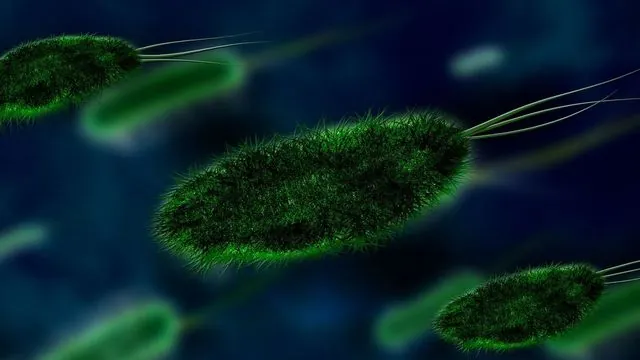
 Brasil (PT)
Brasil (PT)
 Canada (EN)
Canada (EN)
 Chile (ES)
Chile (ES)
 España (ES)
España (ES)
 France (FR)
France (FR)
 Hong Kong (EN)
Hong Kong (EN)
 Italia (IT)
Italia (IT)
 日本 (JA)
日本 (JA)
 Magyarország (HU)
Magyarország (HU)
 Norge (NO)
Norge (NO)
 Polska (PL)
Polska (PL)
 Schweiz (DE)
Schweiz (DE)
 Singapore (EN)
Singapore (EN)
 Sverige (SV)
Sverige (SV)
 Suomi (FI)
Suomi (FI)
 Türkiye (TR)
Türkiye (TR)