
Essential Tips to Prevent Kids from Making Unwanted Purchases on Your iPhone or iPad!
2024-12-28
Author: Yu
Are you tired of unexpected charges on your credit card from in-app purchases made by your kids? You’re not alone! A surprising number of parents find themselves in shock after discovering their little ones have been racking up bills through mobile games and apps. One infamous story even revealed a child who managed to spend over $6,000 in the Apple App Store, making 180 unauthorized purchases! Here’s how you can safeguard your finances and ensure your kids don’t get themselves into spending traps while using your devices.
1. Set Password Protection for Purchases
The simplest yet most effective solution is to require a password for any purchase made on your iPhone or iPad. This additional layer of security can be a lifesaver. To set it up, follow these steps:
- Open the **Settings** app. - Navigate to **Screen Time**, then select **Content & Privacy Restrictions**. - Turn on **Content & Privacy Restrictions** and enter your Screen Time passcode. - Tap on **iTunes & App Store Purchases** and select **Always Require** under the Require Password section.
By implementing password protection, any attempt to make an in-app purchase will be halted until the correct password is entered — keeping your finances safe from impulsive spending by your children!
2. Completely Disable In-App Purchases
If you’re confident that in-app purchases aren’t needed, you can disable them entirely. Here’s how to do it:
- Go to **Settings**, then to **Screen Time** > **Content & Privacy Restrictions** > **iTunes & App Store Purchases**. - Select **In-App Purchases** and choose **Don’t Allow**. - Input your Screen Time passcode for confirmation.
Now, should there be an attempt to make a purchase within an app, your child will encounter an error message asking them to change the device settings — a fool-proof way to avoid unexpected bills!
3. Leverage Family Sharing and “Ask to Buy” Features
If your children have their own devices and are still trying to sneak in purchases, Apple's Family Sharing feature is the key to maintaining control. Here’s how to set it up:
- Open **Settings**, tap your name, and select **Family**. - Tap on the **Invite** button next to your child's contact to send them an invite. - Your child should accept the invitation on their device and select “Join Family.” - Back on your device, go to **Settings** > **Family**, select your child's name, and enable the **Ask to Buy** feature.
Once activated, your child will receive a notification to request permission whenever they try to make a purchase. You will receive a notification on your phone that allows you to approve or deny the request, giving you full control over what they can buy!
4. Keep Sensitive Devices Out of Kids’ Reach
Lastly, it’s always a good decision to limit access to devices that are linked to your financial information. If your iPhone or iPad holds credit card details or other sensitive information, minimize the likelihood of accidental purchases by avoiding giving these devices directly to your kids. Help them understand the boundaries concerning the device, and consider setting up alternative devices for their use where purchasing permissions are already limited.
Final Thoughts
The digital economy thrives on microtransactions, but parents can actively combat unexpected charges by using the built-in features of iOS devices. By setting strong passwords, disabling in-app purchases, utilizing Family Sharing, and controlling device access, you can protect your finances without ruining your kids' enjoyment of innocent gaming. So gear up, take control, and keep those coins where they belong—out of your child’s sneaky little paws!

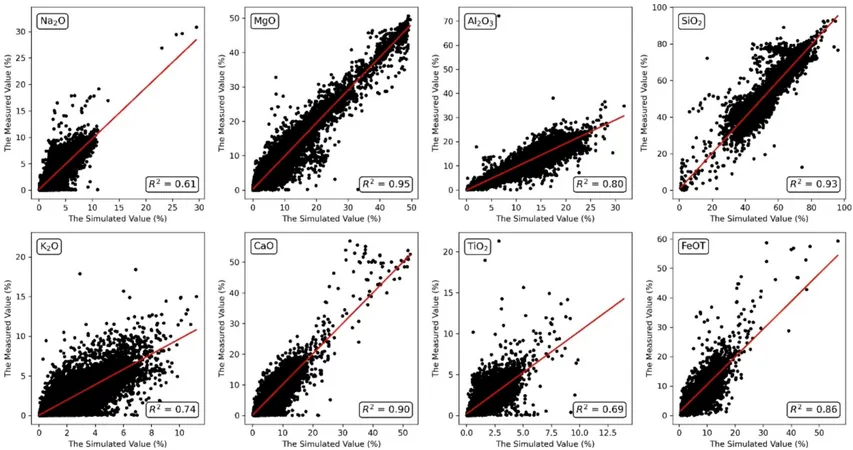
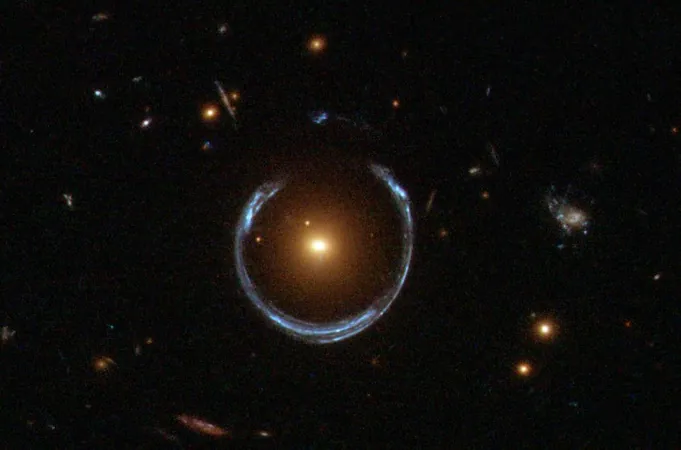


 Brasil (PT)
Brasil (PT)
 Canada (EN)
Canada (EN)
 Chile (ES)
Chile (ES)
 Česko (CS)
Česko (CS)
 대한민국 (KO)
대한민국 (KO)
 España (ES)
España (ES)
 France (FR)
France (FR)
 Hong Kong (EN)
Hong Kong (EN)
 Italia (IT)
Italia (IT)
 日本 (JA)
日本 (JA)
 Magyarország (HU)
Magyarország (HU)
 Norge (NO)
Norge (NO)
 Polska (PL)
Polska (PL)
 Schweiz (DE)
Schweiz (DE)
 Singapore (EN)
Singapore (EN)
 Sverige (SV)
Sverige (SV)
 Suomi (FI)
Suomi (FI)
 Türkiye (TR)
Türkiye (TR)