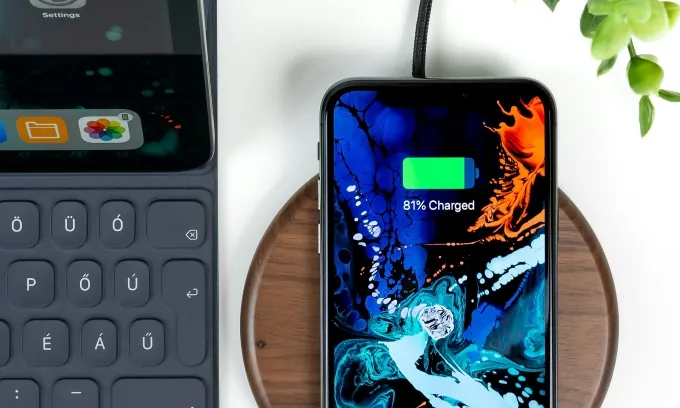
8 Game-Changing Tips to Keep Your iPhone Battery Going Strong All Day!
2025-06-16
Author: Wei
As your iPhone ages, the battery's performance can take a hit. Even cutting-edge features powered by Apple Intelligence may lead to faster battery drain, particularly when you're indulging in graphics-heavy apps or snapping photos and videos. Luckily, with a few simple tweaks and mindful habits, you can significantly enhance your iPhone’s battery life. Here are eight powerful tips you won't want to miss!
1. Unmask Battery-Draining Apps
Certain apps—especially those that stream videos or track your location—are notorious for draining battery life. If your device feels warm when using an app, it’s likely a power-hog. Check your battery usage by navigating to Settings > Battery. Here, you’ll find a detailed list of app usage, along with suggestions on which apps to manage.
2. Ditch or Curate Power-Hungry Apps
Social media giants like TikTok and Instagram can stealthily sap your battery. To combat this, either remove these apps or relocate them into a folder to curb your usage. For extra control, go to Settings > Screen Time > App Limits to enforce daily limits on these power-drainers.
3. Lower Your Screen Brightness and Auto-Lock Time
A brightly lit screen is a battery's worst enemy. Swipe down from the top-right to access the Control Center for quick adjustments, or go to Settings > Display & Brightness for finer control. Plus, shorten your Auto-Lock time to avoid wasting battery when your phone is idle.
4. Activate Low Power Mode
Want to stretch your battery life? Turn on Low Power Mode! This feature cuts down background activity, dims the screen, and disables features like Always On Display. It kicks in automatically at 20% battery, but you can enable it anytime via Settings > Battery.
5. Switch to 4G LTE and Save Battery!
Struggling to maintain a strong 5G connection can be a battery killer. Instead, opt for 4G LTE by going to Settings > Cellular > Cellular Data Options > Voice & Data. You can also enable Low Data Mode to restrict background activity, further extending battery life.
6. Limit Location Services for Longevity
Location services are a hidden battery drainer. Control your location access via Settings > Privacy & Security > Location Services. For optimal battery conservation, consider disabling all location services, or selectively adjust permissions.
7. Disable Always On Display
If you have an iPhone 14 Pro or later, the Always On Display feature is convenient but costly in battery life. Turn it off by navigating to Settings > Display & Brightness > Always On Display. You can also deactivate wallpaper and notification visibility for a little extra battery boost.
8. Know When to Replace Your Battery
Batteries don’t last forever; over time, they lose capacity and efficiency. To monitor your battery’s health, head to Settings > Battery > Battery Health. Here, you can evaluate its maximum capacity and charge cycle count, signaling when it’s time for a replacement.
By following these eight savvy tips, you'll maximize your iPhone's battery life and stay connected all day long!



 Brasil (PT)
Brasil (PT)
 Canada (EN)
Canada (EN)
 Chile (ES)
Chile (ES)
 Česko (CS)
Česko (CS)
 대한민국 (KO)
대한민국 (KO)
 España (ES)
España (ES)
 France (FR)
France (FR)
 Hong Kong (EN)
Hong Kong (EN)
 Italia (IT)
Italia (IT)
 日本 (JA)
日本 (JA)
 Magyarország (HU)
Magyarország (HU)
 Norge (NO)
Norge (NO)
 Polska (PL)
Polska (PL)
 Schweiz (DE)
Schweiz (DE)
 Singapore (EN)
Singapore (EN)
 Sverige (SV)
Sverige (SV)
 Suomi (FI)
Suomi (FI)
 Türkiye (TR)
Türkiye (TR)
 الإمارات العربية المتحدة (AR)
الإمارات العربية المتحدة (AR)