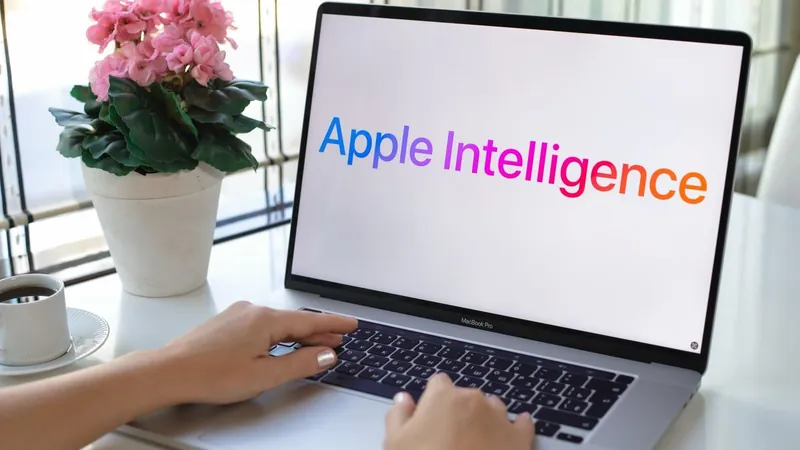
5 Game-Changing Apple Intelligence Features You Must Try on Your New MacBook!
2024-12-26
Author: Yu
Apple has rolled out its latest innovation, Apple Intelligence, with the release of macOS Sequoia. If you’ve recently upgraded your MacBook with an M-series chip, you're in for a treat! This update unlocks a treasure trove of features that enhance user experience and productivity across various apps, from Mail to Messages and Siri.
How to Activate Apple Intelligence
Before diving into these exciting new features, make sure Apple Intelligence is enabled. Click the Apple icon in the top-left corner of your desktop and navigate to System Settings. In the settings menu, locate the 'Apple Intelligence & Siri' option in the left menu. Ensure that the toggle for Apple Intelligence is turned on, and you’re all set to explore!
1. Image Playground: Unleash Your Creativity
One of the standout features of macOS Sequoia is the Image Playground. This tool allows you to generate images using either photos from your library or descriptive text prompts. To access it, press Cmd + Spacebar to open Spotlight Search, type "Image Playground," and hit Enter. You can select existing individuals from your photos or specify characteristics, combined with art styles to create unique images. While the functionality might still be in its early stages, it's a glimpse into the future of creative tools.
2. Enhanced Writing Tools
Apple Intelligence is designed to assist you in crafting the perfect message. Select any text, hold the Ctrl key, and right-click to access the Writing Tools. Here, you can refine your text to have a more professional, friendly, or succinct tone. This feature is ideal for anyone who spends time writing emails, reports, or even social media posts and seeks quick enhancements or proofreading help.
3. Quick Safari Summaries
Gone are the days of wading through endless articles! With Apple Intelligence, you can now receive concise summaries of web content. When browsing in Safari, simply click the Page Menu (the box icon with lines) and look for the "Show Reader" button. If available, clicking it reformats the webpage, allowing you to click the Summarize button for a quick overview—perfect for busy readers who need information fast.
4. Audio Transcriptions Made Effortless
For anyone who deals with audio recordings, the new transcribing and summarizing feature is a game-changer. Whether you’re recording interviews for your podcast or making notes for projects, your Mac can now transcribe and summarize your audio in the Notes app. Record audio via your Mac or iPhone and access detailed transcripts effortlessly—great for catching important details you might miss while listening.
5. Get Smart with Siri and ChatGPT Integration
Want your Siri to become even smarter? The integration of ChatGPT functionality in macOS Sequoia allows you to engage with more advanced responses. To enable it, return to the Apple Intelligence settings and scroll to the Extensions section to activate ChatGPT. This feature not only enhances Siri’s capabilities, but you can even sign in to a ChatGPT account for personalized assistance.
Stay Tuned for More Features!
Exciting updates and features are set to roll out throughout 2025, so keep your MacBook updated! With Apple Intelligence, productivity has never been easier, and these features are just the beginning. For more tips on maximizing your Mac experience, be sure to explore other guides and updates available through Apple.
As you dive into these features, prepare to elevate your productivity to new heights! Wondering what else is in store? The world of tech is advancing quickly, and Apple’s latest tools could redefine how we work and create. Stay alert for future developments!
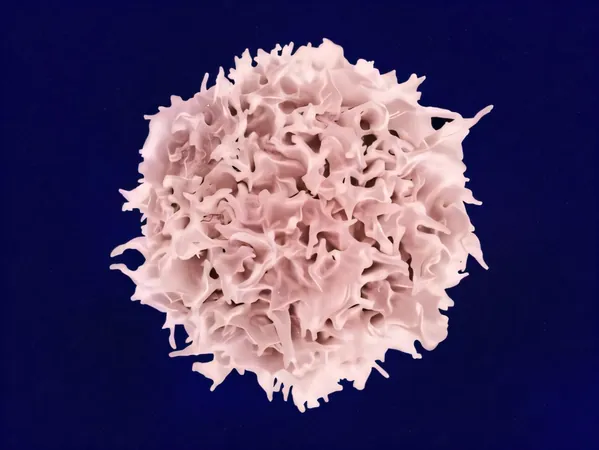

 Brasil (PT)
Brasil (PT)
 Canada (EN)
Canada (EN)
 Chile (ES)
Chile (ES)
 Česko (CS)
Česko (CS)
 대한민국 (KO)
대한민국 (KO)
 España (ES)
España (ES)
 France (FR)
France (FR)
 Hong Kong (EN)
Hong Kong (EN)
 Italia (IT)
Italia (IT)
 日本 (JA)
日本 (JA)
 Magyarország (HU)
Magyarország (HU)
 Norge (NO)
Norge (NO)
 Polska (PL)
Polska (PL)
 Schweiz (DE)
Schweiz (DE)
 Singapore (EN)
Singapore (EN)
 Sverige (SV)
Sverige (SV)
 Suomi (FI)
Suomi (FI)
 Türkiye (TR)
Türkiye (TR)