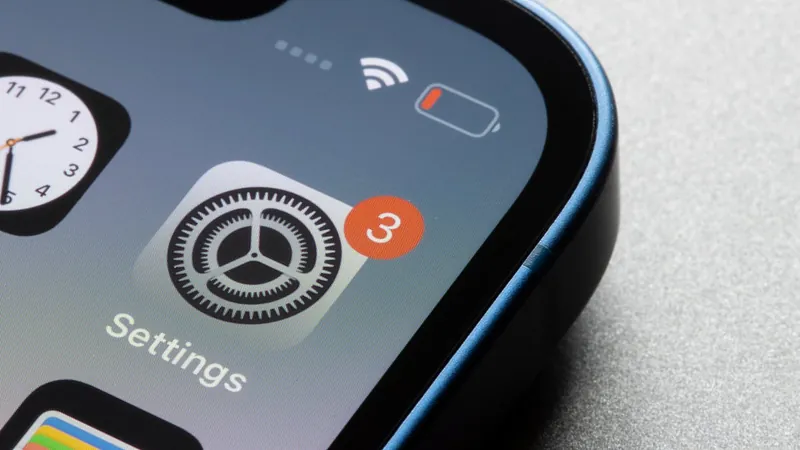
Unlocking iPhone's Hidden Fortress: Discover the Game-Changing 'Lockdown Mode' for Ultimate Data Security!
2024-12-30
Author: Ting
Introduction to Lockdown Mode
iPhone enthusiasts are buzzing about a powerful feature in Apple's iOS that many are just now uncovering – the ‘Lockdown Mode.’ This top-tier safety setting promises to bolster device protection against rare and sophisticated cyber threats, a revelation that has left users eager to enhance their digital security.
Who is Lockdown Mode For?
According to Apple, Lockdown Mode is primarily designed for a select few individuals who might find themselves facing targeted cyber attacks. Although the majority of users may never encounter such relentless threats, those who believe they might be at risk can easily turn on this feature as long as their iPhone is running iOS 16 or later.
How to Activate Lockdown Mode
Here’s how to activate it: Simply navigate to the Settings app, scroll down to Privacy & Security, and locate Lockdown Mode. Once you toggle it on and restart your device, you’ll be prompted to enter your passcode. However, brace yourself for some significant changes – Apple has cautioned that while your device gains heightened security, certain functions and apps will experience modified capabilities.
Understanding the Limitations
Users activating Lockdown Mode will receive a warning that outlines the anticipated limitations. For instance, it blocks most types of Message attachments, although some images, videos, and audio files can still be shared. Furthermore, users will not receive FaceTime calls from unknown contacts, yet standard phone calls and text messages remain unaffected. Emergency features such as SOS calls will also retain their full functionality.
Privacy Benefits of Lockdown Mode
One of the most crucial aspects of Lockdown Mode is the privacy it affords when sharing photos – location data will be stripped from images. Additionally, shared albums within the Photos app will vanish, and future invitations to shared albums will be denied.
Web Browsing Impacts
While browsing the web, users might notice slowness in loading certain sites and may encounter issues with website functionality. Some web fonts might fail to display, swapping images with frustrating “missing image” icons. On top of that, Lockdown Mode will alter the operation of several Apple services and your wireless connections.
Additional Functionality Changes
Even features like SharePlay, FaceTime Live Photos, and FaceTime Continuity Handoff will go dormant under Lockdown Mode. Yet, all these sacrifices come as part of a trade-off for a fortress-like security enhancement.
Configuring Lockdown Mode
After you've mulled over the guidelines, activate Lockdown Mode by tapping 'Turn On Lockdown Mode.' A pop-up will provide options to 'Turn On & Restart' or 'Cancel.' Choose to proceed, and your iPhone will restart, enabling this rigorous security measure while drastically altering some of its functionalities.
Customizing Lockdown Mode
But fear not! There are ways to customize Lockdown Mode to suit your needs better. To exclude certain apps, revisit the Settings app, tap on 'Privacy & Security,' select 'Lockdown Mode,' and then 'Configure Web Browsing' to manage which apps retain their full capabilities.
Excluding Websites from Lockdown Mode
Similarly, you can exempt websites by tapping the ‘Page Menu’ button while browsing and toggling off Lockdown Mode for those specific sites. Keep in mind, you can review and adjust your list of excluded websites anytime through the Settings menu in the 'Excluded Safari Websites' section.
Conclusion
With Apple's Lockdown Mode, the battle against cyber threats has taken a revolutionary turn, allowing users to secure their data like never before. Are you ready to take your phone’s security to the next level? Don’t miss out on this essential feature that might just be the shield you need in today’s digital battlefield!


 Brasil (PT)
Brasil (PT)
 Canada (EN)
Canada (EN)
 Chile (ES)
Chile (ES)
 Česko (CS)
Česko (CS)
 대한민국 (KO)
대한민국 (KO)
 España (ES)
España (ES)
 France (FR)
France (FR)
 Hong Kong (EN)
Hong Kong (EN)
 Italia (IT)
Italia (IT)
 日本 (JA)
日本 (JA)
 Magyarország (HU)
Magyarország (HU)
 Norge (NO)
Norge (NO)
 Polska (PL)
Polska (PL)
 Schweiz (DE)
Schweiz (DE)
 Singapore (EN)
Singapore (EN)
 Sverige (SV)
Sverige (SV)
 Suomi (FI)
Suomi (FI)
 Türkiye (TR)
Türkiye (TR)
 الإمارات العربية المتحدة (AR)
الإمارات العربية المتحدة (AR)