
Turbocharge Your iPhone in 2025: The Essential Cache-Clearing Guide!
2025-01-01
Author: Ken Lee
As we embrace the New Year, it’s a perfect opportunity to reflect on our digital habits and commit to making our tech experiences smoother. One of the simplest changes you can make for your iPhone in 2025? Regularly clearing your browser cache!
Your browser cache plays a crucial role by storing website data to speed up retrieval. However, as websites evolve with new images and layouts, this cached data may become outdated, creating a frustrating browsing experience. Imagine trying to view a webpage only to find remnants of its old version—talk about a digital ghost!
Ignoring cache maintenance causes these "ghosts" to proliferate, which can significantly slow down your iPhone's browsing capabilities. Whether you rely on Safari, Chrome, or Firefox, managing your cache is critical to ensuring that your web pages load swiftly and accurately. Clearing the cache offers your browser a fresh start, which can enhance web surfing, especially with updates like iOS 18.
Why You Should Clear Your Cache and Cookies:
Just like cached data, cookies hold user information that can accumulate over time. Clearing these cookies can reset your browsing preferences, leading to an upgraded online experience. However, keep in mind that this process will log you out of websites. While this might seem inconvenient at first, the trade-off can lead to a considerably smoother experience in the long run.
Step-by-Step Cache-Clearing Guide for Your iPhone
1. Safari:
Open the Settings app.
Navigate to Apps > Safari.
Tap on Clear History and Website Data.
Confirm by selecting Clear History and Data (you can choose the time span as needed).
Voilà!
2. Chrome:
Launch the Chrome app.
Tap the three dots in the bottom right corner to access options.
Go to Settings, then Privacy and security.
Select Delete browsing data, choose your desired time range, and ensure Cached Images and Files are checked. Finally, tap Delete browsing data.
3. Firefox:
Open the Firefox app and click the hamburger menu.
Choose Settings, then Data Management in the Privacy section.
Here, you can either clear data for individual sites or opt for Clear All Web Site Data at the bottom.
What Happens After You Clear Your Cache?
When you clear your cache, it removes the stored website data. This can lead to loading errors if you revisit sites, but it also promotes faster loading times as the browser fetches fresh data instead of relying on outdated files. Just remember, you'll need to log back into your accounts afterward!
How Often Should You Clear Your Cache?
For most users, a cache-clearing every one to two months is adequate. If you're an avid internet user visiting a multitude of websites regularly, consider doing it more frequently to keep your device running at its best.
Don’t Let Slow Browsing Ruin Your 2025!
Make cache-clearing part of your digital hygiene routine, and give your iPhone the boost it needs for a quicker, more seamless online experience this year!
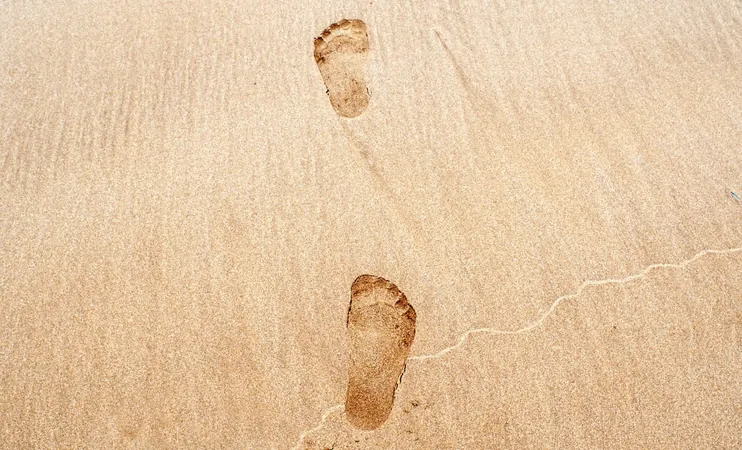




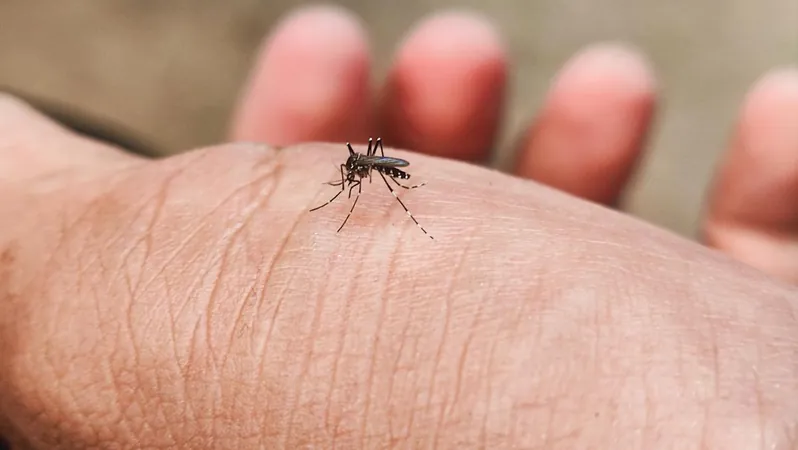
 Brasil (PT)
Brasil (PT)
 Canada (EN)
Canada (EN)
 Chile (ES)
Chile (ES)
 Česko (CS)
Česko (CS)
 대한민국 (KO)
대한민국 (KO)
 España (ES)
España (ES)
 France (FR)
France (FR)
 Hong Kong (EN)
Hong Kong (EN)
 Italia (IT)
Italia (IT)
 日本 (JA)
日本 (JA)
 Magyarország (HU)
Magyarország (HU)
 Norge (NO)
Norge (NO)
 Polska (PL)
Polska (PL)
 Schweiz (DE)
Schweiz (DE)
 Singapore (EN)
Singapore (EN)
 Sverige (SV)
Sverige (SV)
 Suomi (FI)
Suomi (FI)
 Türkiye (TR)
Türkiye (TR)
 الإمارات العربية المتحدة (AR)
الإمارات العربية المتحدة (AR)