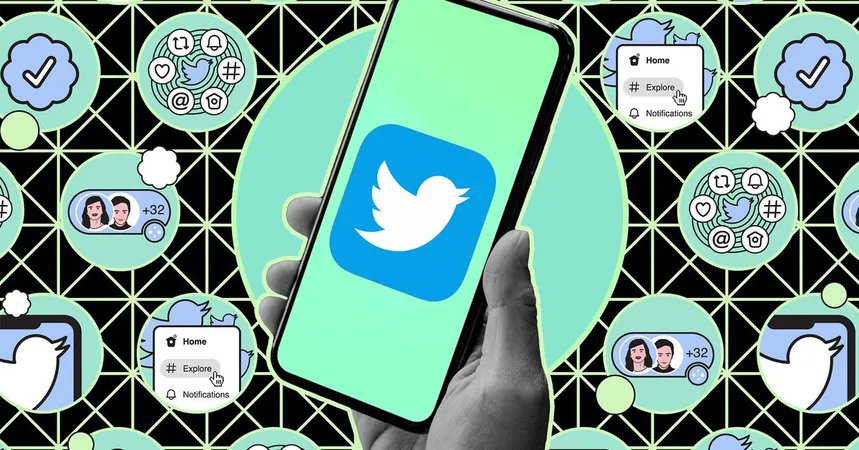
The Ultimate Guide to Deactivating Your X Account (Formerly Twitter)
2024-11-11
Author: Ling
The Ultimate Guide to Deactivating Your X Account (Formerly Twitter)
In a world where social media constantly evolves, the platform known as Twitter has undergone significant changes since Elon Musk took the reins and rebranded it to X. Once hailed as the hub of memes, breaking news, and lively discussions, many users have ventured to alternative networks like Threads, Bluesky, and Mastodon, particularly after the tumultuous 2024 US presidential election. Recent changes have also raised concerns about safety on X, prompting a wave of users eager to deactivate their accounts.
If you’ve decided it's time to bid farewell to your X account, follow these steps to ensure a smooth exit while keeping your data intact and your followers informed.
Step 1: Go Private First
Before you jump ship, consider setting your account to private. This way, only your current followers will see your posts, giving you the chance to say a proper goodbye.
- **On Desktop:** Navigate to the sidebar, select More > Settings and Privacy > Privacy and safety > Audience, media and tagging > Protect your posts.
- **On Mobile:** Tap on Settings & Support > Settings and Privacy > Privacy and safety > Audience and tagging > Protect your posts.
Once activated, your followers will see a closed lock icon next to your name, indicating that your account is now private. This is a good time to inform your followers about your next destination, whether it’s another platform or simply a break from social media.
Step 2: Download Your Twitter History
If you've been active on X for some time, you might want to keep a record of your tweets and interactions. Here's how to download your data:
- **On Desktop:** Access More > Settings and Privacy > Your account > Download an archive of your data.
- **On Mobile:** Navigate to Settings & Support > Settings and Privacy > Your account > Download an archive of your data.
You'll need to provide your password and a verification code. After submitting your request, you'll receive your account data, which includes:
- Your profile info - All your tweets and direct messages - Media shared (images, videos, GIFs) - Lists of followers and accounts you follow - Insights into your demographic information and ad interactions
Expect a notification via email or the app within 24 hours with your archive ready to download in both HTML and JSON formats.
Step 3: Deactivate Your Account
Now it’s time for the main event: deactivating your account. Follow these steps:
- **On Desktop:** Click More in the bottom left corner, then choose Settings and Support > Settings and privacy > Your account > Deactivate your account.
- **On Mobile:** Tap your profile icon, then select Settings & Support > Settings and Privacy > Your account > Deactivate account.
Review the information provided about how your data will be retained for a limited time. While your account will be deactivated, it isn’t permanently deleted immediately. X retains your information for 30 days, during which you can reactivate your account simply by logging back in.
Final Thoughts: Explore Alternatives After X
As you step away from X, remember that there are numerous social media platforms that cater to different needs and preferences. Whether you choose to connect on Threads, get creative on Bluesky, or engage in niche communities on platforms like Mastodon, the digital world is vast, and your social journey doesn’t have to end here.
So take the plunge, feel liberated, and explore new horizons while leaving the chaos of X behind! Your next great online adventure is just a click away!



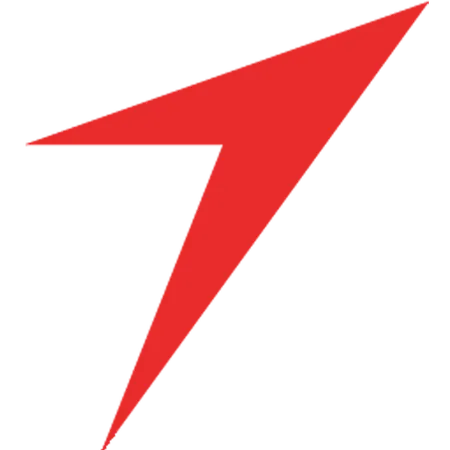

 Brasil (PT)
Brasil (PT)
 Canada (EN)
Canada (EN)
 Chile (ES)
Chile (ES)
 Česko (CS)
Česko (CS)
 대한민국 (KO)
대한민국 (KO)
 España (ES)
España (ES)
 France (FR)
France (FR)
 Hong Kong (EN)
Hong Kong (EN)
 Italia (IT)
Italia (IT)
 日本 (JA)
日本 (JA)
 Magyarország (HU)
Magyarország (HU)
 Norge (NO)
Norge (NO)
 Polska (PL)
Polska (PL)
 Schweiz (DE)
Schweiz (DE)
 Singapore (EN)
Singapore (EN)
 Sverige (SV)
Sverige (SV)
 Suomi (FI)
Suomi (FI)
 Türkiye (TR)
Türkiye (TR)