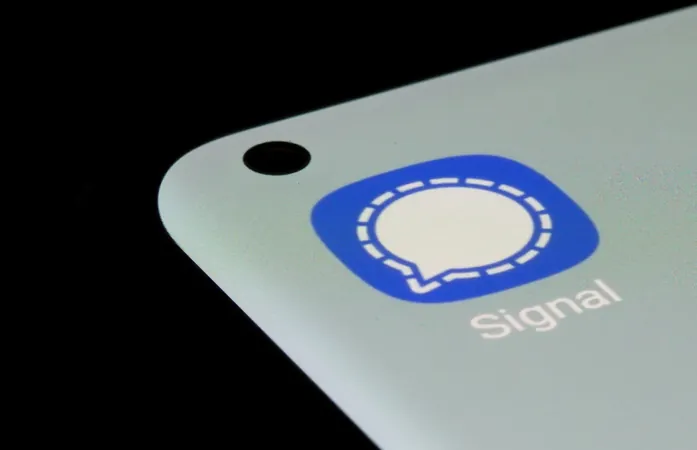
Mastering Signal: How to Easily Add People to a Group Chat
2025-03-25
Author: Kai
Signal: Your First Step to Private Messaging
Signal, the privacy-focused messaging app, has been making headlines lately due to its robust features and commitment to user security. Whether you’re a seasoned user or just getting started, it’s essential to familiarize yourself with the app's functionalities—especially when it comes to adding participants to group chats.
Installing Signal
Signal is available for both Android and iOS, as well as on desktop platforms like Windows and macOS. Begin by downloading the app from your respective app store or by searching for 'Signal Messenger.' After installation, set up your account using a phone number or alias.
Important Note: If you’re considering using Signal on a work device, be aware of your organization’s policy regarding secure messaging apps; some workplaces may not allow it.
Creating a Group Chat: Step-by-Step
Now that you've downloaded Signal, creating a group chat is a simple process:
1. Tap the compose icon located at the top of the app.
2. Choose 'New Group.'
3. Add participants by selecting from your contacts or manually entering their phone numbers or usernames.
4. Name your group and consider adding a profile picture for easier identification.
5. For sensitive conversations, enable Disappearing Messages and choose how long messages will remain visible.
As you add participants, double-check to ensure you're including the correct individuals.
Handy Tips for Managing Group Permissions
Signal offers features to help you manage who can invite new members:
1. Open the group chat and tap on the group name.
2. Go to 'Permissions.'
3. Set the option for 'Add Members' to 'Only Admins' to maintain control over your group composition.
You can also create a special group invite link or QR code for easier access, but remember that you can require admin approval for anyone trying to join via this link.
Personalizing Your Chat Experience
To avoid confusion, especially in larger groups, consider assigning nicknames to members. This feature allows you to add personal notes for better context:
1. Tap the group name to access settings.
2. Under 'Members,' select an individual and enter a nickname or a descriptive note that only you can see.
Removing Participants: Quick and Simple Steps
Sometimes, removing someone from a group chat is necessary. Here’s how to do it seamlessly:
1. Tap the group name in your chat.
2. Under 'Members,' select the individual you want to remove.
3. Choose 'Remove From Group.'
Deleting Messages: How to Clear Up Mistakes
We all make mistakes, especially when sending sensitive information. Fortunately, Signal allows you to delete messages swiftly:
1. Tap and hold the message on mobile or hover over it if you're on desktop.
2. Select 'Delete' and then 'Delete for Everyone.'
In Conclusion: Embrace Secure Communication
While Signal is an excellent tool for private messaging, it’s vital to remember that no platform is entirely foolproof. Always consider the nature of your conversations. For highly sensitive discussions, face-to-face meetings might still be the best approach.
Stay tuned for more tips on protecting your privacy online and making the most of secure messaging platforms like Signal!
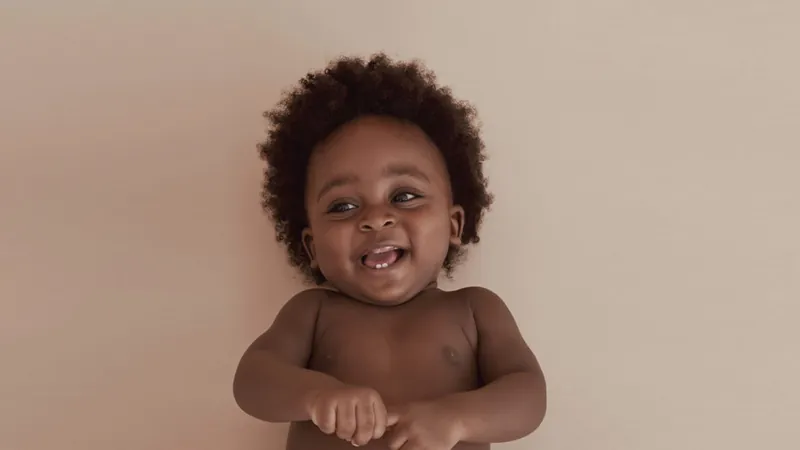



 Brasil (PT)
Brasil (PT)
 Canada (EN)
Canada (EN)
 Chile (ES)
Chile (ES)
 Česko (CS)
Česko (CS)
 대한민국 (KO)
대한민국 (KO)
 España (ES)
España (ES)
 France (FR)
France (FR)
 Hong Kong (EN)
Hong Kong (EN)
 Italia (IT)
Italia (IT)
 日本 (JA)
日本 (JA)
 Magyarország (HU)
Magyarország (HU)
 Norge (NO)
Norge (NO)
 Polska (PL)
Polska (PL)
 Schweiz (DE)
Schweiz (DE)
 Singapore (EN)
Singapore (EN)
 Sverige (SV)
Sverige (SV)
 Suomi (FI)
Suomi (FI)
 Türkiye (TR)
Türkiye (TR)
 الإمارات العربية المتحدة (AR)
الإمارات العربية المتحدة (AR)