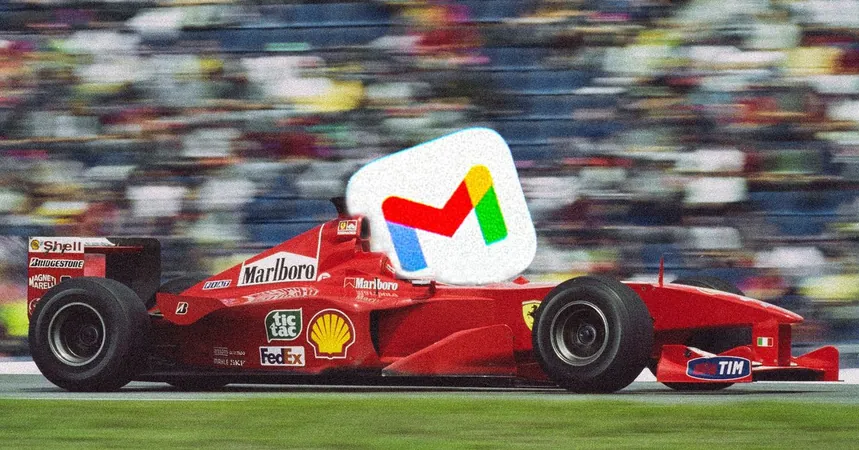
Is Your Gmail Inbox Feeling Sluggish? Speed It Up with These Game-Changing Tips!
2025-06-01
Author: Ting
With over 1.8 billion users globally, Gmail is the undisputed heavyweight of email services. Launched by Google in 2004, it’s as essential to our digital lives as an iPhone or a trusty laptop.
I've been a proud Gmail user since 2005, but lately my inbox has felt like it’s stuck in slow motion. With too many emails piling up, I often find myself clicking and waiting endlessly. It’s time to tackle the sluggishness head-on and cut through the clutter.
Time for a Digital Overhaul!
My Gmail inbox was a mess, overflowing with emails and excessive labels. First things first, I disabled unnecessary extensions and deleted some recent emails, but it barely made a dent. I theorized that Gmail slows down when it has to sift through years’ worth of large attachments. After all, I’ve accumulated a whopping 652,000 emails—totaling a staggering 162 gigabytes!
Here’s the secret: use Gmail’s powerful search operators to target those hefty emails. Enter in:anywhere larger:40M in the search box to find large attachments. I discovered only a few large emails and then refined my search to in:anywhere larger:25M which revealed more clutter to clean up. Once I deleted these, I made sure to empty the trash to free up space.
Ditch the Dead Weight!
Next, I tackled the numerous outdated labels bogging me down. While labels help organize the inbox, they also contribute to slowdowns. By heading to Manage Labels , I purged 350 labels I no longer used. My emails remained intact; I simply eliminated the excess baggage.
Don’t forget your old emails! Use oldest_than:1y to find messages that are over a year old and don’t hesitate to delete after a thorough review.
Trim Your Inbox View!
Another quick fix? Adjust how many emails you see on screen! Go to Settings, find the Maximum page size setting and lower it—it’s a simple change that can really lighten the load.
Clear That Cache!
Want to go the extra mile? Consider clearing your browser cache dedicated to Gmail. In Chrome, navigate to Gmail, press F12 to open Developer Tools, head to the Application tab, and select Clear site data. This little wizardry sped things up tremendously for me!
Time for a Fresh Start!
Feeling bold? Starting anew can be liberating. Several years ago, I opted for a new Gmail account due to my old one being clogged. To make the transition smooth, I set up a “permanent vacation” responder on my old account to notify contacts of my new email.
In addition, remember to forward incoming messages to the new address by adjusting the settings under Forwarding and POP/IMAP. No one needs to miss out on your communications!
Revitalize Your Gmail Experience!
Whether you choose to streamline your existing account or kickstart a brand new one, you’ll be struck by how much faster Gmail can run. With these strategies up your sleeve, get ready for a lightning-fast inbox!


 Brasil (PT)
Brasil (PT)
 Canada (EN)
Canada (EN)
 Chile (ES)
Chile (ES)
 Česko (CS)
Česko (CS)
 대한민국 (KO)
대한민국 (KO)
 España (ES)
España (ES)
 France (FR)
France (FR)
 Hong Kong (EN)
Hong Kong (EN)
 Italia (IT)
Italia (IT)
 日本 (JA)
日本 (JA)
 Magyarország (HU)
Magyarország (HU)
 Norge (NO)
Norge (NO)
 Polska (PL)
Polska (PL)
 Schweiz (DE)
Schweiz (DE)
 Singapore (EN)
Singapore (EN)
 Sverige (SV)
Sverige (SV)
 Suomi (FI)
Suomi (FI)
 Türkiye (TR)
Türkiye (TR)
 الإمارات العربية المتحدة (AR)
الإمارات العربية المتحدة (AR)