
Is Microsoft Blocking Google Chrome for Windows 11 Users? Here's What You Need to Know!
2025-06-25
Author: Wai
Windows 11 Users Upset Over Chrome Blockage
If you’re a Windows 11 user relying on Google Chrome, brace yourself! Reports are flooding in that Microsoft’s Family Safety feature is blocking the browser, leaving many users in a lurch. What’s really happening? Let’s dig into the details behind this viral uproar.
The Cause of Confusion: Family Safety's Role
Parental controls offered by Microsoft Family Safety are designed to create a secure online browsing environment for kids by filtering out inappropriate content. Unfortunately, this filtering appears to be blocking access to Google Chrome after its latest updates. Users took to Reddit to voice their frustrations, claiming that Chrome shuts down and refuses to reopen when Family Safety is activated.
What’s Microsoft’s Take?
So far, Microsoft hasn’t responded publicly to these complaints, leaving users without official guidance. However, Google has acknowledged the situation and suggested that the blocking issue is linked specifically to the Family Safety feature.
How to Resolve the Chrome Blockage?
Google has rolled out a workaround for those dealing with this nuisance. If you’re impacted, try the following steps: 1. Head to https://familysafety.microsoft.com or open the Family Safety mobile app. 2. Select the child profile. 3. Disable the "Filter inappropriate websites" option under the Edge tab, or simply go to the Windows tab and unblock Chrome under Apps & Games.
Why is Chrome Being Targeted?
Interestingly, there have been no similar issues reported with Microsoft's own browser, Edge. This hints at a deliberate choice by Microsoft to prioritize their default browser in the filtering process, possibly to maintain control over the browsing environment.
Update Your Chrome for Enhanced Security!
In addition to these issues, it’s critical for all users to ensure they’re on the latest version of Chrome. Google recently identified 11 new security vulnerabilities, some even allowing potential code execution if exploited. Make sure to update to version 138.0.7204.49/50 immediately!
Here’s How to Update Chrome Manually!
To check for updates: 1. Open Chrome and navigate to the Help menu. 2. Click on "About Google Chrome" to prompt a check for updates. 3. Finally, restart Chrome to install any updates and activate the new protections.
Wrap-Up: Stay Safe and Informed!
As frustration brews among Windows 11 users, it’s essential to stay proactive both in resolving issues with Microsoft Family Safety and ensuring your security with regular Chrome updates. Don’t let these hiccups slow you down—take control of your browsing experience!
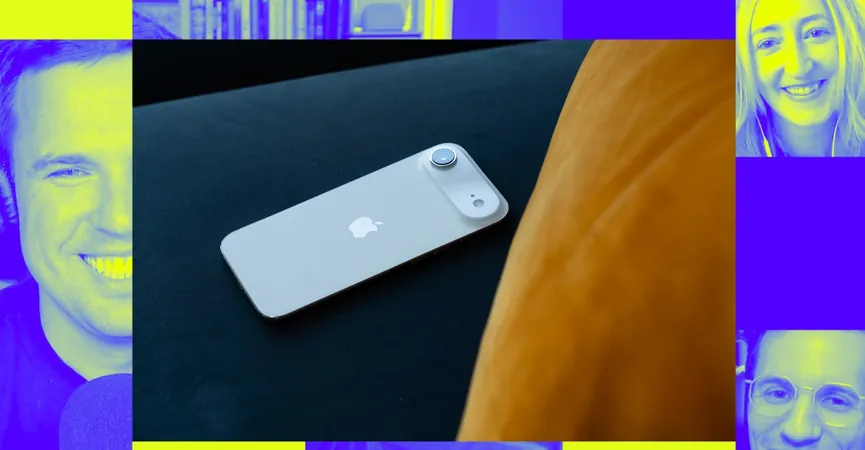

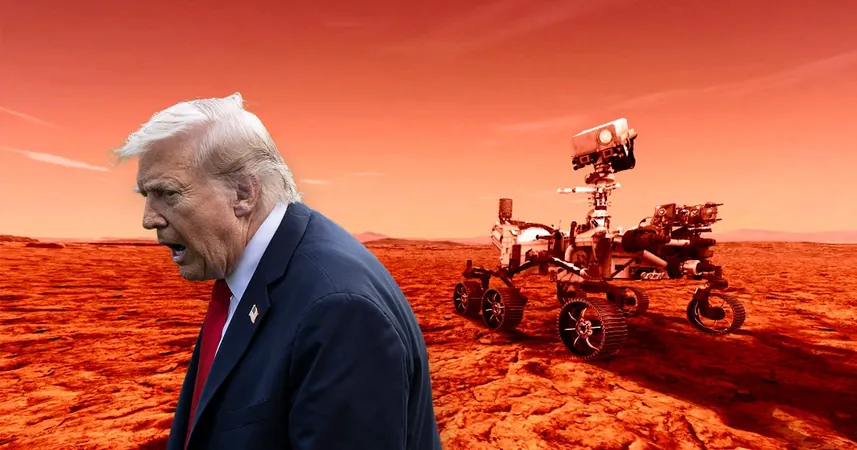
 Brasil (PT)
Brasil (PT)
 Canada (EN)
Canada (EN)
 Chile (ES)
Chile (ES)
 Česko (CS)
Česko (CS)
 대한민국 (KO)
대한민국 (KO)
 España (ES)
España (ES)
 France (FR)
France (FR)
 Hong Kong (EN)
Hong Kong (EN)
 Italia (IT)
Italia (IT)
 日本 (JA)
日本 (JA)
 Magyarország (HU)
Magyarország (HU)
 Norge (NO)
Norge (NO)
 Polska (PL)
Polska (PL)
 Schweiz (DE)
Schweiz (DE)
 Singapore (EN)
Singapore (EN)
 Sverige (SV)
Sverige (SV)
 Suomi (FI)
Suomi (FI)
 Türkiye (TR)
Türkiye (TR)
 الإمارات العربية المتحدة (AR)
الإمارات العربية المتحدة (AR)