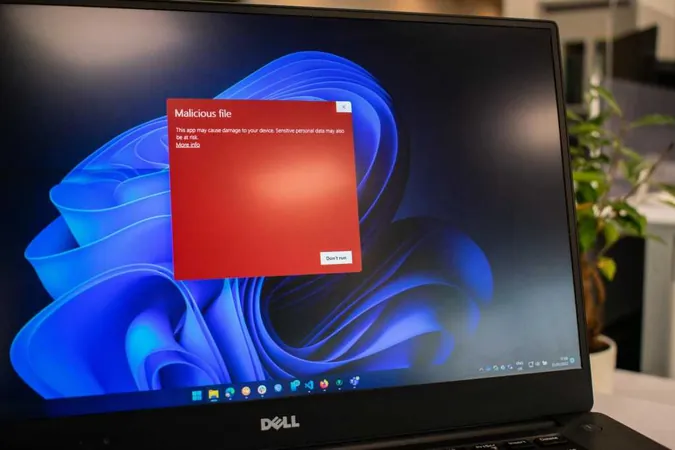
How to Enable Built-In Ransomware Protection on Windows: Don't Let Cybercriminals Hold Your Files Hostage!
2024-09-28
Author: Kai
Ransomware is one of the most insidious types of malware currently wreaking havoc on personal and corporate computers alike. It encrypts your files, leaving them virtually inaccessible unless you pay the criminal behind the attack. This troubling cyber threat recently gained headlines when the notorious Scattered Spider group targeted Las Vegas casinos, causing millions of dollars in damage. While your personal computer might not seem like a primary target, it's prudent to take preventive measures against these digital bandits.
While practicing safe browsing habits is crucial in avoiding ransomware, Windows offers built-in tools to enhance your security. Microsoft Defender—previously known as Windows Defender—includes features that can help thwart these attacks. However, these safeguards are not activated by default, leaving many users vulnerable.
The Importance of Activating Ransomware Protection
To minimize the risk of being hijacked by ransomware, you should activate the protective features in Microsoft Defender. Here’s a step-by-step guide on how to do it:
Step One: Access Windows Security
Open the Windows Security app on your PC. You can easily find it by: - Pressing **Alt + Spacebar**, typing in "windows security," and hitting **Enter**. - Navigating to the **Start Menu**, typing "windows security," and pressing **Enter**. - Opening your **Settings app**, selecting **Windows Security** from the left pane.
Step Two: Enable Ransomware Protection
Inside the Windows Security app, click on **Virus & threat protection**. - Scroll down and select **Manage ransomware protection**. - Turn on **Controlled folder access**, which limits app access to sensitive folders like OneDrive, Documents, Pictures, and more. This adds a robust layer of security by allowing only trusted applications to alter files within these directories.
Step Three: Back Up Your Data
For optimal protection against ransomware, ensure you are logged into **OneDrive**, as this will enable automatic backups of your files. - For maximum security, consider creating offline backups in addition to cloud storage. Ransomware can attack cloud services too, so having multiple backup methods is essential.
Is Ransomware Protection Worth It?
While enabling Controlled folder access significantly boosts your protection against ransomware, it may cause minor inconveniences. For example, if a game saves files to your Documents folder, it may not function as intended. However, you can easily add the game to the permissions list or redirect the saved files to a different, non-restricted folder.
Protect Against Other Online Threats
It's essential to recognize that ransomware is just one of many online threats. To stay safe, consider supplementing Microsoft Defender with more advanced antivirus solutions. For instance, Norton 360 Deluxe combines top-tier malware protection with features like a VPN, password manager, and dark web monitoring, all helping to keep your data safe.
Conclusion: Stay One Step Ahead of Ransomware
Activating built-in Windows ransomware protection is a straightforward yet effective way to keep your files secure. Don't wait until it's too late—take action now to safeguard your data against these modern cyber threats! For in-depth tips and strategies, explore our expert guides on preventing and recovering from ransomware attacks. Stay vigilant and informed, because in the digital age, protection is paramount!


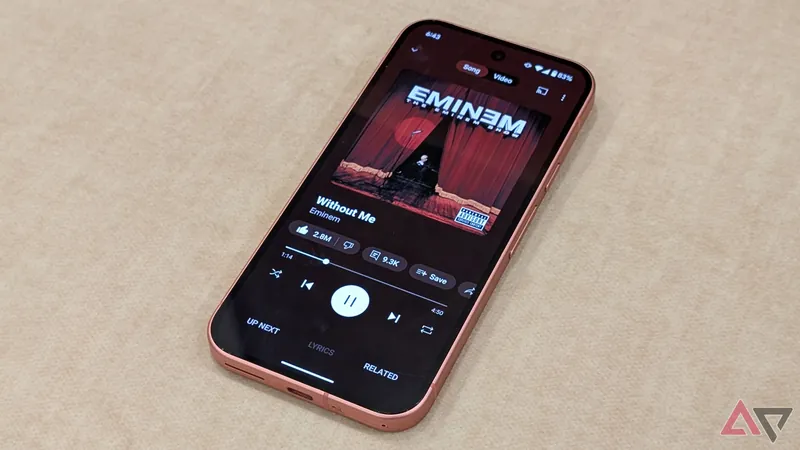


 Brasil (PT)
Brasil (PT)
 Canada (EN)
Canada (EN)
 Chile (ES)
Chile (ES)
 Česko (CS)
Česko (CS)
 대한민국 (KO)
대한민국 (KO)
 España (ES)
España (ES)
 France (FR)
France (FR)
 Hong Kong (EN)
Hong Kong (EN)
 Italia (IT)
Italia (IT)
 日本 (JA)
日本 (JA)
 Magyarország (HU)
Magyarország (HU)
 Norge (NO)
Norge (NO)
 Polska (PL)
Polska (PL)
 Schweiz (DE)
Schweiz (DE)
 Singapore (EN)
Singapore (EN)
 Sverige (SV)
Sverige (SV)
 Suomi (FI)
Suomi (FI)
 Türkiye (TR)
Türkiye (TR)
 الإمارات العربية المتحدة (AR)
الإمارات العربية المتحدة (AR)