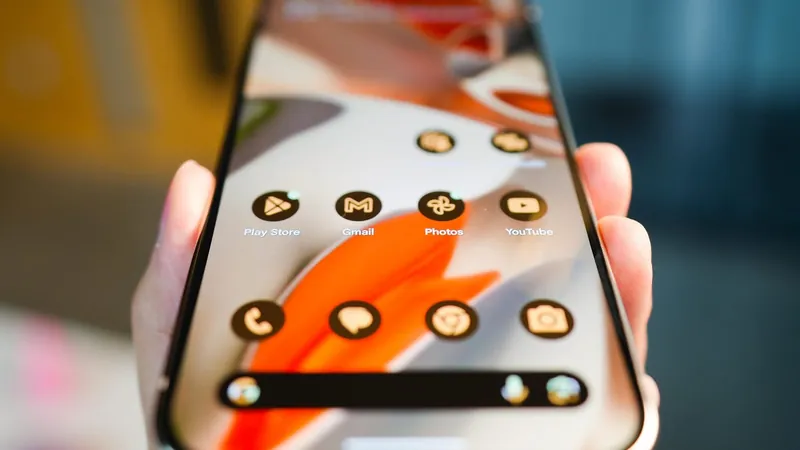
Discover My Top 7 Must-Have Android Widgets to Supercharge Your Device Experience!
2025-01-01
Author: Wai
In today’s fast-paced digital world, customizing your Android device with the right widgets can significantly enhance your productivity and make your daily routine much smoother. Before we delve into my personal favorites, it's essential to understand what widgets are. Simply put, widgets are interactive elements you can place on your home screen that provide instantaneous access to information from your favorite apps—without the need to open them. With an array of options available, there's likely something for everyone, so let’s jump into my top seven widgets that can transform how you use your phone or tablet!
1. Google Calendar
Stay on top of your schedule!
As someone who relies heavily on organization, Google Calendar is indispensable for managing my busy life. The widget allows you to view either the entire month or a daily agenda at a glance. With just a tap on the + button, you can quickly add new events. Pro tip: If you manage multiple calendars, remember to add widgets for each to keep everything in check. For an immediate snapshot of your day, I recommend the daily view!
2. Email Widget (Gmail or Your Favorite Email App)
Instant access to your inbox!
No one likes to miss important emails. Adding an email widget—like Gmail or Thunderbird—gives you a real-time look at your inbox. For instance, tapping the compose icon in the Thunderbird widget opens up a draft window, allowing you to quickly send a message without navigating through the entire app. If you value communication efficiency, this widget is a must-have!
3. Google Keep Notes
Capture ideas in seconds!
For jotting down quick thoughts or making to-do lists, the Google Keep Notes widget is a lifesaver. You can choose a widget that lets you scroll through notes or one that allows you to create a new note instantly. Whether it's recording a shopping list or gathering work-related links, having this widget on your home screen allows for easy access and organization.
4. Arc Search
Browsing made easier!
For those looking for an alternative to traditional search engines, the Arc Search widget can be a game changer. It functions similarly to the Google search bar, but it launches the Arc Search app straight away, promoting a seamless browsing experience. If you’re looking to reimagine how you search the web on your Android device, this widget is definitely worth a try!
5. Battery Widget
Stay informed about your devices!
A battery indicator may be available by default, but the battery widget provides much more detailed information, such as the charge levels of connected devices like wearables and headphones. This enhancement helps you keep track of which devices need a power boost—perfect for avoiding sudden shutdowns when you need your devices most.
6. Pixel Weather (For Pixel Devices Only)
Get accurate weather updates!
If you're using a Google Pixel, the Pixel Weather widget is a superior alternative to the default at-a-glance weather function. Unlike the often unreliable small print, this widget displays information clearly and prominently. Whether you’re planning your day outdoors or just want to know how to layer, this widget delivers precise weather updates effortlessly.
7. Spotify
Your music in a heartbeat!
For music lovers like me, the Spotify widget is essential. It provides instant access to your favorite playlists and the latest tracks. You can easily play or pause your music or switch songs right from your home screen—perfect for moments when you're out for a run or just relaxing at home.
In Conclusion
Personalizing your Android device with these widgets can significantly improve how you interact with your apps and access important information. Whether you choose to use all or just a few of these suggestions, you’ll be amazed at the difference they can make in your daily routine.
How to Add Widgets to Your Android Device
Getting started with widgets is simple: Long-press on an empty space on your home screen, tap on 'Widgets,' browse the available options, and drag your chosen widget to your desired location on the screen. You can easily resize or move them until everything feels just right.
Now go ahead, customize your Android experience, and watch your efficiency soar!


 Brasil (PT)
Brasil (PT)
 Canada (EN)
Canada (EN)
 Chile (ES)
Chile (ES)
 España (ES)
España (ES)
 France (FR)
France (FR)
 Hong Kong (EN)
Hong Kong (EN)
 Italia (IT)
Italia (IT)
 日本 (JA)
日本 (JA)
 Magyarország (HU)
Magyarország (HU)
 Norge (NO)
Norge (NO)
 Polska (PL)
Polska (PL)
 Schweiz (DE)
Schweiz (DE)
 Singapore (EN)
Singapore (EN)
 Sverige (SV)
Sverige (SV)
 Suomi (FI)
Suomi (FI)
 Türkiye (TR)
Türkiye (TR)