
Warning! Major Windows 10 Update Causes Boot Issues – Here's How to Fix It Now!
2025-05-19
Author: William
Critical Update Chaos: Windows 10 Users Beware!
A major update, known as the KB5058379 for Windows 10, has sent shockwaves through the user community, causing unexpected boot problems upon installation. And guess what? This update is mandatory!
Reports began flooding in on May 15 as users discovered that their PCs were booting straight into Windows Recovery mode, demanding a BitLocker key to proceed. In some cases, a dreaded Blue Screen of Death (BSOD) appeared, leaving many scrambling for solutions.
Understanding BitLocker: What You Need to Know
For those unfamiliar, BitLocker is a Windows security feature designed to encrypt drives and protect sensitive data. Typically, you'd enter recovery mode after significant hardware changes, but with this update, many users are seeing prompts to input their recovery key for no apparent reason.
Microsoft has acknowledged the problem, noting that it’s affecting a 'small number' of PCs, primarily those with Intel's Trusted Execution Technology enabled on 10th generation or newer vPro processors.
Who’s at Risk? The Good News!
If you’re one of the everyday users with a standard consumer device, you may not need to worry too much. Microsoft reassured users that this issue primarily impacts devices with Intel vPro processors, which are uncommon among typical consumer systems.
However, those with affected systems are advised to tread carefully. Though skipping the update might seem tempting, it’s not a good idea since it’s mandatory.
A Glimmer of Hope: Microsoft’s Response
Good news is on the horizon! Microsoft is actively working on a solution and plans to release an out-of-band update soon. Their prompt acknowledgment of the issue, even updating support documents over the weekend, shows urgency.
How to Resolve the Booting Nightmare
If you're facing this BitLocker recovery screen, follow these crucial steps to mitigate the problem:
1. **Find Your BitLocker Recovery Key:** Start by locating your 48-digit recovery key. This is essential for regaining access.
2. **Reboot into BIOS/UEFI:** Power off your PC, then press the appropriate key upon startup (usually F2, F10/F12, or Esc, depending on your manufacturer) to access BIOS.
3. **Disable Intel TXT:** Within BIOS, navigate to the Security section, find Virtualization or Advanced CPU Settings, and turn off Intel Trusted Execution Technology (TXT). Keep VT for Direct I/O enabled.
4. **Save Changes and Exit BIOS:** Make sure to save your adjustments before exiting to allow the update to install properly.
By following these steps, you should be able to install the KB5058379 update without hitting further recovery prompts or facing the BSOD.
Final Note
For Windows 11 users, rejoice! You're not affected by this issue. Stay tuned for updates from Microsoft and keep your systems secure!






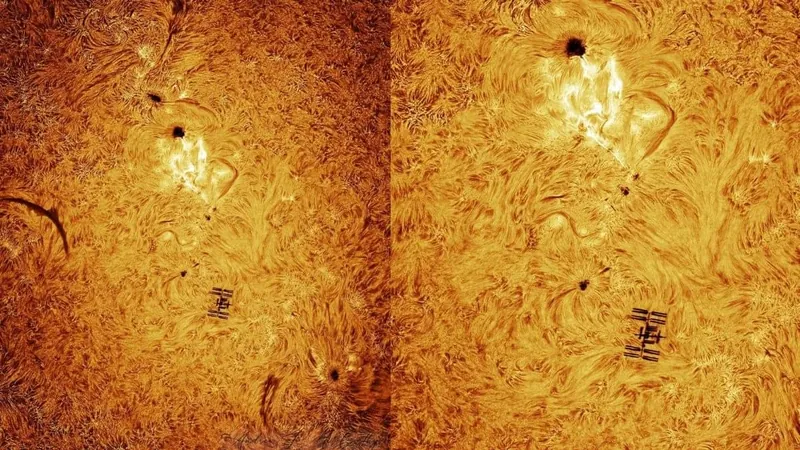

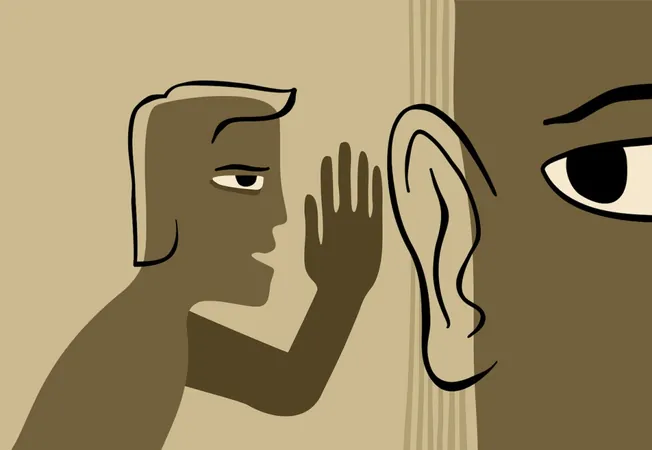
 Brasil (PT)
Brasil (PT)
 Canada (EN)
Canada (EN)
 Chile (ES)
Chile (ES)
 Česko (CS)
Česko (CS)
 대한민국 (KO)
대한민국 (KO)
 España (ES)
España (ES)
 France (FR)
France (FR)
 Hong Kong (EN)
Hong Kong (EN)
 Italia (IT)
Italia (IT)
 日本 (JA)
日本 (JA)
 Magyarország (HU)
Magyarország (HU)
 Norge (NO)
Norge (NO)
 Polska (PL)
Polska (PL)
 Schweiz (DE)
Schweiz (DE)
 Singapore (EN)
Singapore (EN)
 Sverige (SV)
Sverige (SV)
 Suomi (FI)
Suomi (FI)
 Türkiye (TR)
Türkiye (TR)
 الإمارات العربية المتحدة (AR)
الإمارات العربية المتحدة (AR)