
Unlocking the Secrets of Secure Boot: Essential Guide for Competitive Gamers
2025-08-12
Author: Michael
The Battle Against Cheating in Gaming
In the relentless war between game developers and cheaters, the stakes have never been higher. To keep the playing field level, developers are turning to innovative strategies, including the implementation of Secure Boot. Recently, gamers discovered that titles like Battlefield 6 have made this security feature a requirement during their beta weekends.
What Exactly is Secure Boot?
Secure Boot is a robust security measure embedded in your PC’s UEFI firmware. Its primary function? To thwart malicious software that aims to infiltrate your system before your operating system even loads. By verifying boot-related files against a list of trusted signatures, it acts like a digital bodyguard against bootkits and rootkits that can hide within your system.
Introduced with Windows 8 in 2012, Secure Boot has become essential as Windows 11 mandates its ability. Thankfully, if you own a modern PC, chances are it's already enabled.
Why Are Games Requiring Secure Boot?
The rise of cheating tools designed to manipulate games has prompted developers to up their security game. Modern cheats may inject their malicious code before the operating system even boots, making them particularly insidious.
Anti-cheat software like Riot Vanguard combats this threat by ensuring a secure boot chain. With Secure Boot enabled, it's significantly tougher for cheaters to deploy undetectable kernel-level cheats.
Which Games Are Taking Secure Boot Seriously?
At present, only a few games strictly require Secure Boot. Notably, titles such as Battlefield 6, Battlefield 2042, and the upcoming Call of Duty: Black Ops 7 are among them, along with Riot Vanguard for popular games like Valorant. Moreover, some online tournaments may also mandate Secure Boot, even when standard multiplayer matches don't.
How to Check If Secure Boot is Enabled on Your PC?
Curious about your Secure Boot status? Simply press the [WIN] + [R] keys together to open the Run dialog, type in 'msinfo32', and hit OK. In the System Information window, look for 'Secure Boot State' to see if it's enabled.
Requirements to Enable Secure Boot
To successfully enable Secure Boot, your motherboard should support it—most models manufactured since 2012 do. Additionally, ensure your hard drive uses the GUID Partition Table (GPT) instead of the older Master Boot Record (MBR), as the latter will restrict you from enabling Secure Boot.
Enabling Secure Boot: A Step-by-Step Guide
To activate Secure Boot, you’ll need to dive into the UEFI settings. On ASUS motherboards, boot your system and press [Delete] (or [F2] for laptops) to enter the UEFI BIOS Utility. Navigate to the 'Boot' menu, select 'Secure Boot', and switch on the feature by choosing 'Windows UEFI mode' in the OS Type dropdown.
Troubleshooting: What If Your Drives Don't Show Up?
If you switch to UEFI mode but can't see your drives, it’s likely because they are using the MBR partitioning scheme. The good news is that Windows offers a tool called MBR2GPT that facilitates this transition without data loss, provided your system meets specific criteria.
Can Older Motherboards Embrace Secure Boot?
Absolutely! Although it’s trickier with older hardware, Secure Boot can still be configured. If your system relies on the Compatibility Support Module (CSM), consider disabling it and adjust the Boot Device Control settings. Just ensure that your boot drive is using GPT.
Follow these steps, and you'll be on your way to boosting your gaming security and keeping cheaters at bay!

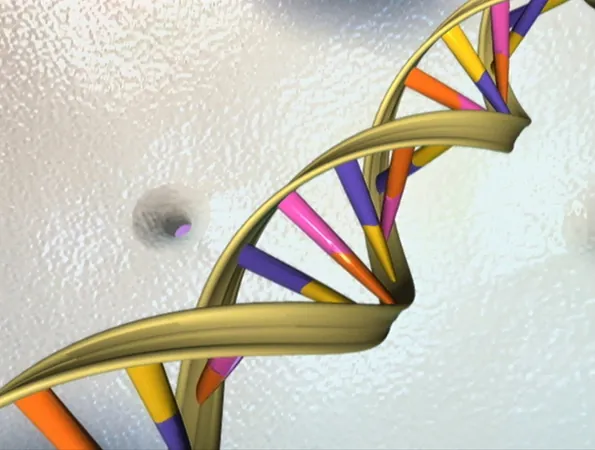
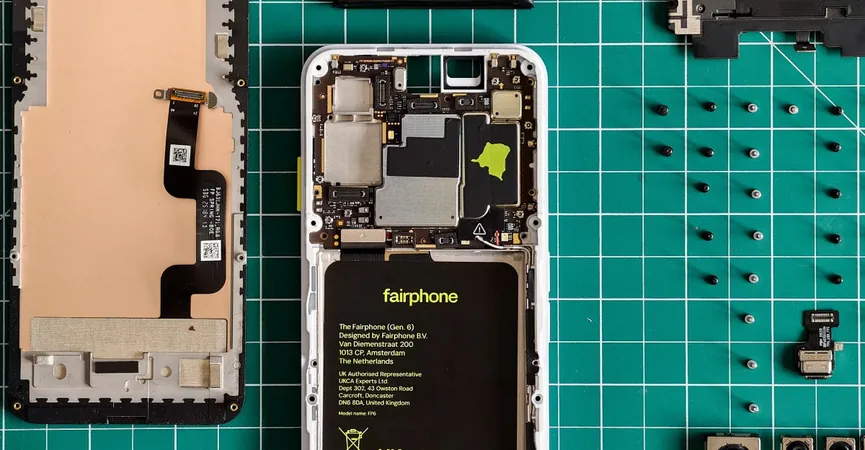






 Brasil (PT)
Brasil (PT)
 Canada (EN)
Canada (EN)
 Chile (ES)
Chile (ES)
 Česko (CS)
Česko (CS)
 대한민국 (KO)
대한민국 (KO)
 España (ES)
España (ES)
 France (FR)
France (FR)
 Hong Kong (EN)
Hong Kong (EN)
 Italia (IT)
Italia (IT)
 日本 (JA)
日本 (JA)
 Magyarország (HU)
Magyarország (HU)
 Norge (NO)
Norge (NO)
 Polska (PL)
Polska (PL)
 Schweiz (DE)
Schweiz (DE)
 Singapore (EN)
Singapore (EN)
 Sverige (SV)
Sverige (SV)
 Suomi (FI)
Suomi (FI)
 Türkiye (TR)
Türkiye (TR)
 الإمارات العربية المتحدة (AR)
الإمارات العربية المتحدة (AR)