
Unlock Your TV's Hidden Potential: The USB Port Trick You Need to Know!
2025-04-27
Author: Jacques
Revive Your Old TV with a Simple USB Hack
Did you know that the USB port on your smart TV can do more than just help you connect devices? In this guide, we reveal a powerful yet underutilized benefit: installing firmware updates that can breathe new life into your TV!
Why Updates Matter
Firmware updates are essential for maintaining your TV. They bring the latest software enhancements, new features, and critical security patches right to your living room. While many smart TVs automatically check for updates via Wi-Fi, a manual update can often be a safer option, especially if your connection is unstable.
Step-by-Step Guide to Updating Your TV Using a USB
Here’s how to leverage your TV’s USB port for a firmware update that can dramatically improve performance.
1. Find Your Model Number
First things first: locate your TV's model number. This is usually found on a sticker on the back of the set. If it's hard to read, use a flashlight—or your smartphone’s camera with flash—to snap a photo.
2. Get the Latest Firmware
Next, visit your TV manufacturer's website. Head to the 'Support' or 'Downloads' section, enter your model number, and find the up-to-date firmware file. Be careful: installing the wrong firmware can lead to disastrous outcomes, like 'bricking' your TV.
3. Download and Prepare the File
The downloaded file is often zipped. Go to your Downloads folder, right-click the ZIP file, and select 'Extract All.' Ensure you keep the firmware files ".bin" or ".img" easily accessible.
4. Format Your USB Drive
Make sure your USB drive is formatted to FAT32. This is typically the default, but if not, reformatting will erase all existing data. Back it up before proceeding!
5. Transfer the Firmware
Copy the extracted firmware file directly to the root of your USB drive—no subfolders allowed! After you're done, safely eject the drive.
6. Update Your TV
Insert the USB drive into your TV and power it on. Your TV should detect the file automatically. If not, navigate to the settings menu to initiate the update process.
7. Confirm the Update
Once the update process is complete, check the TV's settings to confirm the new firmware version. If it didn’t work, consider trying a different USB drive or re-downloading the firmware.
Why You Should Care
Keeping your TV’s firmware current ensures optimal performance and access to new features. Say goodbye to sluggish response times and unexpected errors! Firmware updates often resolve compatibility issues and enhance security, bringing you new audio and video formats, improved picture quality, and even better energy efficiency.
In a world where technology is constantly evolving, keeping your TV up to date is crucial for enjoying the best possible viewing experience. Don’t let your old system fall behind—take charge and update today!




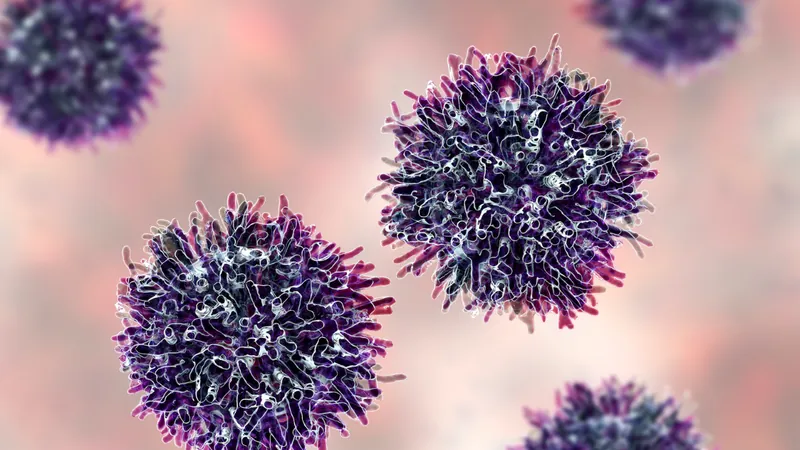

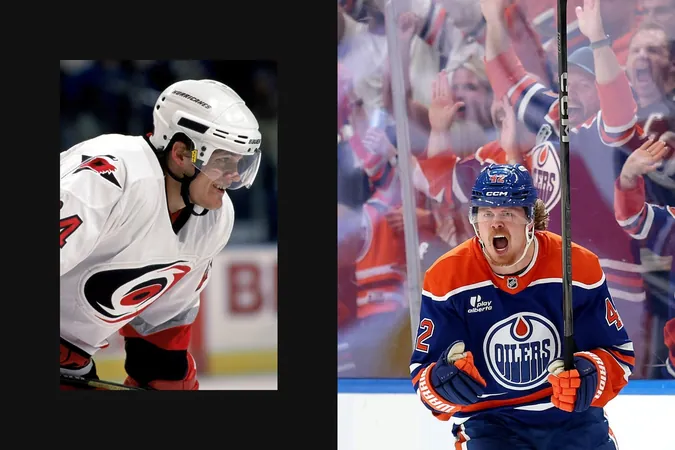
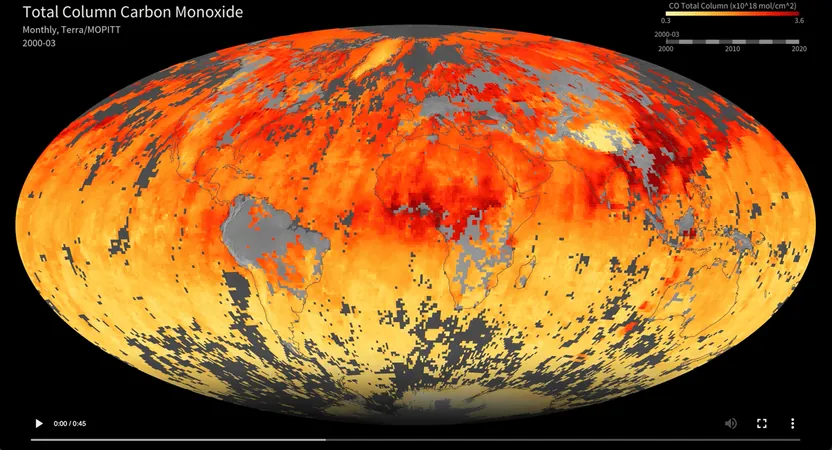

 Brasil (PT)
Brasil (PT)
 Canada (EN)
Canada (EN)
 Chile (ES)
Chile (ES)
 Česko (CS)
Česko (CS)
 대한민국 (KO)
대한민국 (KO)
 España (ES)
España (ES)
 France (FR)
France (FR)
 Hong Kong (EN)
Hong Kong (EN)
 Italia (IT)
Italia (IT)
 日本 (JA)
日本 (JA)
 Magyarország (HU)
Magyarország (HU)
 Norge (NO)
Norge (NO)
 Polska (PL)
Polska (PL)
 Schweiz (DE)
Schweiz (DE)
 Singapore (EN)
Singapore (EN)
 Sverige (SV)
Sverige (SV)
 Suomi (FI)
Suomi (FI)
 Türkiye (TR)
Türkiye (TR)
 الإمارات العربية المتحدة (AR)
الإمارات العربية المتحدة (AR)