
Unlock Your Productivity: Must-Know Windows 11 Hacks
2025-07-21
Author: Benjamin
Is Windows 11 Dragging You Down?
Windows 11 has claimed the crown as the most popular desktop operating system, finally surpassing its predecessor, Windows 10. But this new OS isn't without its foibles, loaded with default settings that can derail your productivity.
Ditch the Widget Distraction
At first glance, the Microsoft Widget might seem harmless, showing the weather and news. However, it distracts users with an onslaught of promotions and quirky headlines that are more akin to supermarket tabloids than productivity tools. If you're serious about staying focused, right-click the taskbar, head to Taskbar Settings, and turn those pesky Widgets off.
Lock Screen Ads: Not Your Friend
The Windows 11 lock screen comes with 'Windows Spotlight,' showcasing ads for Microsoft services or games like Candy Crush. To regain control, go to Settings > Personalization > Lock screen, and switch to a Picture instead of Windows Spotlight. You're not here to play games!
Search Highlights That Distract, Not Assist
The search box should be your friend, but by default, it's cluttered with distracting promotions. You might intend to locate a file but end up served ads instead. Disable these highlights by accessing the Search menu and unchecking 'Show Search Highlights.' Keep your focus on what truly matters!
Stop Those Bing Results!
Navigating the search box shouldn’t send you browsing through Bing results instead of your local files. Tackle this annoyance by tweaking the Registry: create a new DWORD entry to disable search suggestions. Just remember to back up first!
Goodbye Unwanted 'Setup' Prompts
Every time you log in, you're met with prompts to finish setting up your PC, which can be infuriating if you've already done it. To shut this down permanently, navigate to Settings > System > Notifications and uncheck the suggestive options. This is your PC; you shouldn't need reminders!
Revealing Hidden File Extensions
In a bid to simplify, Windows hides file name extensions, leaving you guessing about the type of document you’re dealing with. Regain your clarity by heading to File Explorer's View settings and opting to show file name extensions. You deserve to know what you're working with!
Disable the Unexpected Narrator Feature
Accidentally launching the Narrator can be jarring. This accessibility feature may distract, so if you don't need it, switch it off permanently. Go to Settings > Accessibility > Narrator and disable the keyboard shortcut to prevent this from happening again.
Conquer Notification Overload
While important notifications are essential, not every app deserves access to your attention. Go to System > Notifications and toggle off irritating notifications from non-essential apps. Less clutter leads to greater focus!
Final Thoughts: Control Your Windows 11 Experience
In a world of distractions, the key to productivity is knowing what to turn off. By customizing your settings, you can reclaim your focus and ensure that Windows 11 works for you, not against you. Your productivity journey starts with these small but powerful changes!




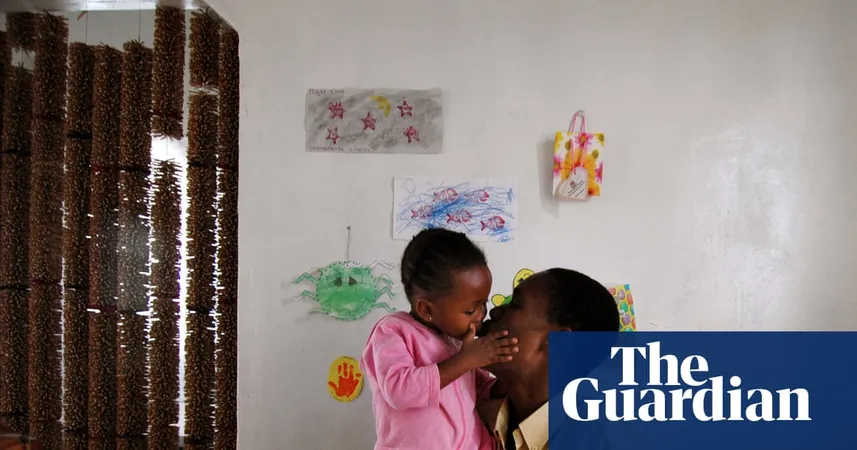
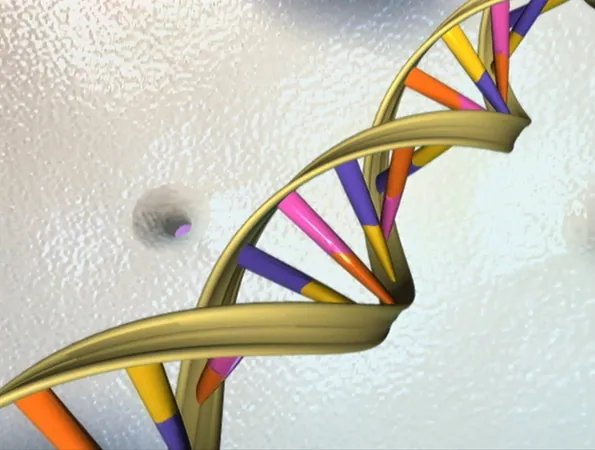


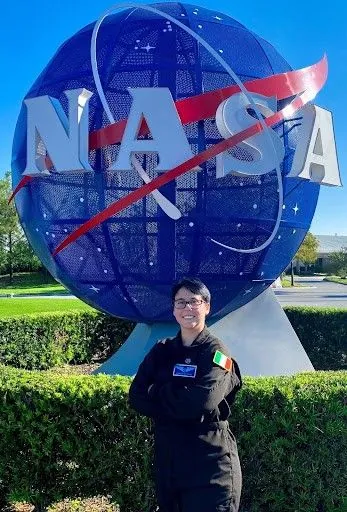
 Brasil (PT)
Brasil (PT)
 Canada (EN)
Canada (EN)
 Chile (ES)
Chile (ES)
 Česko (CS)
Česko (CS)
 대한민국 (KO)
대한민국 (KO)
 España (ES)
España (ES)
 France (FR)
France (FR)
 Hong Kong (EN)
Hong Kong (EN)
 Italia (IT)
Italia (IT)
 日本 (JA)
日本 (JA)
 Magyarország (HU)
Magyarország (HU)
 Norge (NO)
Norge (NO)
 Polska (PL)
Polska (PL)
 Schweiz (DE)
Schweiz (DE)
 Singapore (EN)
Singapore (EN)
 Sverige (SV)
Sverige (SV)
 Suomi (FI)
Suomi (FI)
 Türkiye (TR)
Türkiye (TR)
 الإمارات العربية المتحدة (AR)
الإمارات العربية المتحدة (AR)