
Unlock the Secret to Effortlessly Merging PDFs for Free on Windows and Mac!
2025-06-01
Author: Michael
Tired of struggling with complicated software just to merge PDF files? Well, you're in luck! I’ve perfected a simple and completely free trick to combine PDFs, whether you’re on Windows or Mac. Say goodbye to cluttered digital folders and hello to organization!
While many people gravitate towards Adobe Acrobat for PDF management, the hefty subscription fee starting at $13 a month can be a big deterrent. Fortunately, after years of trial and error, I've discovered some fantastic free tools that get the job done just as efficiently. Let’s dive into how you can merge PDF documents without spending a penny!
Merging PDFs on Windows Made Easy!
On Windows, you won’t find a built-in PDF merging tool, but that’s not a problem! I rely on a fantastic free app available on the Microsoft Store called PDF Merger & Splitter by AnywaySoft.
Here’s how you can easily use it:
1. Download and open PDF Merger & Splitter from the Microsoft Store. 2. Select whether you want to Merge or Split. For simply merging two documents without changing their order, choose Merge. If you want to combine specific parts from multiple files, go for Split. 3. Click 'Add PDFs' and select all the files you’d like to merge. You can rearrange them, sort by name, and even preview the final document.
When you're set, click on Merge, name your new PDF, and save it. For those who need a little more precision, utilize the Split feature initially to extract the exact pages you need before merging them into a single file.
Mastering PDF Merging on Mac!
Mac users, you’re in for a treat! MacOS comes equipped with a built-in gem called Preview, making PDF merging a breeze.
To combine two PDFs, follow these simple steps:
1. Open one PDF in Preview. 2. Navigate to View > Thumbnails to display a sidebar of page thumbnails. 3. Select the thumbnail where you wish to insert the other file. 4. Click Edit > Insert > Page from File, choose your second PDF, and hit Open.
Finally, save your newly merged document by selecting File > Export as PDF.
For merging specific pages from one PDF into another, open both documents in Preview, enable thumbnails for both, and hold down the Command key to select the pages you want. Simply drag those selected thumbnails into the sidebar of the destination PDF. You can rearrange, rotate, or delete any pages as needed.
Keep in mind that merging secured or encrypted PDFs might pose limitations. To check for permissions, go to Tools > Show Inspector and click the lock icon.
Now you’re armed with everything you need to conquer PDF merging without spending a dime! Get organized and simplify your digital life today!
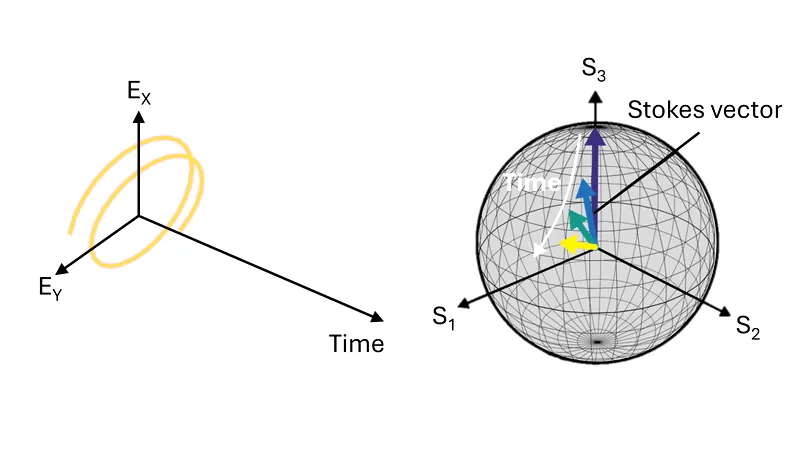





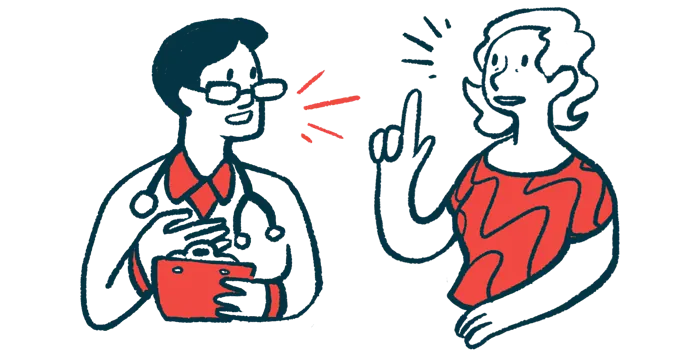
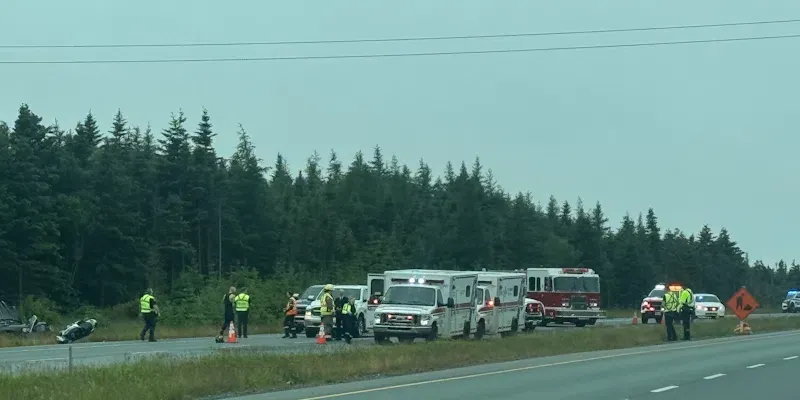

 Brasil (PT)
Brasil (PT)
 Canada (EN)
Canada (EN)
 Chile (ES)
Chile (ES)
 Česko (CS)
Česko (CS)
 대한민국 (KO)
대한민국 (KO)
 España (ES)
España (ES)
 France (FR)
France (FR)
 Hong Kong (EN)
Hong Kong (EN)
 Italia (IT)
Italia (IT)
 日本 (JA)
日本 (JA)
 Magyarország (HU)
Magyarország (HU)
 Norge (NO)
Norge (NO)
 Polska (PL)
Polska (PL)
 Schweiz (DE)
Schweiz (DE)
 Singapore (EN)
Singapore (EN)
 Sverige (SV)
Sverige (SV)
 Suomi (FI)
Suomi (FI)
 Türkiye (TR)
Türkiye (TR)
 الإمارات العربية المتحدة (AR)
الإمارات العربية المتحدة (AR)