
Unlock Hidden Powers of Your TV's USB Port: Revitalize Your Viewing Experience with These Simple Steps!
2025-04-21
Author: William
Your TV's USB Port: A Game-Changer!
Did you know that your TV's USB port can do more than just charge your devices? It holds an underrated key that can breathe new life into your aging system—firmware updates! With the right steps, you can keep your smart TV running smoothly and securely.
Why Firmware Updates Matter!
Firmware updates are crucial for ensuring that your TV is equipped with the latest features and security enhancements. While many smart TVs automatically check for updates via Wi-Fi, a manual approach using a USB drive might be your salvation if your connection is shaky or you prefer direct control.
Step-by-Step: How to Perform a Firmware Update with a USB Drive!
Ready to jump in? Follow these easy steps to install the latest firmware on your TV!
1. Find Your TV's Model Number
Locate your TV’s model number—it's typically found on a sticker at the back. Struggling to read it? Use your phone's flashlight or camera to capture the details easily.
2. Download the Firmware Update
Visit your TV manufacturer's official website and navigate to the 'Support' or 'Downloads' section. Enter your model number to find the latest firmware file, but watch out! Downloading the wrong version could 'brick' your TV.
3. Extract the Firmware File
Once you download the update (usually a ZIP file), extract it by right-clicking and selecting 'Extract All.' Find the file with a ".bin" or ".img" extension, as that's what you'll need.
4. Prepare Your USB Drive
Make sure your USB drive is formatted to FAT32 and has enough space for the firmware file. Remember, reformatting will erase all data, so back up any important files first!
5. Initiate the Update!
Insert the USB drive into your TV and turn it on. If the TV doesn’t automatically detect the firmware, navigate to the 'Software Update' option in the settings. Select the USB drive and follow on-screen prompts.
6. Confirm the Update Was Successful
Once the update completes, head back to the settings and check the 'Software Version' to ensure you're running the latest and greatest. If complications arise, don't hesitate to try a different USB drive or re-download the firmware.
The Benefits of Updating!
Regular firmware updates enhance your TV's performance, fixing sluggish responses and improving compatibility with external devices. Updates often include bug fixes, new features, and enhancements – think sharper picture quality and better energy efficiency!
Final Thoughts!
Maintaining your TV’s firmware keeps your viewing experience smooth and enjoyable. Don’t let an outdated system hold you back—unlock the full potential of your smart TV with just a USB! Happy viewing!
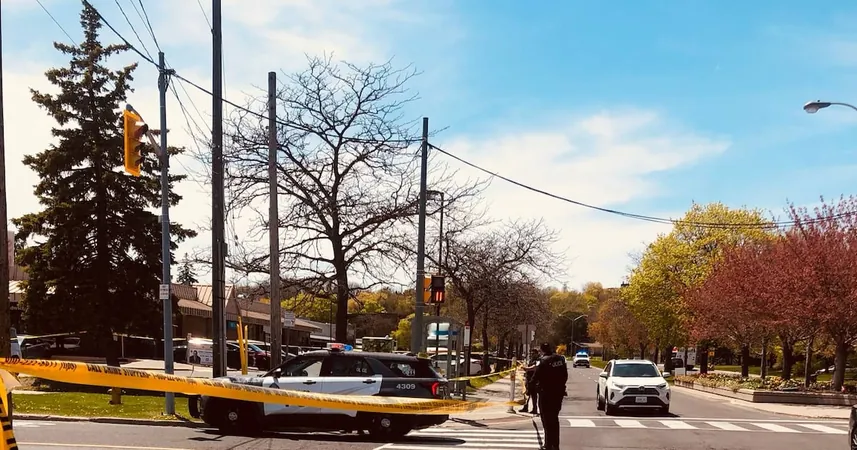
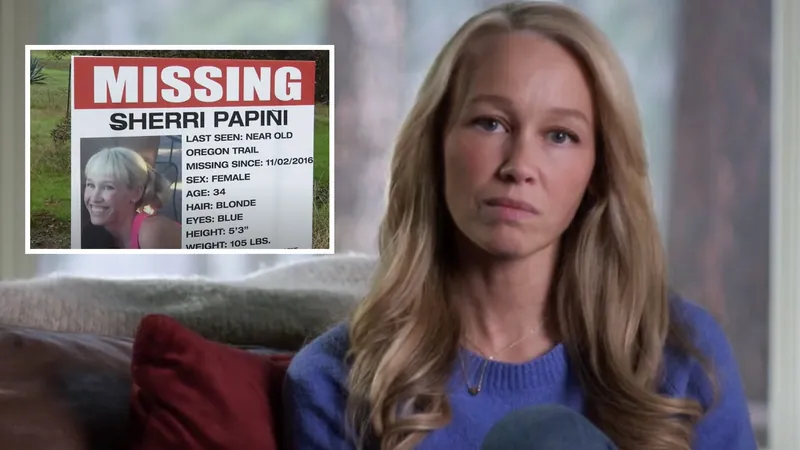




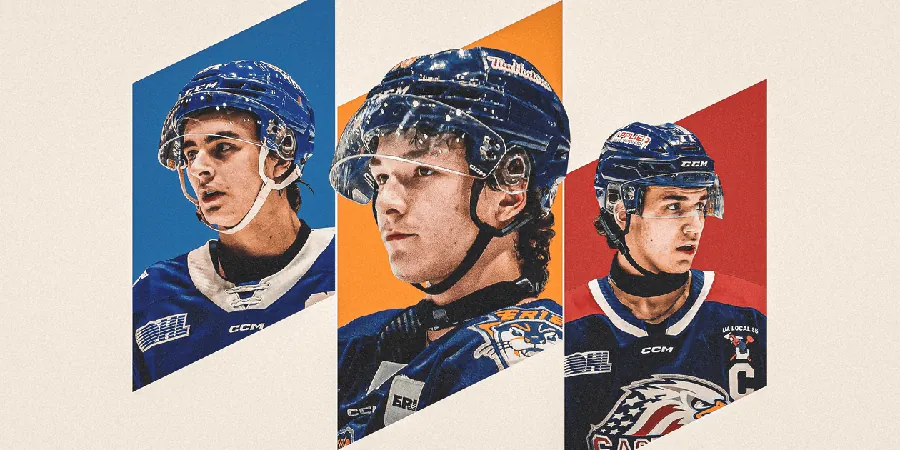
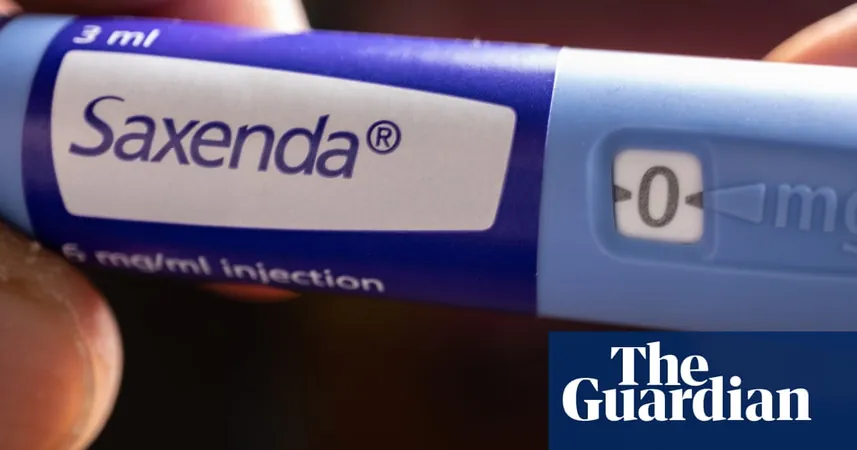
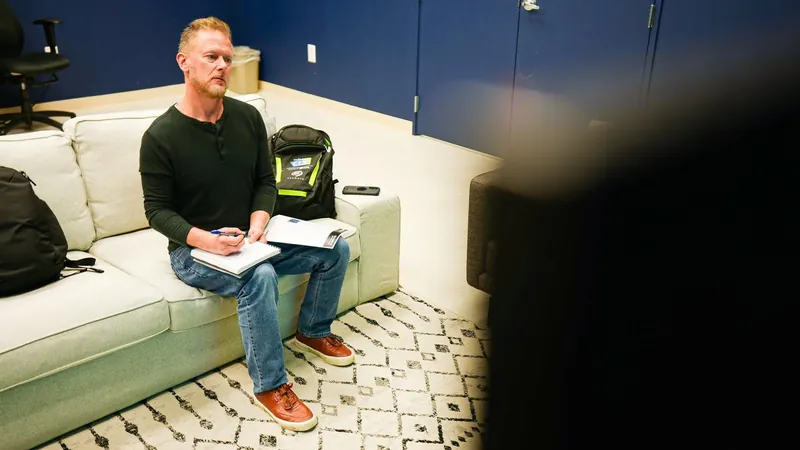
 Brasil (PT)
Brasil (PT)
 Canada (EN)
Canada (EN)
 Chile (ES)
Chile (ES)
 Česko (CS)
Česko (CS)
 대한민국 (KO)
대한민국 (KO)
 España (ES)
España (ES)
 France (FR)
France (FR)
 Hong Kong (EN)
Hong Kong (EN)
 Italia (IT)
Italia (IT)
 日本 (JA)
日本 (JA)
 Magyarország (HU)
Magyarország (HU)
 Norge (NO)
Norge (NO)
 Polska (PL)
Polska (PL)
 Schweiz (DE)
Schweiz (DE)
 Singapore (EN)
Singapore (EN)
 Sverige (SV)
Sverige (SV)
 Suomi (FI)
Suomi (FI)
 Türkiye (TR)
Türkiye (TR)
 الإمارات العربية المتحدة (AR)
الإمارات العربية المتحدة (AR)