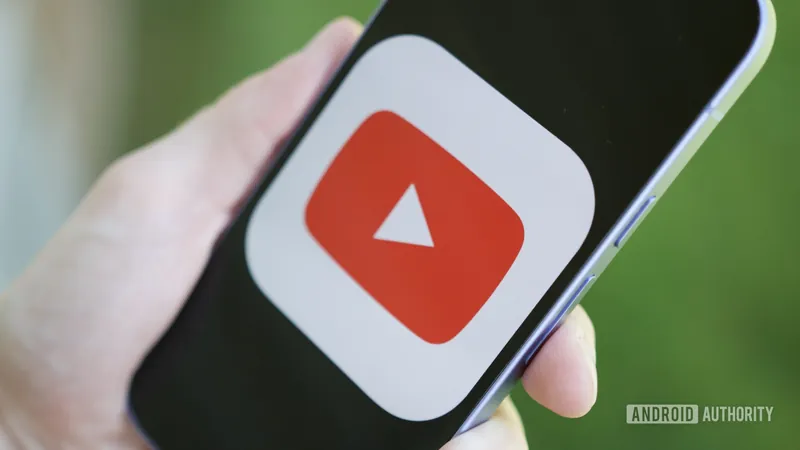
Unlock a Better YouTube Experience: 5 Must-Change Settings Today!
2025-05-19
Author: Jacques
YouTube is a staple on our smartphones, serving as a go-to for background noise and entertainment. But did you know that some simple adjustments can supercharge your viewing experience? Here are the top five settings every YouTube user should tweak right now!
1. Stop Autoplay in Your Feed!
The notorious autoplay feature on the homepage and search results can be more of a nuisance than a perk. It’s frustrating to find random videos in your watch history because they started playing when you just hovered over them. Luckily, you can easily disable this pesky feature:
- Go to the "You" tab in the bottom right.
- Tap the gear icon in the top right.
- Select "General," then "Playback in feeds," and switch it to "Off."
You can also choose to allow autoplay only on Wi-Fi if you’d like.
2. Set Sleep Timers for Ultimate Relaxation!
For those who enjoy white noise to drift off, YouTube has you covered! With countless soothing videos averaging 10-12 hours, you won’t want them reciting all night long. Here’s how to set a sleep timer:
- Start your chosen video.
- Tap the gear icon in the upper right.
- Select "Sleep timer" and choose from 10, 15, 20, 30, 45, or 60 minutes.
3. Fine-Tune Your Notifications!
YouTube can bombard you with notifications that can disrupt your day. To regain control:
- Go to the "You" tab and tap the gear icon.
- Hit "Notifications" to customize which alerts you receive. You might want to keep updates for your favorite channels while turning off all the noise from promotional notifications.
4. Adjust Video Quality for Crystal Clear Viewing!
Sick of YouTube defaulting to 480p? It’s time to upgrade your viewing experience:
- Open the "You" tab and tap the gear icon.
- Go to "Video quality preferences" and set your quality on mobile networks and Wi-Fi to "Higher picture quality" for HD from the start.
5. Tweak Playback Controls to Suit Your Style!
YouTube has additional playback options that can enhance your watching experience. To dive into these settings:
- Access the "You" tab and select the gear icon.
- Scroll down to "Playback" and customize preferences for autoplays, skipping intervals, and allowing picture-in-picture mode.
These adjustments won’t overhaul the app but will significantly improve how you use it daily. Take a few moments to make these changes for a YouTube experience tailored just for you!
What Settings Will You Change?
Have you tried any of these tweaks? Which one do you find most beneficial? Share your thoughts and any other settings you think we should know about!


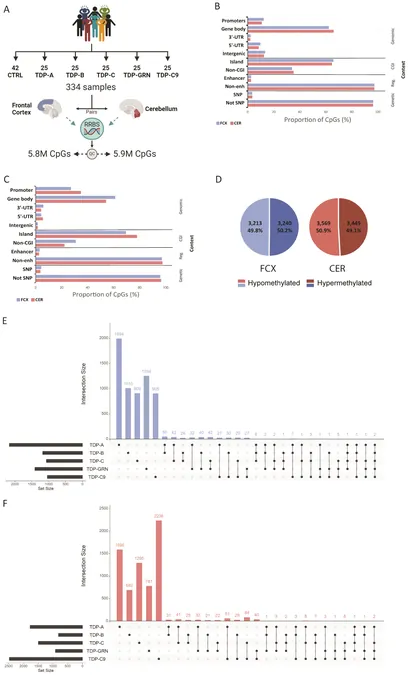



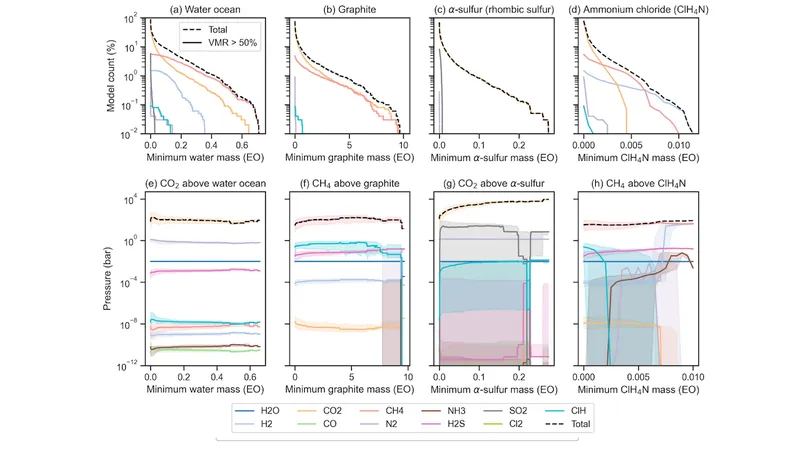

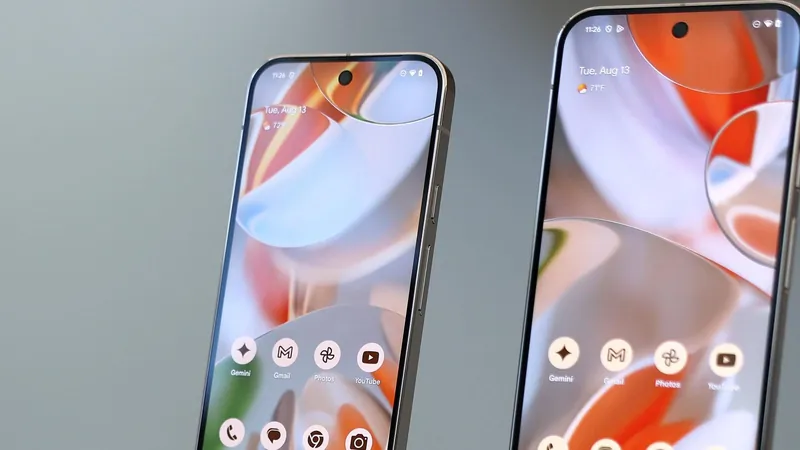
 Brasil (PT)
Brasil (PT)
 Canada (EN)
Canada (EN)
 Chile (ES)
Chile (ES)
 Česko (CS)
Česko (CS)
 대한민국 (KO)
대한민국 (KO)
 España (ES)
España (ES)
 France (FR)
France (FR)
 Hong Kong (EN)
Hong Kong (EN)
 Italia (IT)
Italia (IT)
 日本 (JA)
日本 (JA)
 Magyarország (HU)
Magyarország (HU)
 Norge (NO)
Norge (NO)
 Polska (PL)
Polska (PL)
 Schweiz (DE)
Schweiz (DE)
 Singapore (EN)
Singapore (EN)
 Sverige (SV)
Sverige (SV)
 Suomi (FI)
Suomi (FI)
 Türkiye (TR)
Türkiye (TR)
 الإمارات العربية المتحدة (AR)
الإمارات العربية المتحدة (AR)