
Tired of Your iPhone Dimming Automatically? Here’s Your Ultimate Guide to Fix It!
2025-07-25
Author: Noah
Are you fed up with your iPhone’s screen brightness changing on its own? This auto-brightness feature is designed to enhance your viewing experience by adjusting the screen’s brightness based on your environment. However, it often misinterprets light conditions, causing your display to dim at the most inconvenient times, especially when you’re outside.
Imagine trying to check your notifications in bright sunlight, only to find your screen dimmed to a barely visible level. This frustrating scenario occurs because your phone may perceive shade or indirect light as a cue to lower brightness, leaving you squinting at your device. Luckily, there are two key settings you can tweak to stop this annoying behavior.
Step 1: Disable Auto-Brightness
This might seem like a no-brainer, but the first step is to turn off the auto-brightness feature. It’s buried in your settings, making it easy to overlook. To disable it: open the Settings app, navigate to Accessibility, and then select Display & Text Size to toggle off Auto-Brightness. While you might expect to find this setting under Display & Brightness, this hidden gem often catches users unaware.
Step 2: Turn Off True Tone
If you own an iPhone SE (2nd gen) or any later model, you also need to disable True Tone. This feature adjusts your display according to the ambient light to provide a more comfortable viewing experience. But, if you don’t want the screen to constantly adapt, simply head to Settings, choose Display & Brightness, and toggle off True Tone under the Brightness section. With both features disabled, your screen should finally stay bright as you wish.
Keep Your Device Cool
Even after turning off auto-brightness and True Tone, there's one critical condition to consider: overheating. Your iPhone has built-in safety measures designed to protect it from excessive heat, which includes automatically dimming the display. Apple recommends using your device in temperatures between 32°F and 95°F (0°C to 35°C) and storing it between 4°F and 113°F (-20°C to 45°C). So, if your phone gets too hot—whether left in a hot car or exposed to direct sunlight—be aware that it might still dim the screen to avoid damage.
By following these steps, you should regain control over your iPhone's brightness settings. Say goodbye to unexpected dims and hello to a crystal-clear display!
Get Ready for the iPhone 15!
While you're at it, why not catch up on the latest about the iPhone 15 and the iOS 17 Beta? Stay in the loop so that you can make the most out of your device!
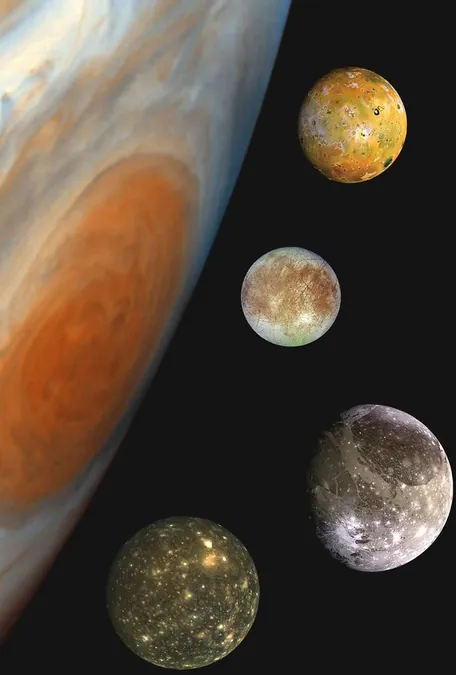

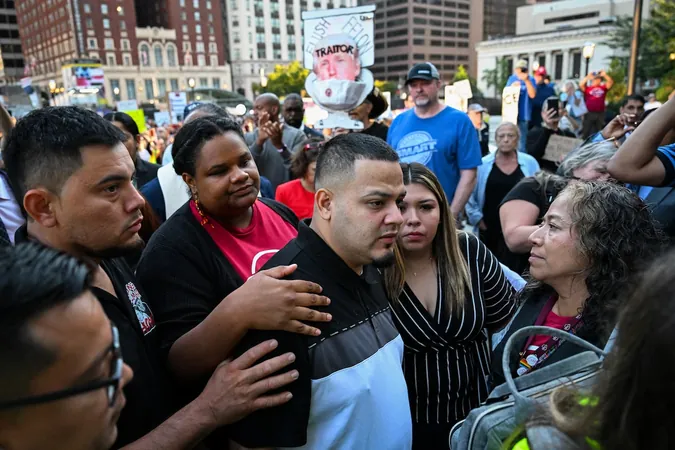



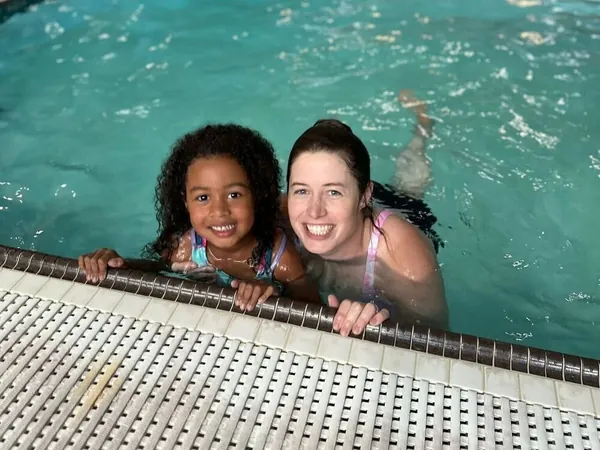

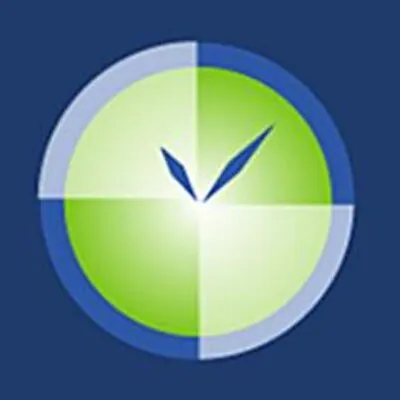
 Brasil (PT)
Brasil (PT)
 Canada (EN)
Canada (EN)
 Chile (ES)
Chile (ES)
 Česko (CS)
Česko (CS)
 대한민국 (KO)
대한민국 (KO)
 España (ES)
España (ES)
 France (FR)
France (FR)
 Hong Kong (EN)
Hong Kong (EN)
 Italia (IT)
Italia (IT)
 日本 (JA)
日本 (JA)
 Magyarország (HU)
Magyarország (HU)
 Norge (NO)
Norge (NO)
 Polska (PL)
Polska (PL)
 Schweiz (DE)
Schweiz (DE)
 Singapore (EN)
Singapore (EN)
 Sverige (SV)
Sverige (SV)
 Suomi (FI)
Suomi (FI)
 Türkiye (TR)
Türkiye (TR)
 الإمارات العربية المتحدة (AR)
الإمارات العربية المتحدة (AR)