
Mastering Marvel Rivals: A Complete Guide to Muting Players on Console and PC
2024-12-26
Author: Jacob
Teamwork is key in Marvel Rivals!
Engaging in strategic gameplay and collaborating with your teammates is crucial for securing those sought-after Ace kills. While voice and text chat can enhance communication, they can also introduce frustrating elements, especially if you encounter a toxic player or someone with an unintentionally noisy microphone. Fortunately, muting players is an incredibly effective way to enhance your gaming experience.
However, the process for muting players in Marvel Rivals can be a bit perplexing, particularly for newcomers. Fear not; we’ve compiled this easy guide to help you mute unwanted distractions so you can focus on your game.
How to Mute Players on PS5 and Xbox:
1. Begin by pressing the **Menu/Options** button on your controller during gameplay.
2. Navigate to the **Settings** menu, which will bring you to the **Match Settings** tab displaying all active players.
3. If needed, switch to the **Match tab** to find the player roster.
4. You’ll see **message** and **speaker** icons next to each player’s name—click on these to mute text and voice chat respectively.
5. Vexed by your own voice? No problem! You can also click the microphone icon next to your name to silence your own mic.
This process may take some practice, especially in the heat of battle, but there’s a great shortcut for quicker access.
1. Access the **Settings** menu during gameplay or from the main screen.
2. Use **R1/RB** to select the **Controller tab**.
3. Navigate to the **Communication sub-tab** with **R2/RT**.
4. Find and remap a button for the **Voice Chat Menu**—this enables quick access to the Match Settings menu during matches.
5. A recommended remap could be over the **Chrono Vision** button, which is less essential as you become familiar with the maps.
How to Mute Players on PC:
The PC version of Marvel Rivals simplifies muting toxic players dramatically.
1. While you can follow the same menu path as consoles, there’s a faster approach: just press the **P key** to access the **Match Settings** screen instantly.
2. Identify the disruptive player, then click the respective message or speaker icons to mute their communications.
How to Disable Text Chat:
While communication is paramount in competitive matches, some players might prefer a quieter experience. If text chat becomes overwhelming, you can easily filter message types:
1. Open **Settings** and navigate to the **Social tab**.
2. Look for the **Chat submenu** where you can toggle the following types of messages: - Friend Whisper Messages - Team Messages - Event Messages - Faction Messages - Spectator Messages
It’s odd that there’s no automated option to disable chat from the opposing team, so individual muting remains your best bet against rampant trash talk.
Final Thoughts:
While muting players can feel somewhat harsh, it is justified if it enhances the enjoyment of the game—especially against toxic behavior. Remember, gaming should ultimately be about having fun, whether you're out there collecting free skins or mastering your skills. Take solace in knowing that the muting option is available for a good reason, so don’t hesitate to use it for a more enjoyable Marvel Rivals experience!


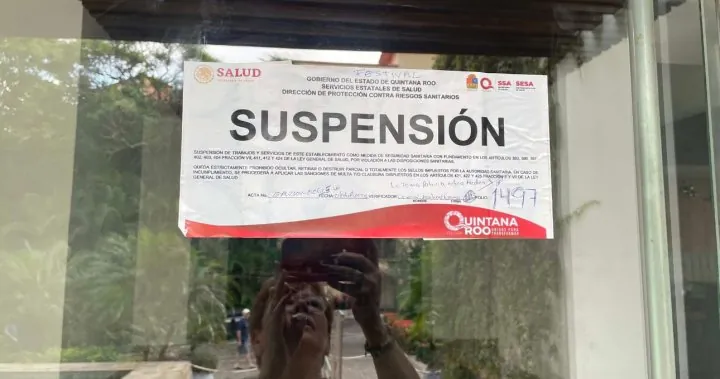


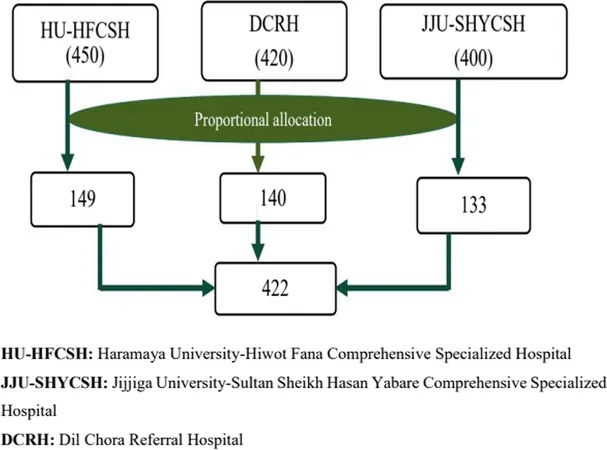
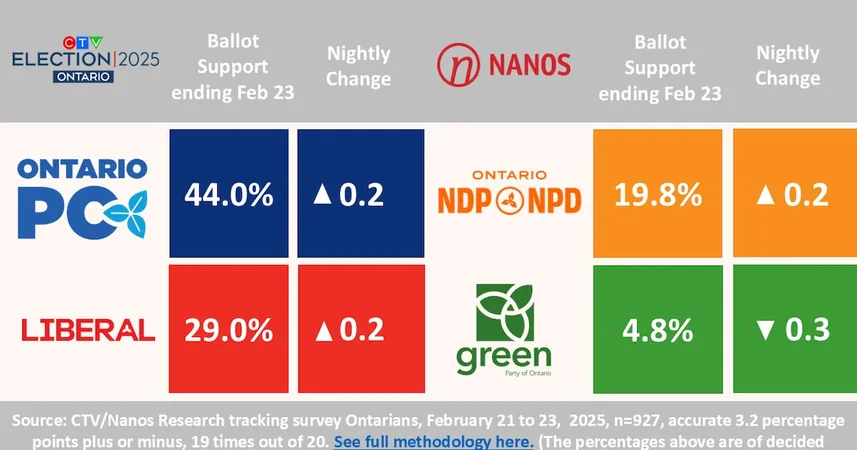


 Brasil (PT)
Brasil (PT)
 Canada (EN)
Canada (EN)
 Chile (ES)
Chile (ES)
 Česko (CS)
Česko (CS)
 대한민국 (KO)
대한민국 (KO)
 España (ES)
España (ES)
 France (FR)
France (FR)
 Hong Kong (EN)
Hong Kong (EN)
 Italia (IT)
Italia (IT)
 日本 (JA)
日本 (JA)
 Magyarország (HU)
Magyarország (HU)
 Norge (NO)
Norge (NO)
 Polska (PL)
Polska (PL)
 Schweiz (DE)
Schweiz (DE)
 Singapore (EN)
Singapore (EN)
 Sverige (SV)
Sverige (SV)
 Suomi (FI)
Suomi (FI)
 Türkiye (TR)
Türkiye (TR)