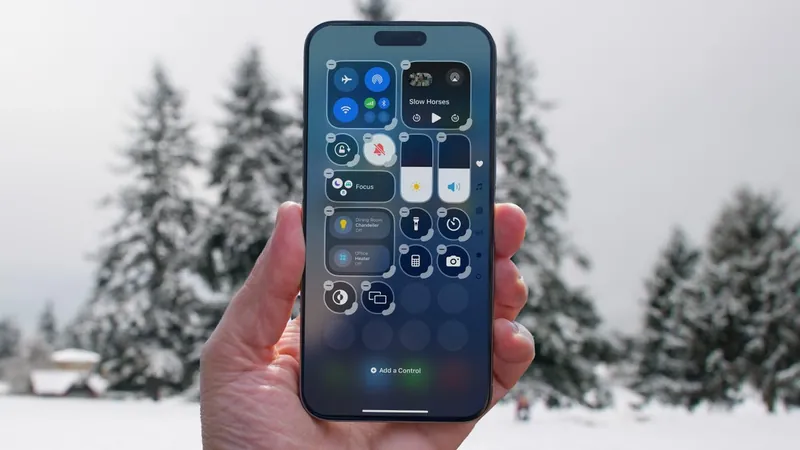
Jumpstart Your iPhone Experience with These 8 Essential iOS 18.2 Settings!
2025-01-01
Author: Jacob
As we step into 2025, many of us consider upgrading our devices or refreshing settings to enhance performance. If you've upgraded to iOS 18.2 during the holiday season, get ready to transform your iPhone experience with a few essential tweaks! This version introduces a plethora of new features, especially several powered by Apple Intelligence. Here are the top eight settings to change now for an all-new iPhone experience.
1. Customizing Lock Screen Buttons
The prime real estate at the bottom corners of your lock screen is now customizable! Besides the default flashlight and camera icons, you now have the liberty to add other functionalities like Shazam, Dark Mode, setting timers, or accessing Apple Wallet – all with a simple touch! To modify these buttons, long press the screen, tap on "Customize," and follow the prompts to replace or remove your chosen icons.
2. Action Button Magic
If you own an iPhone 15 Pro or later, the new Action button is a game-changer! Beyond simply toggling Silent Mode, this button can be transformed into a shortcut for multiple commands, including opening the Camera or utilizing Shazam, providing you quick access to your favorite actions. Navigate to Settings > Action Button to personalize your experience.
3. Revolutionize Your Home Screen Layout
In a surprising twist, iOS 18 gives you the capability to position app icons wherever you desire! Gone are the days of rigid rows and columns; now you can enjoy a customized aesthetic that showcases your favorite wallpaper without obstruction. Rearrange your icons by entering "jiggle mode" and moving them to your liking, while also embracing the new Dark mode that enhances both functionality and style.
4. Tailored Control Center Experience
The Control Center has undergone a significant makeover! This customizable hub allows you to drag controls to preferred positions, resize them for better visibility, and access multiple screens for media, Home controls, and communication options. Simply swipe down and hold or tap the "+" icon to edit the layout that best suits your needs.
5. Lock and Hide Sensitive Apps
With iOS 18.2, safeguarding sensitive information has never been easier. You can now lock individual applications using Face ID or Touch ID, and for heightened privacy, apps can be hidden in a dedicated folder within the App Library. This feature is perfect for keeping prying eyes away from your personal notes or sensitive data.
6. Control Video Replay in Photos
Tired of your videos auto-replaying in the Photos app? Say goodbye to the annoyance by navigating to Settings > Photos and turning off "Loop Videos." Enjoy your clips on your terms—choose to play them only when you're ready!
7. Enhanced Calendar Features
Get organized with improved view options in the Calendar app! With the ability to pinch and zoom in Month view for more details and access a new Multi Day view, becoming more productive is just a tap away. This feature allows you to see your upcoming schedule on two consecutive days without switching to a landscape view.
8. Dialogue Enhancement in the TV App
If you're struggling to catch dialogue in your favorite shows, the TV app now offers a solution! Easily enhance or boost dialogue audio directly from the playback menu, which helps reduce background noise and make spoken content clearer, ensuring you never miss a moment of action again.
With these 8 essential tweaks, your iPhone can feel like a brand-new device. Don’t miss out on maximizing the potential of iOS 18.2—explore these settings today and start experiencing your iPhone like never before!
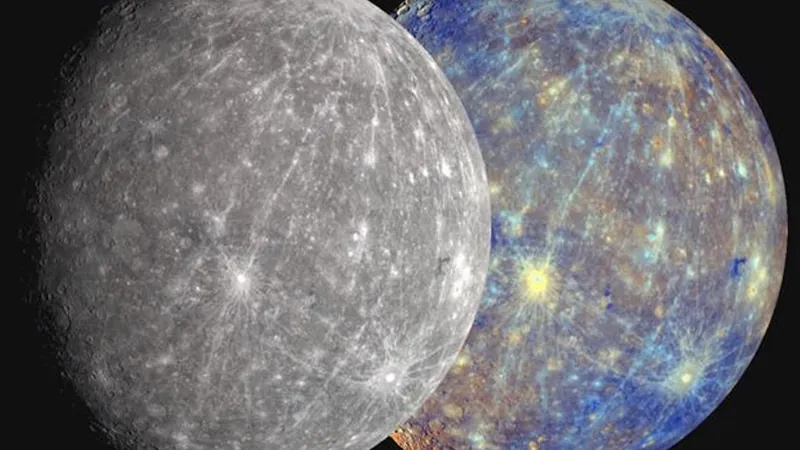





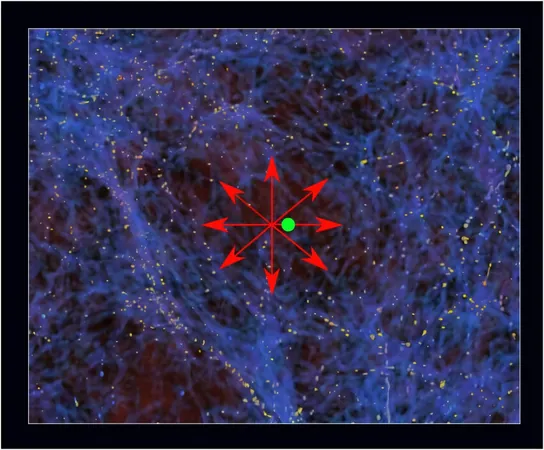

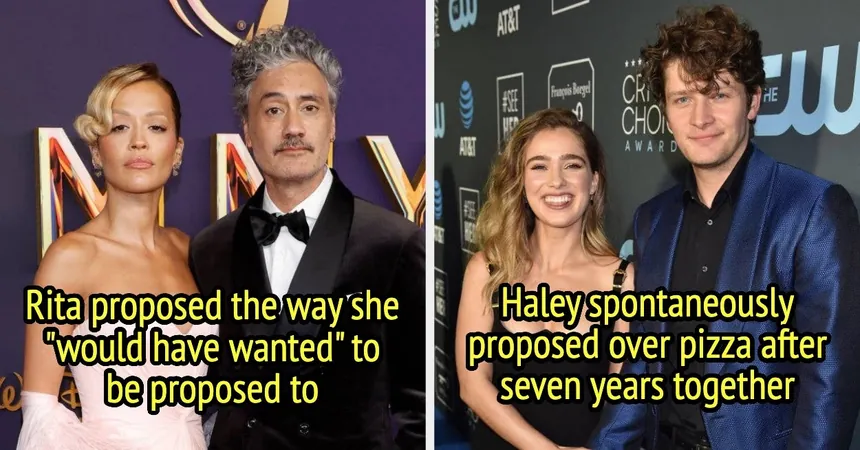
 Brasil (PT)
Brasil (PT)
 Canada (EN)
Canada (EN)
 Chile (ES)
Chile (ES)
 Česko (CS)
Česko (CS)
 대한민국 (KO)
대한민국 (KO)
 España (ES)
España (ES)
 France (FR)
France (FR)
 Hong Kong (EN)
Hong Kong (EN)
 Italia (IT)
Italia (IT)
 日本 (JA)
日本 (JA)
 Magyarország (HU)
Magyarország (HU)
 Norge (NO)
Norge (NO)
 Polska (PL)
Polska (PL)
 Schweiz (DE)
Schweiz (DE)
 Singapore (EN)
Singapore (EN)
 Sverige (SV)
Sverige (SV)
 Suomi (FI)
Suomi (FI)
 Türkiye (TR)
Türkiye (TR)
 الإمارات العربية المتحدة (AR)
الإمارات العربية المتحدة (AR)