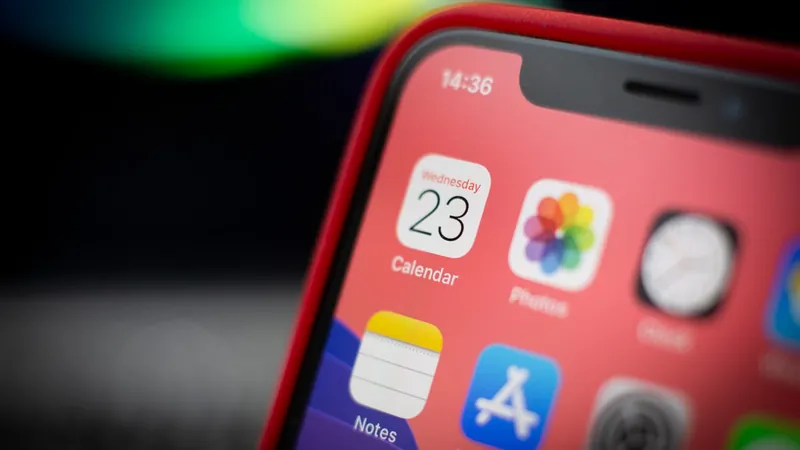
Free Up Space on Your iPhone: 2 iOS Tricks You Must Try!
2024-12-22
Author: Emily
Unlock the Secrets of Your iPhone Storage!
Don’t rush to delete those precious memories just yet! By utilizing two specific built-in iOS settings, you can optimize your iPhone’s storage—one being a long-term solution and the other a quick, temporary fix. More available space means you can enjoy the latest updates, snap more photos, and download those must-have apps!
Optimize Your Photo and Video Storage
Imagine preserving every adorable moment without sacrificing space. By default, your iPhone saves every photo and video in full resolution, which can lead to hefty storage consumption. For instance, one minute of 4K video at 60fps can take up around 400MB—almost half a gig!
To optimize your storage while keeping your memories intact, head to Settings > Photos and enable Optimize iPhone Storage. This requires having iCloud Photos turned on, allowing your high-resolution media to be stored in iCloud, while lower-resolution versions remain on your device for quick access. Remember, for this to work smoothly, a reliable internet connection is vital when you want to download those high-res files.
And if you need more space in iCloud? Upgrading is simple and cost-effective! In the U.S., you can start with 50GB for just $0.99 a month, or go for 200GB at $2.99 or even 2TB for $9.99—great value for less clutter!
Offload Unused Apps for Instant Storage Relief
Did you know that many apps on your iPhone go unused? From infrequent airline check-ins to music production tools, these applications can consume space without serving any daily purpose. If you’re short on storage and need to make room—especially for updates, which can require between 1GB and 5GB of space—you’ll want to consider offloading these apps.
To do this, navigate to Settings > General > iPhone Storage and identify which apps are hogging your space. Note that built-in apps like Photos or Messages cannot be offloaded. For any sizable app you wish to offload, simply tap it and select Offload App; it will be removed temporarily, but all your documents and data remain intact!
This quick solution is invaluable when you're nearing a storage limit. To restore an app, just go to your App Library, find the app, and tap the iCloud icon to re-download. No need to re-enter your login information, and you'll feel like your app was never gone!
Enjoy More Freedom with Your iPhone Storage!
By optimizing photos and offloading unnecessary apps, you can extend your iPhone’s storage capacity and enjoy your device to its fullest. With these tips, you can hold onto your cherished memories while also making room for new ones! Don’t let storage limitations halt your creativity—take back control of your space today!







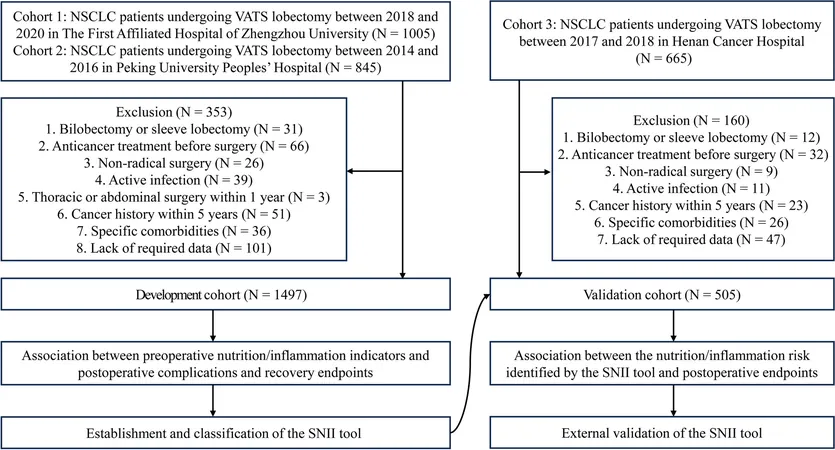

 Brasil (PT)
Brasil (PT)
 Canada (EN)
Canada (EN)
 Chile (ES)
Chile (ES)
 Česko (CS)
Česko (CS)
 대한민국 (KO)
대한민국 (KO)
 España (ES)
España (ES)
 France (FR)
France (FR)
 Hong Kong (EN)
Hong Kong (EN)
 Italia (IT)
Italia (IT)
 日本 (JA)
日本 (JA)
 Magyarország (HU)
Magyarország (HU)
 Norge (NO)
Norge (NO)
 Polska (PL)
Polska (PL)
 Schweiz (DE)
Schweiz (DE)
 Singapore (EN)
Singapore (EN)
 Sverige (SV)
Sverige (SV)
 Suomi (FI)
Suomi (FI)
 Türkiye (TR)
Türkiye (TR)